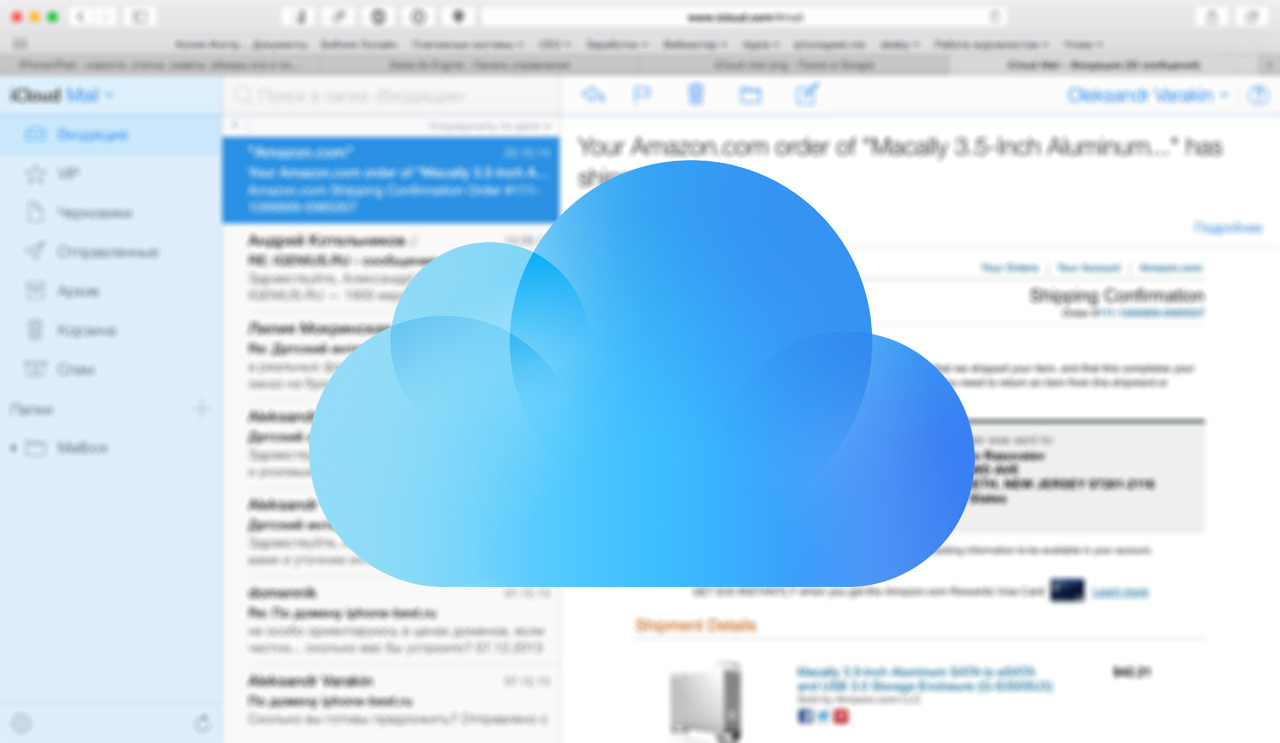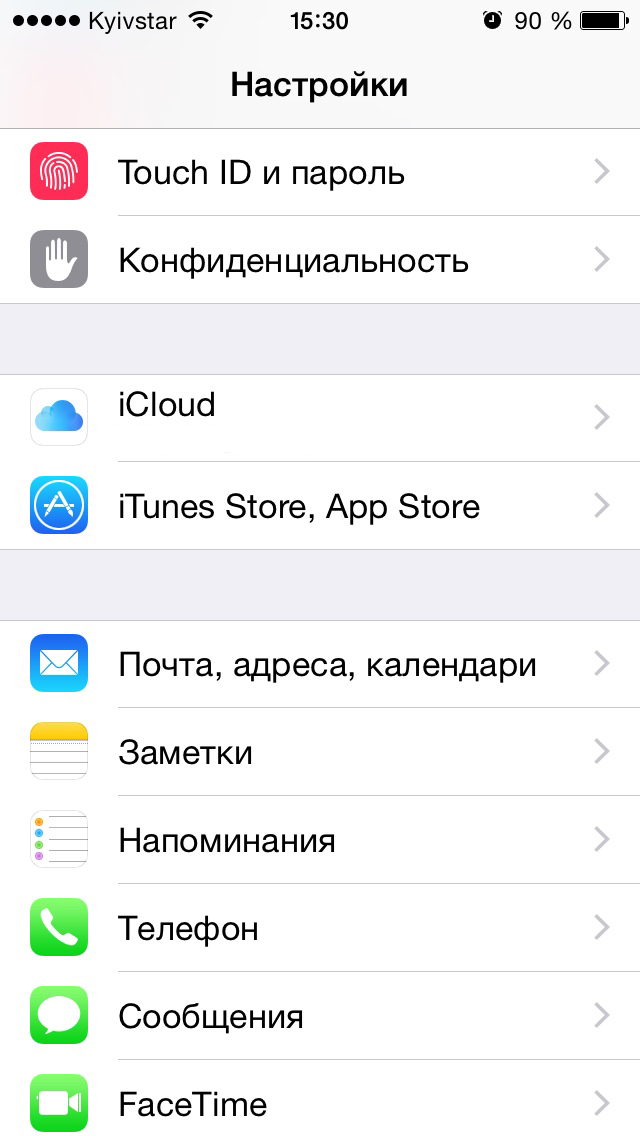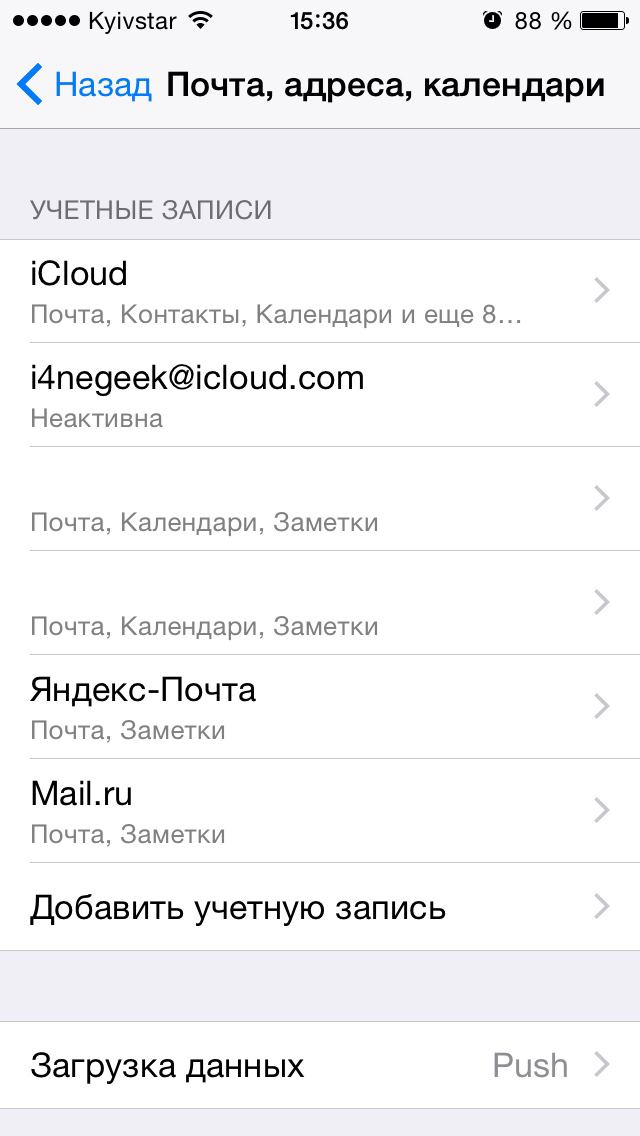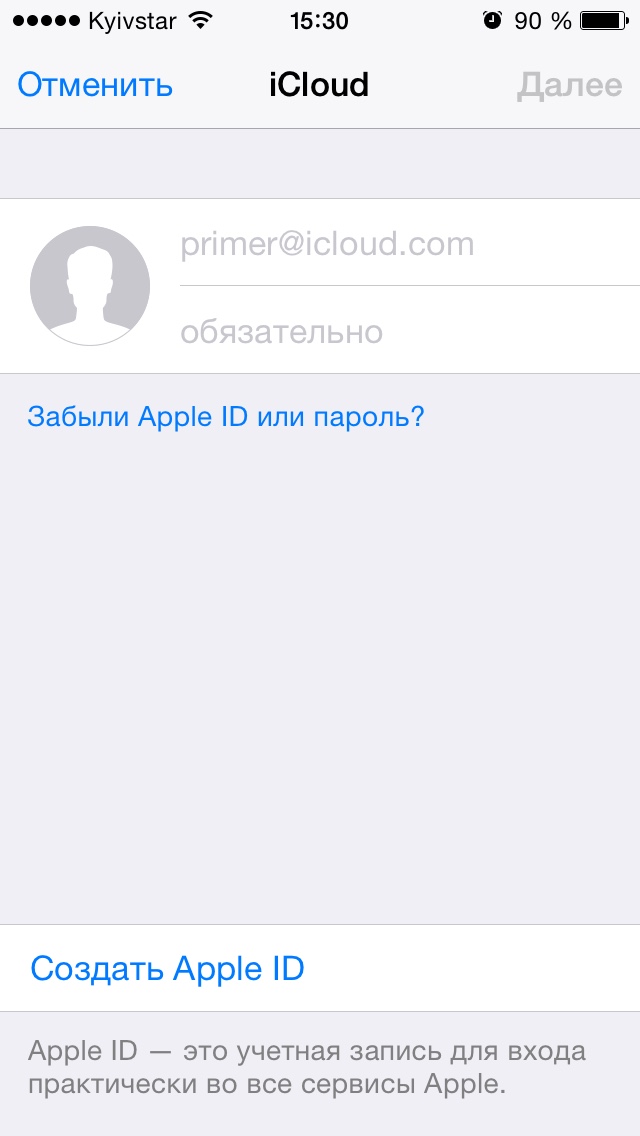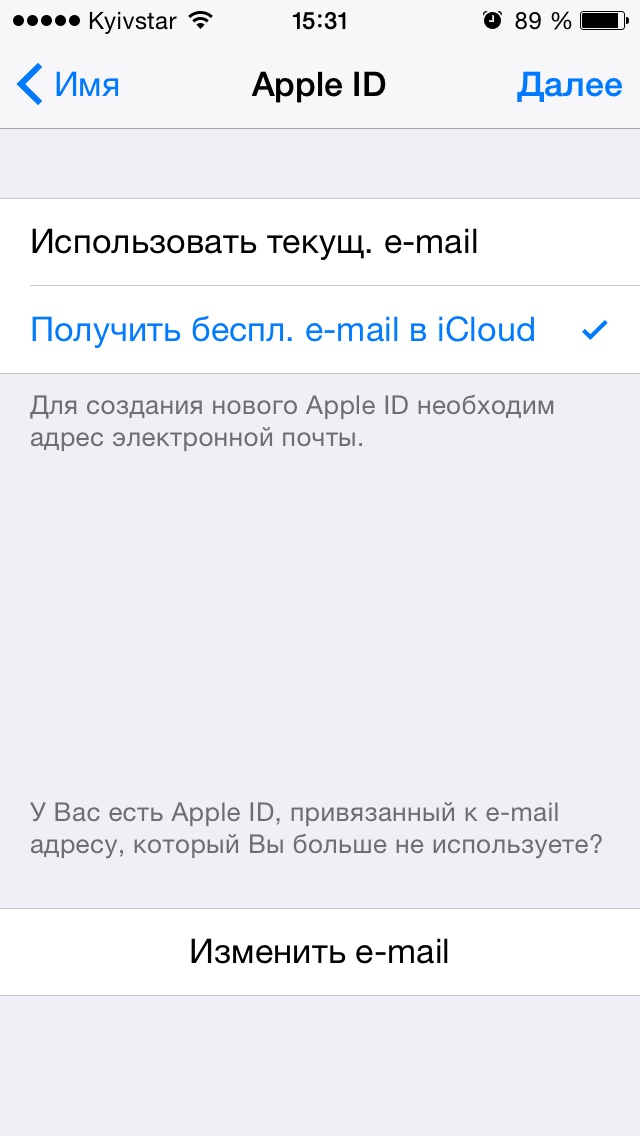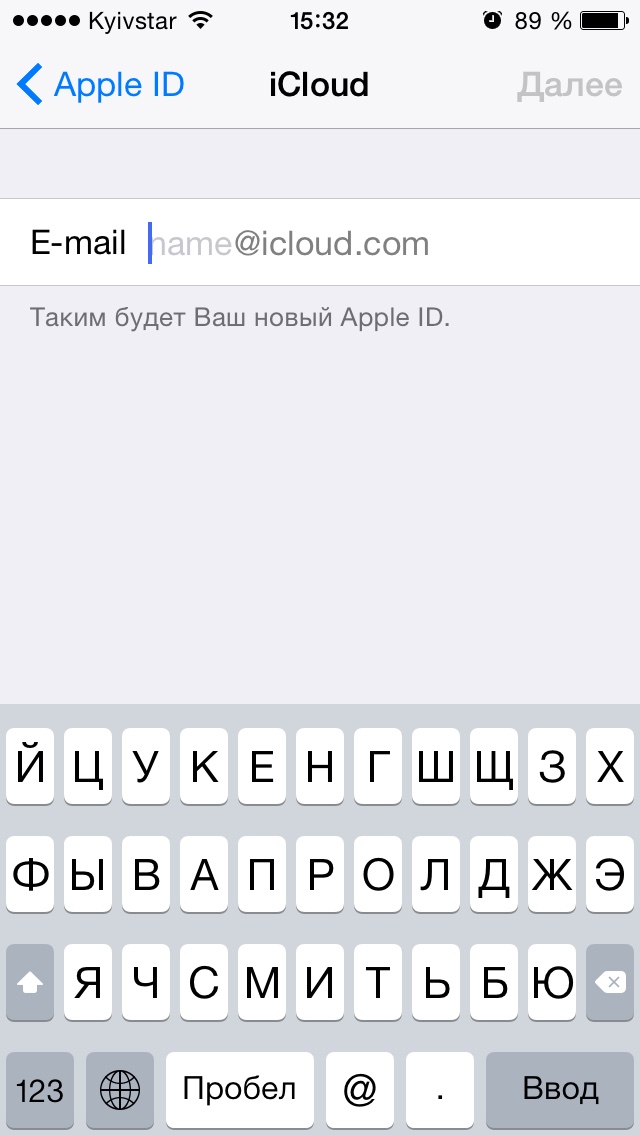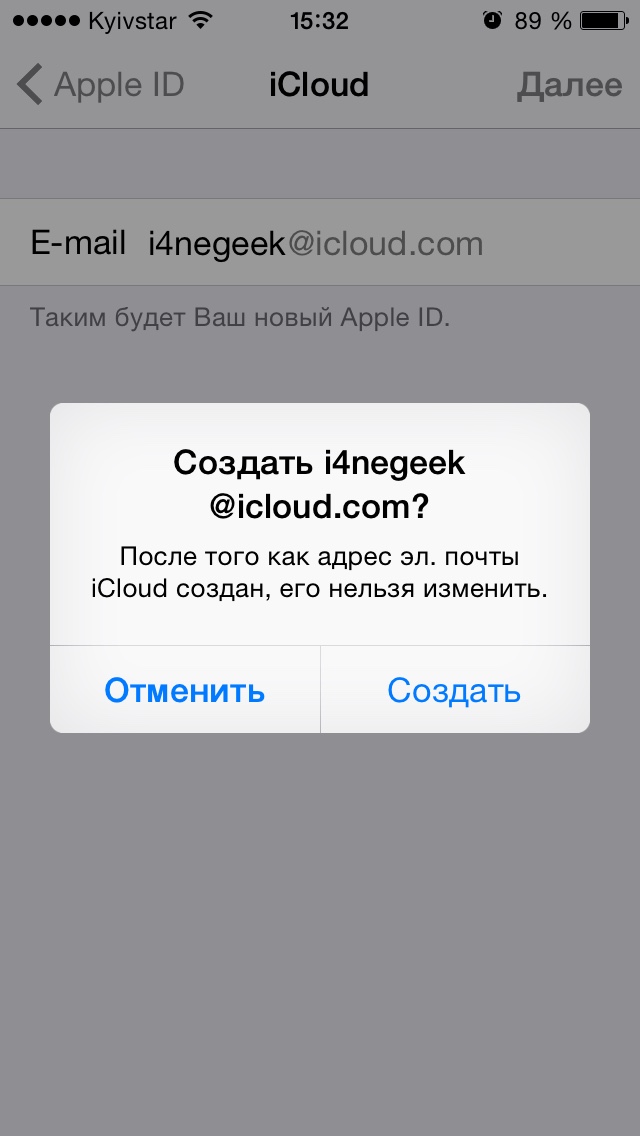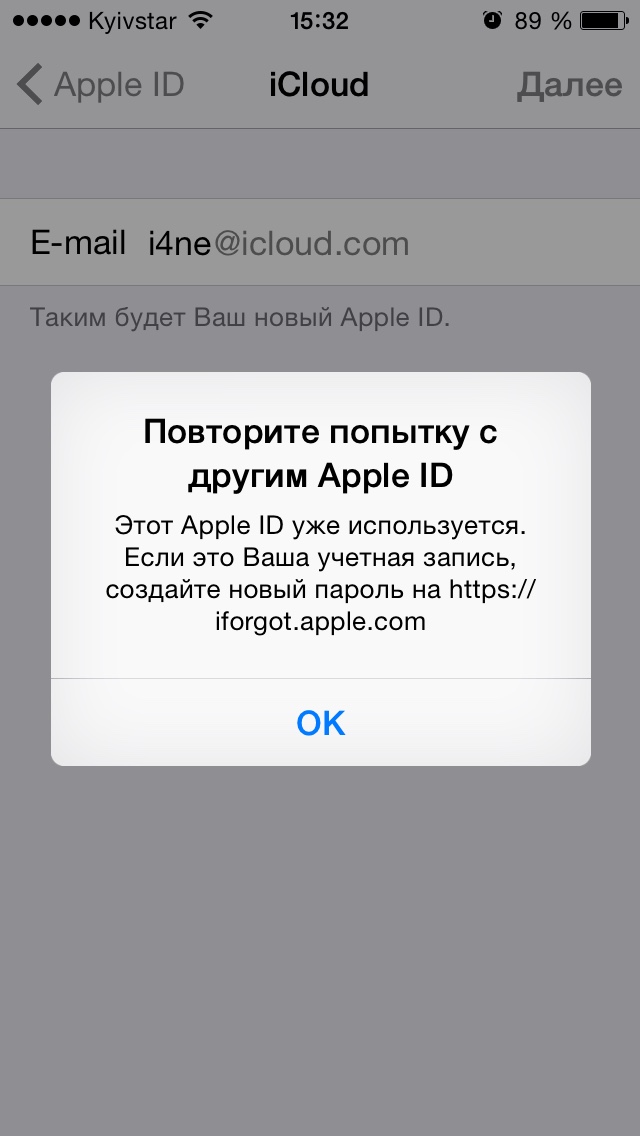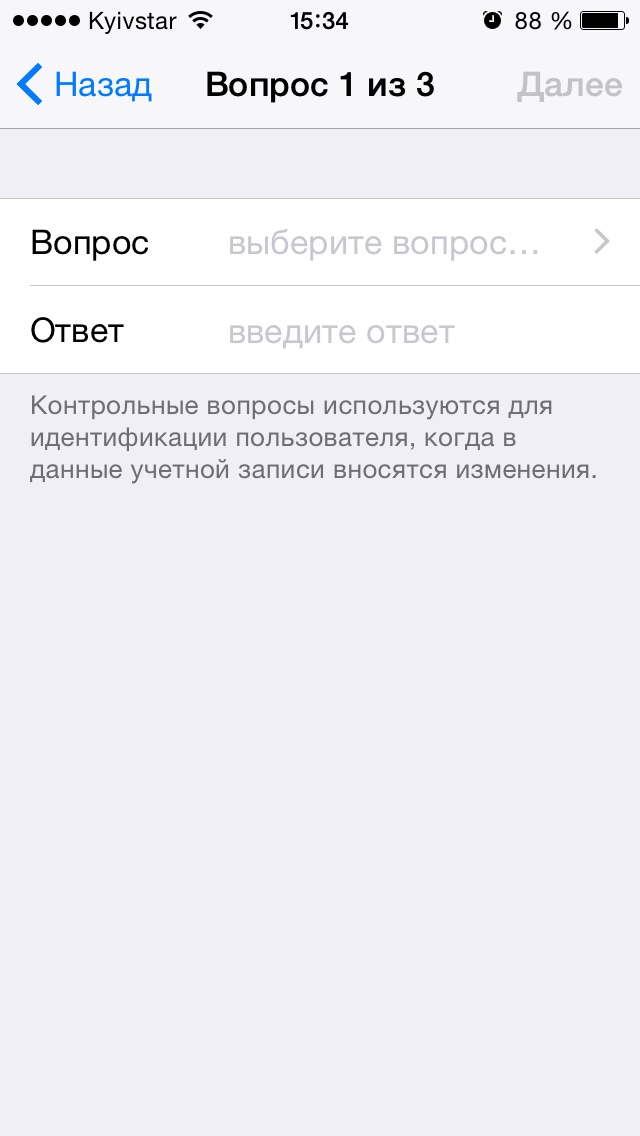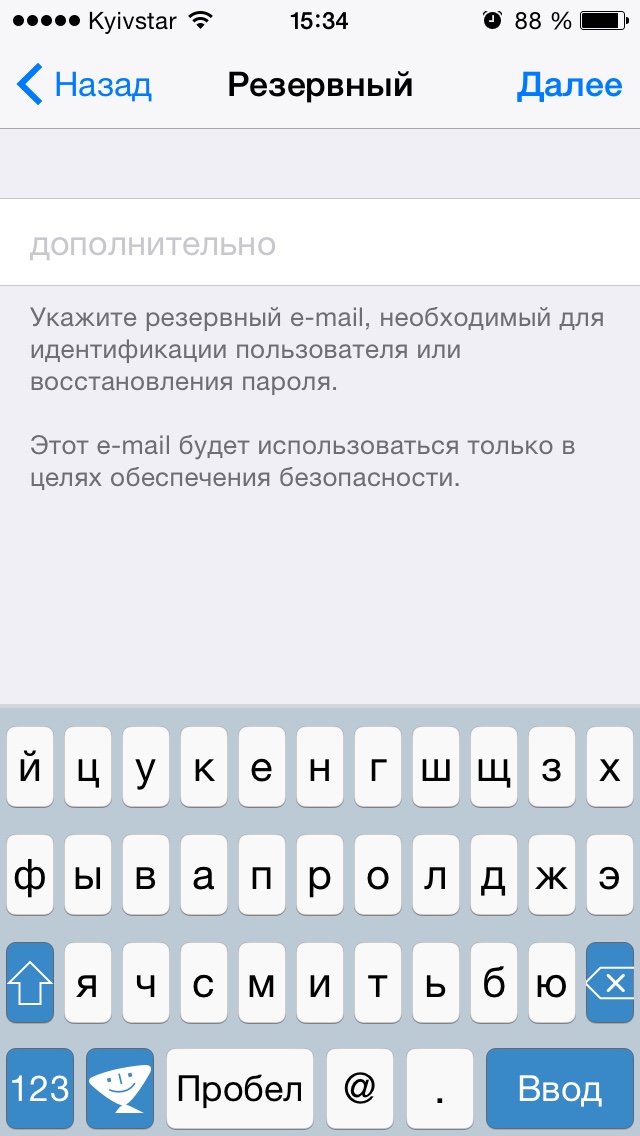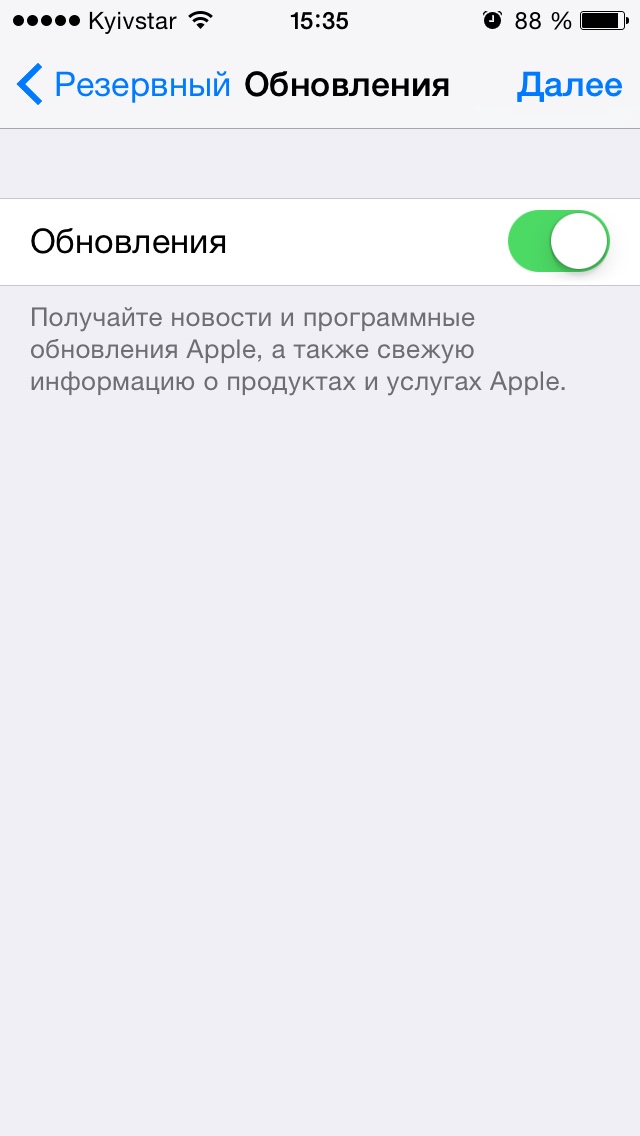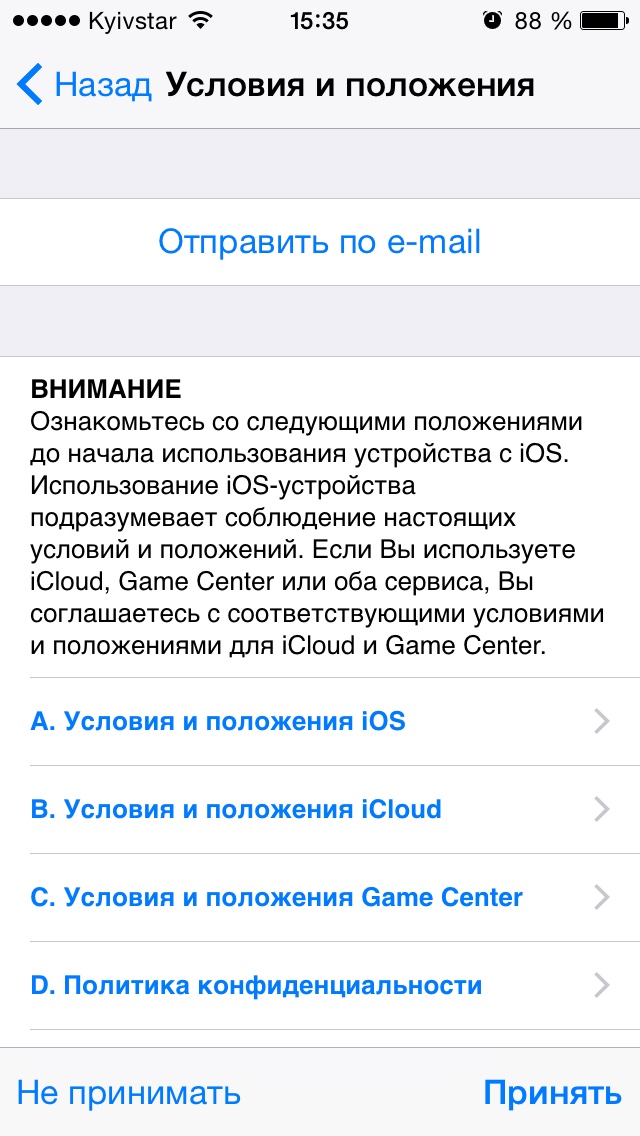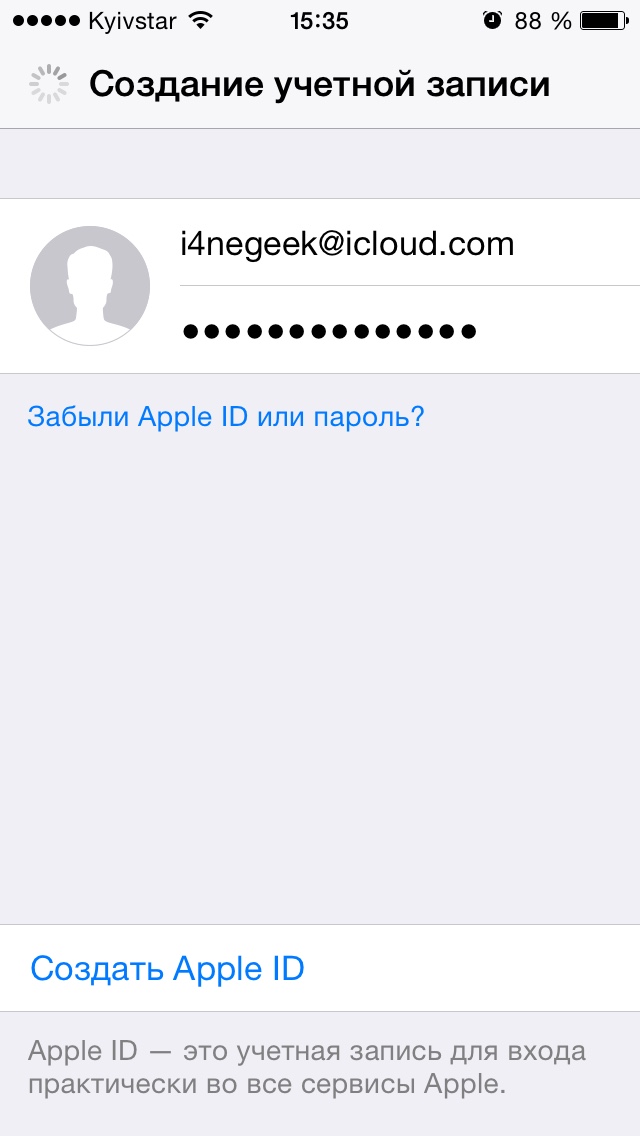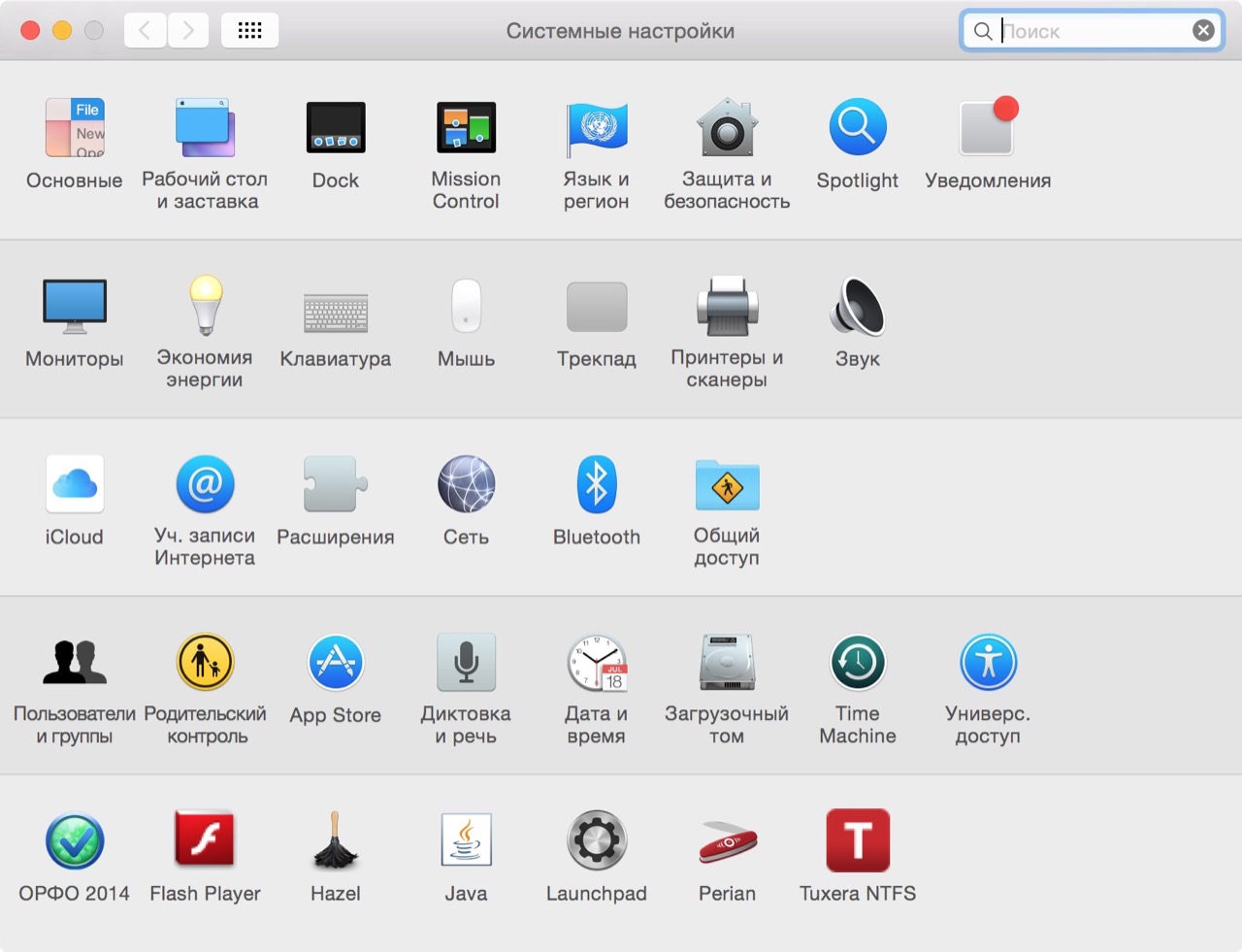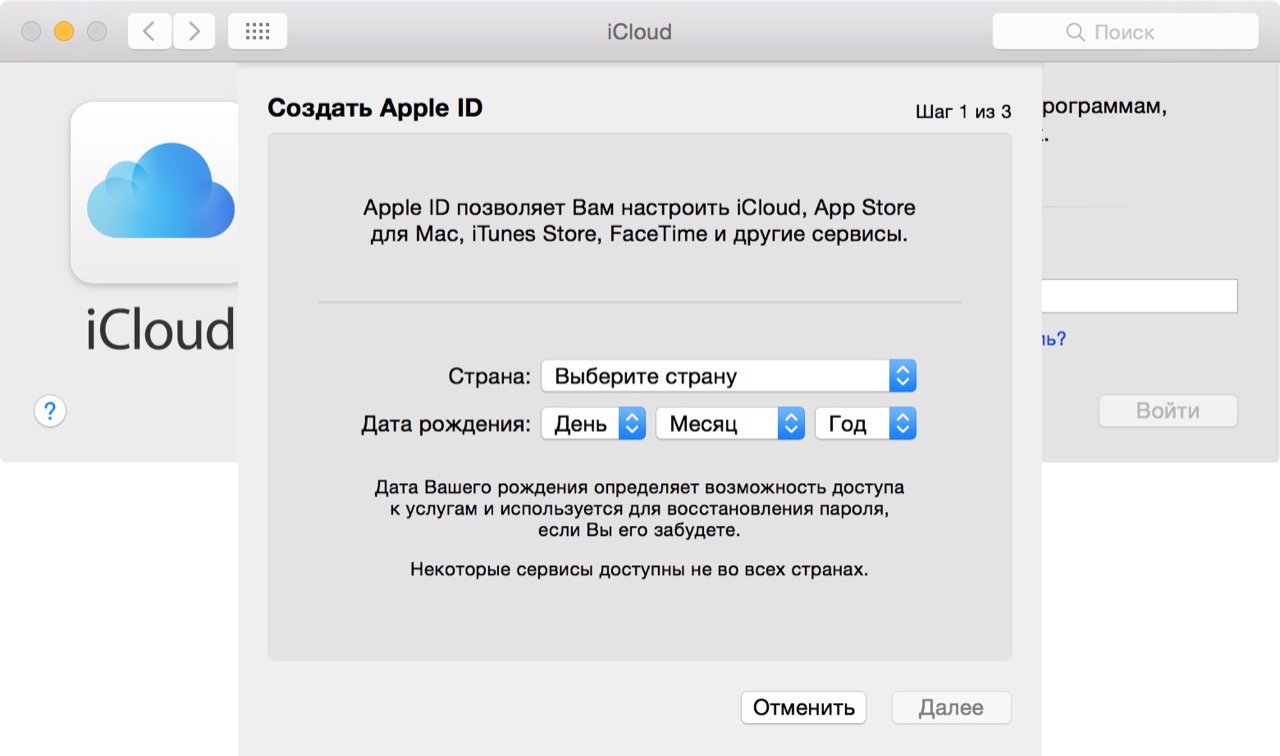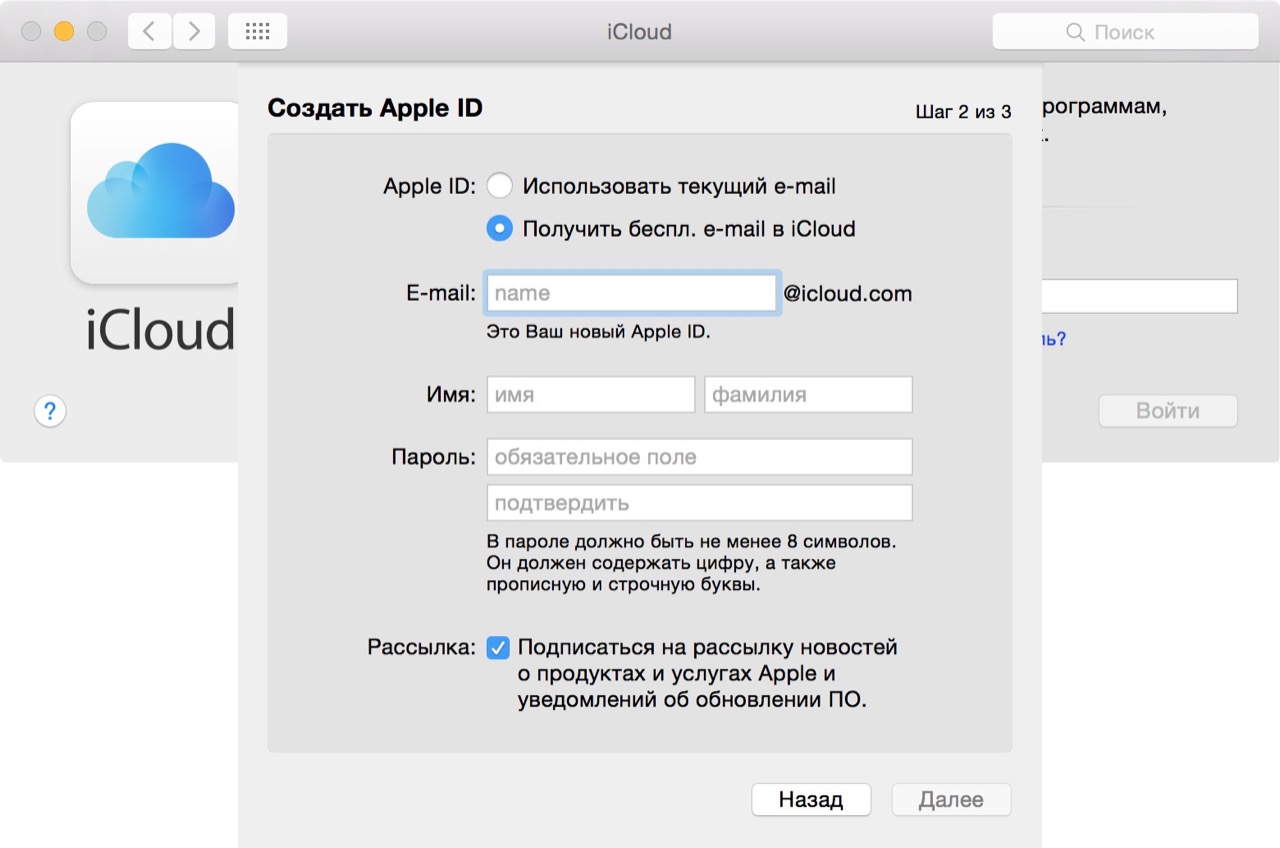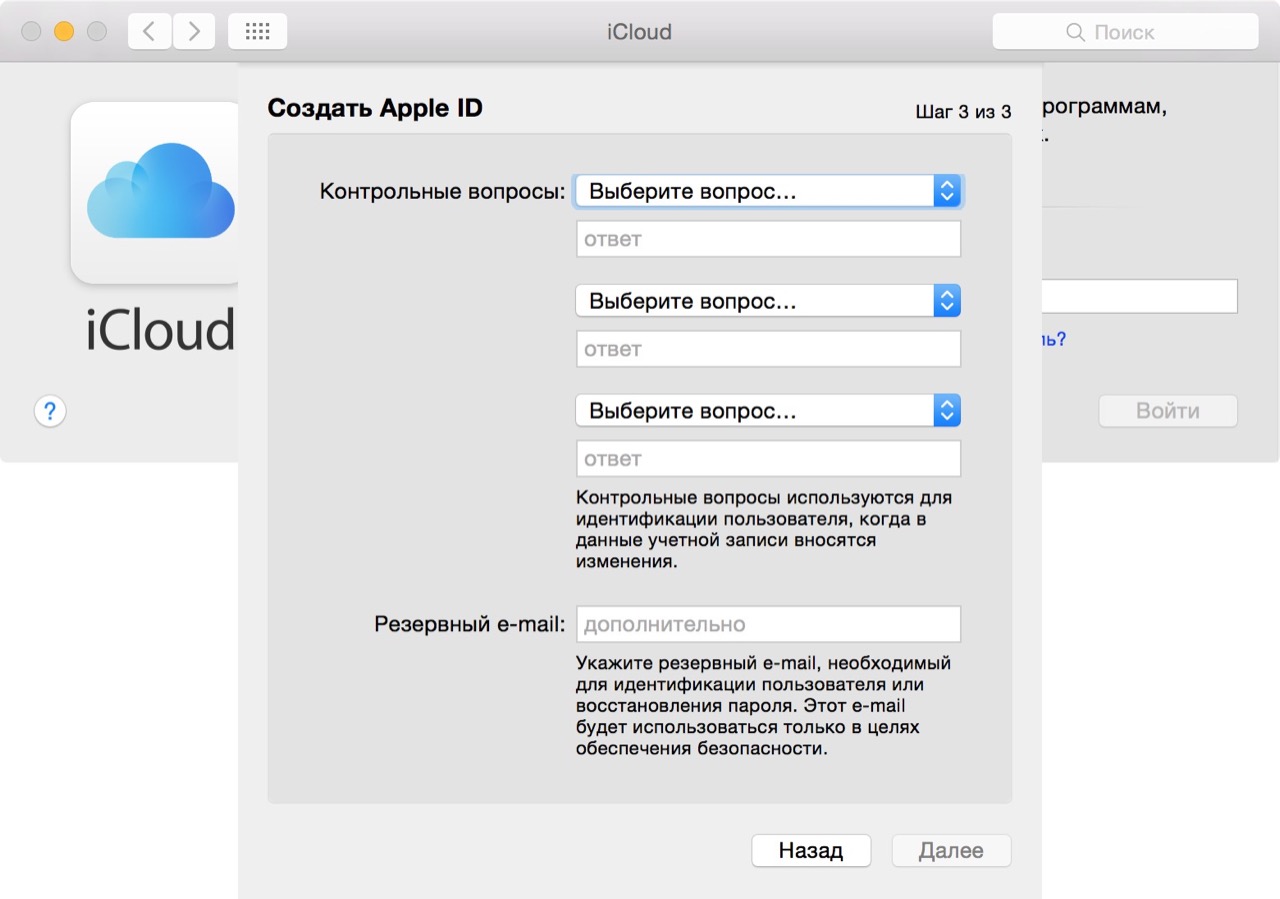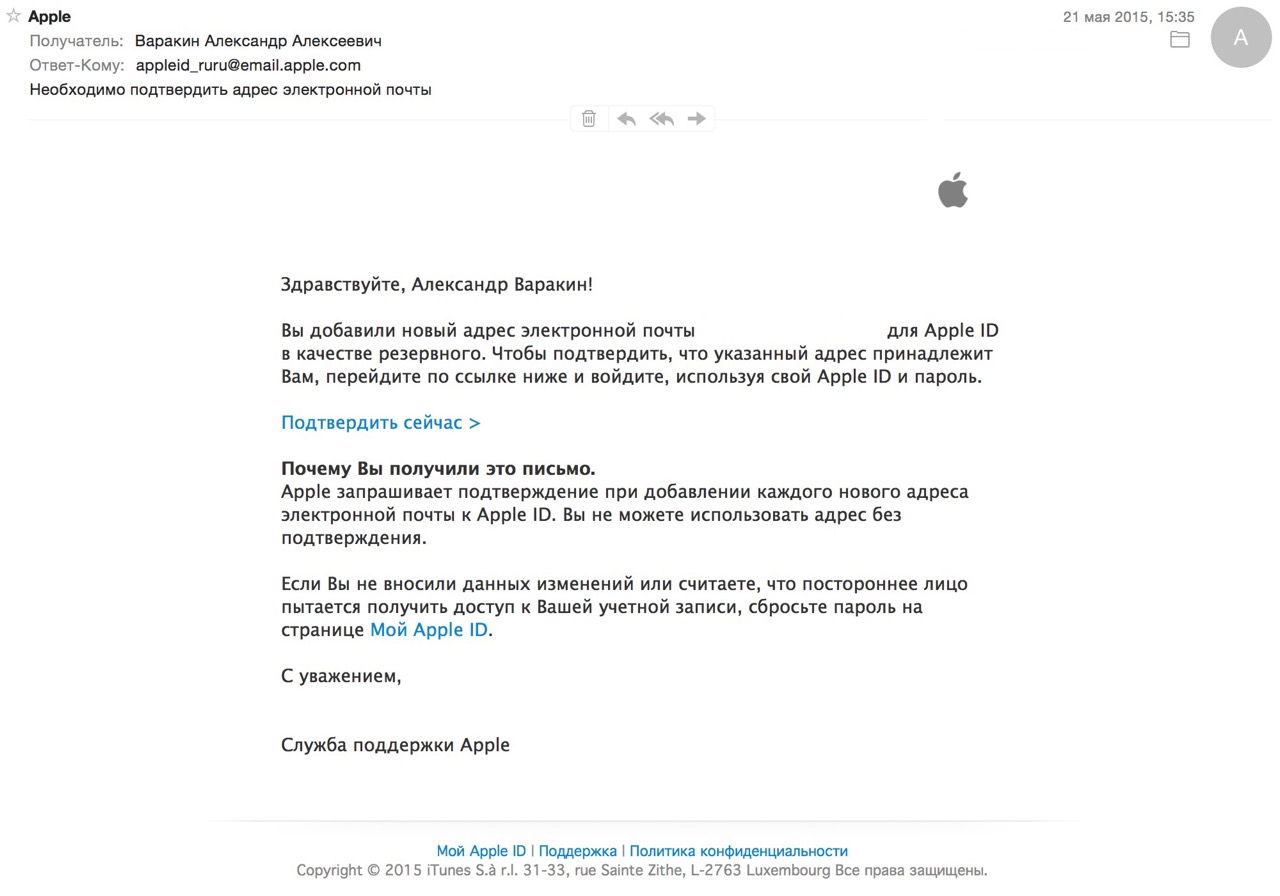Электронная почта из инструмента для общения превратилась в средство первой необходимости: мы используем ее для общения с друзьями, для построения и развития бизнеса, для регистрации на различных сайтах и доступа к платежным системам и интернет-банкингу. Современному пользователю без электронной почты не обойтись, поклоннику устройств и сервисов Apple не обойтись без адреса электронной почты с @icloud.com на конце.
Под катом информация как создать почту iCloud на iPhone/iPad и компьютерах Mac, и активировать учетную запись iCloud.
Содержание:
- Как создать электронную почту @icloud.com в iOS на iPhone и iPad.
- Как создать электронную почту iCloud в OS X на компьютере Mac.
- Как зарегистрировать адрес электронной почты @icloud.com на компьютере Windows.
iCloud пришел на смену интернет-сервису MobileMe и доступен пользователям 12 октября 2011 года. С этого момента каждый владелец iPhone, iPad и компьютера Mac может зарегистрировать адрес электронной почты в зоне @icloud.com и использовать почтовую службу Apple вместе с другими функциями облачного сервиса (Найти iPhone, облачное резервное копирование, синхронизация контактов, заметок, календаря, фото, закладок Safari).
Преимущества почты iCloud
Нужна ли вам почта iCloud решайте сами, у меня она есть и вот почему:
- Бесплатная (только 5 ГБ, все что свыше — за отдельную плату).
- Полностью отсутствует реклама (Gmail и Яндекс отдыхают).
- Глубоко интегрирована в iOS (iPhone и iPad) и OS X (компьютеры Mac).
- Можно создавать псевдонимы для борьбы со спамом (виртуальные почтовые ящики).
Как создать электронную почту @icloud.com
Зарегистрировать учетную запись электронной почты iCloud.com можно только на устройствах от компании Apple: iPhone, iPod Touch и iPad c iOS 5.0 и выше, и компьютерах Mac с OS X Lion 10.7.4 или более поздней версии. На Windows-ПК создать адрес @icloud.com нельзя.
Существует 2 способа создания почты iCloud:
- в iOS на iPhone и iPad;
- в OS X на компьютере Mac.
Как создать почту iCloud на iPhone и iPad
Подключите iPhone или iPad к интернету (желательно по Wi-Fi или 3G, хотя и GPRS для регистрации сгодится).
- Перейдите в «Настройки -> Почта, адреса, календари -> Добавить учетную запись» и выберите тип учетной записи «iCloud».
- Нажмите на «Создать Apple ID», укажите дату своего рождения, а также Имя и Фамилию. Советую указывать реальные данные, они понадобятся при обращении в службу поддержки Apple для подтверждения вашей личности при восстановлении пароля к Apple ID.
- На странице «Apple ID» выберите пункт «Получить беспл. e-mail в iCloud» и нажмите «Далее».
- Укажите имя для вашего почтового ящика, нажмите «Далее» и подтвердите создание адреса электронной почты.
- Если выбранное вами имя уже занято, при проверке вы будете уведомлены об этом соответствующим сообщением. В этом случае выберите другое имя.
- Дважды укажите пароль к почтовому ящику. Обратите внимание на качество пароля для Apple ID:
- должен быть из 8 и более символов.
- должен содержать как минимум одну цифру, одну прописную и одну строчную буквы. Например такой: «49MJWDdQ».
Если вы забудете или потеряете пароль к своей учетной записи, его легко изменить.
- Далее выберите 3 контрольных вопроса и ответьте на них. Опять же советую выбирать вопросы, ответы на которые вы хорошо помните и указывать правильные ответы. Это гарантирует вам успешное восстановление пароля к вашей учетной записи (есть 2 способа как изменить пароль к Apple ID, один из них при помощи ответов на контрольные вопросы).
- Укажите резервный адрес электронной почты, который будет использоваться для вашей идентификации или восстановления пароля к учетной записи и нажмите «Далее». Данный e-mail используется в целях обеспечения безопасности.
- Включите выключатель «Обновления» и получайте новости и программные обновления Apple, а также свежую информацию о продуктах и услугах Apple.
- Ознакомьтесь с Условиями и положениями. Без их принятия зарегистрировать почту iCloud вы не сможете, поэтому если вы приняли решение пользоваться продуктами и сервисами Apple документ можете не читать — жмите «Принять», а затем подтвердите.
- На этом регистрация адреса электронной почты @icloud.com завершена. Резервный адрес электронной почты необходимо подтвердить, для этого перейдите по ссылке из соответствующего уведомления и введите зарегистрированный e-mail и пароль.
Адрес электронной почты @icloud.com является одновременно и идентификатором Apple ID. Его можно использовать для доступа функциям и службам Apple: магазин App Store, iCloud, Найти iPhone, FaceTime, iMessage, Game Center и другие. Полный список служб и функций Apple, доступ к которым осуществляется с помощью Apple ID доступен по ссылке. Для того, чтобы использовать зарегистрированный e-mail в качестве Apple ID, активируйте учетную запись Apple ID — подключите ее в настройках iPhone в меню iCloud.
Идентификатор Apple ID, оканчивающийся на @icloud.com, является более безопасным и в случае если вашу учетную запись взломают (подберут пароль), злоумышленники не смогут его изменить (адрес электронной почты оканчивающийся на @icloud.com, @me.com или @mac.com изменить невозможно). Пароль всегда можно сбросить при помощи резервного адреса электронной почты, ответив на контрольные вопросы, или с помощью службы поддержки Apple. При обращении в службу поддержки необходимо подтвердить свою личность — указать дату рождения, Имя и Фамилию.
Подключите учетную запись @icloud.com в настройках вашего iPhone, iPad и компьютера Mac в меню «iCloud» и никто, и никогда не сможет удаленно заблокировать ваше устройство с помощью функции «Найти iPhone» (включить режим пропажи) и блокировки активации, и не получит доступ к вашим фото, контактам, заметкам, календарю, связке ключей и резервным копиям хранящимся в iCloud.
Как создать почту iCloud на компьютере Mac
Для того, чтобы зарегистрировать адрес электронной почты @icloud.com в среде OS X на Mac:
- Перейдите в «Системные настройки» в меню «iCloud» и нажмите на надписи «Создать Apple ID».
- Выберите страну проживания и укажите полную дату вашего рождения. В очередной раз советую вводить реальные данные, чтобы при необходимости иметь возможность подтвердить свою личность при обращении в службу поддержки Apple.
- В строке «Apple ID» выберите пункт «Получить бесплатно e-mail в iCloud», в поле «E-mail» укажите «именную часть» почтового ящика, а затем Имя, Фамилию и пароль к учетной записи. Если вы хотите подписаться на рассылку новостей о продуктах и услугах Apple установите галочку в соответствующем поле и нажмите «Далее».
- Выберите 3 контрольных вопроса и дайте на них ответы, которые не забудете ни при каких обстоятельствах (необходимы для доступа к настройкам безопасности Apple ID и сброса пароля). Укажите резервный адрес электронной почты и нажмите «Далее».
Адрес электронной почты @icloud.com будет успешно зарегистрирован, о чем вы получите соответствующее уведомление. Для того, чтобы подтвердить резервный адрес электронной почты, перейдите по ссылке из письма и введите e-mail и пароль.
Если вы хотите использовать зарегистрированный адрес электронной почты в качестве идентификатора Apple ID для загрузки контента из App Store и iTunes Store, синхронизации контактов, фото, заметок, календаря, закладок Safari, связки ключей и функции «Найти iPhone», подключите учетную запись на Mac в системных настройках в меню «iCloud».
Как зарегистрировать адрес электронной почты @icloud.com на компьютере Windows
Создать почту iCloud на компьютере под управлением ОС Windows невозможно и никуда от этого не деться. Предварительно зарегистрируйте почтовый ящик @icloud.com на iPhone, iPad или компьютере Mac (как это сделать читайте выше), а затем через веб-браузер в среде Windows перейдите на сайт icloud.com в веб-приложение «Mail» (Почта).
Создать почту iCloud может любой желающий, она бесплатная (5 ГБ свободного пространства на сервере Apple), не содержит рекламы и эффективна в борьбе со спамом. Неудобства доставляет лишь то, что зарегистрировать адрес @icloud.com можно только на устройствах Apple: iPhone, iPad или Mac, подключенных к интернету.
Если вы создали Apple ID на основе своего уникального адреса электронной почты и использовали его для входа в iCloud и другие службы Apple, возможно, вы пропустили ту часть, где можно создать новый отдельный адрес электронной почты @ icloud.com. Не волнуйтесь, если вы решите создать новый и отдельный адрес электронной почты @ icloud.com для идентификации с вашим Apple ID, вы можете сделать это легко, как мы продемонстрируем в этом пошаговом руководстве.
Очевидно, что если ваш Apple ID уже связан или имеет связанный с ним адрес электронной почты @ icloud.com, вам не нужно этого делать. Это исключительно для людей, которые используют отдельный адрес электронной почты для входа в систему с iCloud и Apple ID, возможно, адрес @gmail или @yahoo, но хотят создать новый отдельный адрес электронной почты по какой-либо причине — возможно, для упрощения входа в систему, для веб-служб, для использования в качестве личного или личного адреса электронной почты, для чего угодно. Будет создан новый адрес электронной почты @ icloud.com, но не адрес электронной почты @ me.com или @ mac.com, которые больше не доступны.
Мы покажем вам, как создать новый адрес электронной почты @ iCloud.com в Mac OS X, iPhone, iPad и iPod touch. После того, как он был создан и привязан к Apple ID, его легко включить и использовать на любом другом связанном устройстве.
Как создать новый адрес электронной почты @iCloud в Mac OS X
- Перейдите в меню Apple и выберите «Системные настройки».
- Выберите «iCloud» (или «Учетные записи Интернета»).
- Установите флажок рядом с «Почтой», чтобы он был включен (этот флажок всегда будет снят, если у вас еще нет адреса электронной почты iCloud.com)
- Введите желаемый адрес электронной почты iCloud, чтобы потребовать, и нажмите «ОК» — это навсегда, и вы не можете изменить адрес после того, как сделали его, он привязывается к Apple ID, поэтому выбирайте с умом
- Подтвердите, что вы хотите создать выбранный адрес электронной почты, нажав «Создать».
- Закройте системные настройки
- Запустите приложение Mail в Mac OS X, и новый адрес электронной почты yourname@icloud.com будет создан и добавлен в приложение Mail — вы получите приветственное письмо с указанием этого
Вскоре вы также получите системное всплывающее окно в Mac OS X с вопросом: «Добавить name@icloud.com для iMessage и FaceTime?» для которого вам, вероятно, следует выбрать «да», если вы хотите связать недавно созданную электронную почту iCloud.com с Apple ID, предлагая другой вариант для контактов, чтобы связаться с вами через iMessage и FaceTime.
Это может быть полезно, если вы изменили Apple ID на Mac, iPhone или iPad и хотите создать новый адрес электронной почты специально для этого.
Как создать адрес электронной почты @iCloud с iPhone или iPad
- Откройте приложение «Настройки» и перейдите в «iCloud».
- Найдите переключатель «Почта» и переведите его в положение «ВКЛ» — он будет ВЫКЛЮЧЕН, если у вас еще нет адреса электронной почты iCloud.com.
- Введите адрес электронной почты, чтобы создать «name@icloud.com», нажмите «ОК» и подтвердите, что хотите создать новый адрес электронной почты iCloud.
- Перейдите в приложение Mail, чтобы найти новую настройку адреса iCloud и письмо с подтверждением от Apple.
iOS отправит всплывающее сообщение с запросом на добавление вашего нового адреса электронной почты в FaceTime и iMessage на каждом устройстве, на котором зарегистрирован Apple ID, для которого вам, вероятно, следует выбрать «Да».
Предполагая, что вы используете один и тот же Apple ID на нескольких устройствах, как и большинство пользователей, вам нужно всего лишь один раз создать адрес, а затем просто включить его на других в настройках почты. Другими словами, если вы создаете адрес электронной почты на Mac, вы можете просто включить его на устройстве iOS, включив переключатель «Почта», и наоборот. Вы также можете получить доступ к адресу электронной почты @ icloud.com с веб-сайта iCloud.
И теперь у вас есть собственный адрес электронной почты @ icloud.com, наслаждайтесь! Обратите внимание, что вы можете больше создавать адрес электронной почты @ me.com MobileMe, но если у вас уже есть адрес электронной почты @ me.com, вы также можете создать новый дополнительный адрес электронной почты @ icloud.com с помощью описанного выше метода.
Содержание
- Использование адреса с доменом @icloud.com
- Отправка сообщения с адреса @icloud.com
- Назначение адреса @icloud.com для использования по умолчанию при отправке и получении почты
- Устройство iPhone, iPad или iPod touch
- iCloud.com
- Outlook
Использование адреса с доменом @icloud.com
Узнайте, как отправлять и получать электронную почту с использованием адреса @icloud.com.
В зависимости от того, когда вы начали пользоваться iCloud, ваши адреса или псевдонимы iCloud могут заканчиваться на @icloud.com, @me.com или @mac.com. С какого бы адреса вы ни отправляли сообщения, все сообщения, отправленные на ваши адреса @me.com, @mac.com или @icloud.com, будут приходить в ваш почтовый ящик iCloud.
Откройте программу «Почта» и создайте новое сообщение:
- Если у вас есть только адрес @icloud.com и нет ни одного почтового псевдонима iCloud, этот адрес отображается в поле «Копия/Скрытая копия; От» на устройстве iOS или в поле «От» на компьютере Mac и сайте iCloud.com.
- Если у вас несколько адресов электронной почты, может потребоваться выбрать адрес @icloud.com:
- iOS: нажмите «Копия/Скрытая копия; От», нажмите «Отправитель», затем выберите свой адрес @icloud.com.
- macOS: выберите свой адрес @icloud.com в меню «От».
- iCloud.com: щелкните «Копия/Скрытая копия От кого», затем выберите свой адрес @icloud.com в меню «От кого».
Затем завершите сообщение и отправьте его.
Чтобы использовать адрес @icloud.com по умолчанию для отправки и получения электронной почты из iCloud, выполните следующие действия на каждом из своих устройств.
Устройство iPhone, iPad или iPod touch
Если на устройстве установлена ОС iOS 10.3 или более поздней версии, выполните следующие действия.
- Выберите «Настройки» > «Почта».
- Прокрутите вниз и нажмите «Уч. зап. по умолчанию».
- Нажмите iCloud.
Если на устройстве установлена ОС iOS 10.2 или более ранней версии, выполните следующие действия.
- Перейдите в меню «Настройки» > iCloud.
- Нажмите «Почта» в разделе «Дополнительно».
- В разделе «Свойства учетной записи iCloud» выберите свой адрес электронной почты.
- Нажмите адрес электронной почты @icloud.com, который требуется использовать по умолчанию для отправки почты из iCloud Mail.
- Выберите «Почта» > «Настройки», затем щелкните «Формат».
- Щелкните пункт «Отправлять новые сообщения» и выберите нужный адрес в домене @icloud.com.
iCloud.com
- В iCloud Mail щелкните на боковой панели и выберите «Настройки».
- Щелкните пункт «Формат».
- Выберите «Адрес по умолчанию» и выберите адрес @icloud.com, который требуется использовать.
Outlook
- Outlook 2007: выберите меню «Сервис» > «Настройка учетных записей». Перейдите на вкладку «Электронная почта», затем выберите в списке свой адрес @icloud.com. Щелкните «По умолчанию».
- Outlook 2010 и Outlook 2013: выберите меню «Файл» > «Сведения» > «Настройка учетных записей». Перейдите на вкладку «Электронная почта», затем выберите в списке свой адрес @icloud.com. Щелкните «По умолчанию».
Информация о продуктах, произведенных не компанией Apple, или о независимых веб-сайтах, неподконтрольных и не тестируемых компанией Apple, не носит рекомендательного или одобрительного характера. Компания Apple не несет никакой ответственности за выбор, функциональность и использование веб-сайтов или продукции сторонних производителей. Компания Apple также не несет ответственности за точность или достоверность данных, размещенных на веб-сайтах сторонних производителей. Обратитесь к поставщику за дополнительной информацией.
|
|
This article needs to be updated. Please help update this article to reflect recent events or newly available information. (November 2022) |
 |
|

The iCloud.com web interface |
|
| Developer | Apple Inc. |
|---|---|
| Type | Cloud service |
| Launch date | October 12, 2011; 11 years ago |
| Status | Active |
| Pricing model | Free; optional subscription for more storage |
| Website | icloud.com |
iCloud is a cloud service developed by Apple Inc. Launched on October 12, 2011, iCloud enables users to store and sync data across devices, including Apple Mail, Apple Calendar, Apple Photos, Apple Notes, contacts, settings, backups, and files, to collaborate with other users, and track assets through Find My.[1] It is built into iOS, iPadOS, watchOS, tvOS and macOS and may additionally be accessed through a limited web interface and Windows application.
iCloud offers users 5 GB of free storage which may be upgraded to 50 GB, 200 GB, or 2 TB through optional paid plans.[2] All paid plans include iCloud+ which additionally provides Private Relay, Hide My Email and Custom Email Domain.[3]
As of 2018, the service had an estimated 850 million users, up from 782 million users in 2016.[4][5][6]
In December 2022, Apple announced an upcoming option to enable end-to-end encryption for iCloud Backups, Photos, Notes, and more.[7]
History[edit]
iCloud was announced on May 31, 2011 in a press release.[8] On June 6, 2011, during the WWDC 2011 keynote, Steve Jobs announced that iCloud would replace MobileMe, which had been widely seen as a «failure»,[9] a fact which Steve Jobs acknowledged during the announcement.[10] iCloud was released on October 12, 2011, and MobileMe was discontinued on June 30, 2012. Previous MobileMe users could keep their @mac.com and @me.com email addresses as aliases to their new @icloud.com address. Earlier versions included Back to My Mac, which was previously part of MobileMe.[11] This service allowed users to create point-to-point connections between computers. It was discontinued on July 1, 2019.
iCloud had 20 million users within a week after launch.[12] It received early criticism for bugs, especially with Core Data syncing.[13][14][15] These issues were addressed in iOS 7 and OS X Mavericks.[16][17]
At launch, iCloud was partly hosted on Amazon Web Services and Microsoft Azure. In 2016, Apple replaced Azure with Google Cloud Platform.[18] In 2021, The Information reported that Apple was storing 8 million TB of data on Google’s cloud, and was on track to spend $300 million that year.[19] Apple also operates its own data centers, including one in Maiden, North Carolina.[20]
In June 2019, iCloud was introduced to Windows 10 via the Microsoft Store.[21]
In June 2021, Apple introduced iCloud+, which added Private Relay, Hide My Email and Custom Email Domain to paid users of the services, as well as an unlimited storage limit for video from cameras added through HomeKit Secure Video.
In March 2022, Apple settled a class-action lawsuit alleging that it had misled users by storing data on non-Apple servers.[22][23]
Features[edit]
iCloud is a free service, and come with 5 GB of cloud storage. Users can subscribe to iCloud+ for additional storage up to 2 TB (or 4 TB for users of Apple One Premier plan who also buy an additional 2 TB of storage).
Some of iCloud’s features are accessible not only through apps built into iOS, iPadOS, watchOS, tvOS and macOS but also on iCloud.com. These include:
- iCloud Mail, a free email address (@icloud.com) which supports Push email, a webmail interface, and IMAP sync to third-party clients;
- Contacts and calendar syncing, and calendar sharing features, as well as support for CardDAV and CalDAV;
- iCloud Drive, a cloud storage and syncing feature;
- iCloud Photos, which stores and syncs pictures in full-resolution;
- Pages, Keynote, and Numbers, allowing real-time collaboration on both native apps and the web;
- Notes and Reminders sync, and the ability to edit and create notes and reminders on the web;
- Find My, which lets users find their Apple devices or other Find My-enabled devices, and remotely erase lost Apple devices;
iCloud is also built-in as a backend to many Apple apps and system features, where it can sync users’ data and settings. This includes:
- Apple Books (books, highlights, bookmarks and annotations);
- Apple Home (settings and paired devices);
- Apple Music (with a feature called iCloud Music Library);
- Apple Wallet (passes and credit cards);
- Phone (call history);
- Safari (syncing bookmarks and history);
- Siri (settings, and past interactions with Siri and Dictation)
Third-party iOS and macOS app developers can implement iCloud functionality in their apps through the iCloud API.[24]
Backup and restore[edit]
iCloud allows users to back up the settings and data on iOS devices running iOS 5 or later.[25] Data backed up includes photos and videos in the Camera Roll, device settings, app data, messages (iMessage, SMS, and MMS), ringtones, and Visual Voicemails.[26] Backups occur daily when the device is locked and connected to Wi-Fi and a power source. In case of a malfunction of any Apple device, during the restoration process, iCloud offers to restore all data along with App data only if the device was synced to iCloud and backed up.
Find My[edit]
Prior to iOS and iPadOS 13, Find my iPhone and Find My Friends stored data in iCloud before merging into Find My.
Find My enables users to track the location of iOS, iPadOS, macOS, watchOS devices, AirPods, AirTags and a number of supported third-party accessories through a connected iCloud account. A user can see the device’s approximate location on a map (along with a circle depicting the margin of error), display a message and/or play a sound on the device (even if it is set to silent), and remotely erase its contents.[27] Users can also share their GPS locations to others with Apple devices and view the location of others who choose to share their location.
The Send Last Location feature, which utilizes iCloud, can be optionally enabled to automatically send the location of the device to Apple when the battery is low.[28]
iCloud Passwords & Keychain[edit]
|
This section needs expansion. You can help by adding to it. (January 2023) |
iCloud Keychain is a password manager developed by Apple that syncs passwords across devices and suggests secure ones when creating new accounts.[29]
iCloud Keychain backups provide different security guarantees than traditional iCloud backups. This is because iCloud Keychain uses «end-to-end encryption», meaning that iCloud Keychain backups are designed so that the provider does not have access to unencrypted data. This is accomplished through the use of a novel «key vault» design based on a Hardware Security Module located in Apple’s data centers.[30]
iTunes Match[edit]
iTunes Match debuted on November 14, 2011. It was initially available to US users only.[31] For an annual fee, customers can scan and match tracks in their iTunes music library, including tracks copied from CDs or other sources, with tracks in the iTunes Store, so customers do not have to repurchase said tracks. Customers may download up to 100,000 tracks in 256 kbit/s DRM-free AAC file format that matches tracks in any supported audio file formats in customers’ iTunes libraries, including ALAC and MP3. Customers also have the choice to keep their original copies stored on their computers or have them replaced by copies from the iTunes Store.[32] Any music not available in the iTunes Store is uploaded for download onto customers’ other supported devices and computers; doing this will not take storage from the customers’ iCloud’s storage allowance. Any such tracks stored in the higher quality lossless audio ALAC, or original uncompressed PCM formats, WAV and AIFF, are transcoded to 256 kbit/s DRM-free AAC format before uploading to the customers’ iCloud storage account, leaving the original higher quality local files in their original format.[33]
If a user stops paying for the iTunes Match service, all copies of the DRM-free AAC iTunes Store versions of tracks that have already been downloaded onto any device can be kept,[34][35] whether on iOS devices or computers.[34]
From iOS 7 and OS X Mavericks, the iTunes Radio function will be available across devices, including integration with the Music app, both on portable iOS devices and Apple TV (2nd generation onwards), as well as inside the iTunes app on Macintosh and Windows computers. It will be included in an ad-free version for subscribers to the iTunes Match service and is currently[when?] available only in the US and Australia[36]
The streaming Genius shuffle is not available in current[when?] versions of iOS but is available in iTunes on the Mac.
On January 28, 2016, ad-free iTunes Radio was discontinued and is therefore no longer part of iTunes Match.
As of March 26, 2014, iTunes Match is available in 116 countries, while iTunes in the Cloud is available in 155 countries.[37]
iWork for iCloud[edit]
During the 2013 Apple Worldwide Developers Conference (WWDC) keynote speech, iWork for iCloud was announced for release at the same time as the next version of the app versions of iWork later in the year. The three apps for both iOS and macOS that form Apple’s iWork suite (Pages, Numbers, and Keynote), will be made available on a web interface (named as Pages for iCloud, Numbers for iCloud, and Keynote for iCloud respectively), and accessed via the iCloud website under each user’s iCloud Apple ID login. They will also sync with the user’s iOS and macOS versions of the app, should they have them, again via their iCloud Apple ID.
This allows the user to edit and create documents on the web, using one of the supported browsers: Safari, Chrome, and Microsoft Edge.[38] It also means that Microsoft Windows users now have access to these native –previously only Apple device– document editing tools, via the web interface.
Photo Stream[edit]
Photo Stream is a service supplied with the basic iCloud service which allows users to store the most recent 1,000 photos on the iCloud servers for up to 30 days free of charge. When a photo is taken on a device with Photo Stream enabled, it is automatically uploaded to the iCloud servers. From there, it becomes available for viewing and saving on the rest of the user’s Photo Stream-enabled devices. The photo is automatically removed from the server after 30 days or when it becomes photo number 1,001 in the user’s stream. Photo Stream installed on a Mac or Windows desktop computer includes an option to have all photos permanently saved on that device. The service is also integrated with Apple TV, allowing users to view their recent photos wirelessly on their HDTV.[39]
iCloud Photos[edit]
iCloud Photos is a feature on iOS 8.1 or later and OS X Yosemite (version 10.10) or later, plus web app access. The service stores all of the user’s photos, maintaining their original resolution and metadata. Users can access their iCloud Photos on supported devices via the new Photos app when available or via the iCloud Photos web app at iCloud.com, which helps limit the amount of local storage each device needs to use to store photos (particularly those with smaller storage capacities) by storing lower-resolution versions on the device, with the user having the option to keep some/all stored locally at a higher resolution.
Storage[edit]
Since its introduction in 2011, each account has 5 GB of free storage for owners of either an iOS device using iOS 5.x or later, or a Mac using OS X Lion 10.7 or later. Users can pay monthly for additional storage for a total of 50 GB, 200 GB or 2 TB. The amount of storage is shared across all devices per iCloud Apple ID.[40]
Several native features of iCloud use each user’s iCloud storage allowance, specifically, Backup and restore, and email, Contacts, and Calendars. On Macs, users can also store most filetypes into iCloud folders of their choosing, rather than only storing them locally on the machine. While Photo Stream uses the iCloud servers, usage does not come out of the user’s iCloud storage allowance. This is also true for iTunes Match music content, even for music that is not sold in the iTunes Store and which gets uploaded into iCloud storage, it does not count against the user’s allowance. Other apps can optionally integrate app storage out of the user’s iCloud storage allowance.
Not all of a user’s content counts as part of their iCloud storage allowance. Apple can keep a permanent track of every purchase a user makes under their Apple ID account, and by associating each piece of content with the user, it means only one copy of every Store item is needed to be kept on Apple’s servers. For items bought from the iTunes Store (music, music videos, movies, TV shows), Apple Books Store (books), or App Store (iOS apps), this uses a service Apple call iTunes in the Cloud, allowing the user to automatically, or manually if preferred, re-download any of their previous purchases on to a Mac, PC, or iOS device.[37] Downloaded (or streamed, provided the user is connected to the Internet) iTunes Store content can be used across all these devices, however, while Apple Books Store and App Store content can be downloaded to Macs and PCs for syncing to iOS devices, only iOS and Mac devices (and their respective apps) can be used to read the books.[41] Similarly, macOS apps purchased from the Mac App Store are also linked to the Apple ID they were purchased through and can be downloaded to any Mac using the same Apple ID. Also, when a user registers any new device, all previously bought Store content can be downloaded from the Store servers or non-Store content from the iCloud servers.[42]
Audiobooks and their metadata fields from non-Apple purchased sources are not synced across devices (macOS or iOS) inside the Apple Books apps, and nor does the metadata from non-Apple purchased books (in Ebook or PDF format). There remains a syncing mismatch on some types of media, between Apple-purchased content and non-Apple purchased content that remains in effect for iCloud users.
iCloud Drive[edit]
iCloud Drive is iCloud’s file hosting service, that syncs files across devices running iOS 8, OS X Yosemite (version 10.10), or Windows 7 or later, plus online web app access via iCloud.com. Users can store any kind of file (including photos, videos, documents, music, and other apps’ data) in iCloud Drive and access it on any Mac, iPad, iPhone, iPod Touch, or Windows PC, with any single file being a maximum of 50 GB in file size (earlier it was 15 GB). This allows users to start their work on one device and continue on another device.[43] By default, users still get 5 GB of storage for free as previously, but the expandable storage plans available have increased in size (current tiers: 50 GB, 200 GB, and 2 TB), and altered to monthly subscription payment options from the yearly ones offered under the previous MobileMe service.
In iOS 11, iCloud Drive has been integrated into the new Files app that gives users access to all their cloud and local on-device storage, which replaced the standalone iCloud Drive app.[44][45]
Messages on iCloud[edit]
Messages on iCloud is a feature on iOS 11.4 and macOS High Sierra 10.13.5 which keeps all of a user’s iMessages and SMS texts stored in the cloud.[46]
Private Relay[edit]
Private Relay, an iCloud+ feature, allows users to browse Safari privately, similar to a virtual private network.[47] According to Apple, «regulatory reasons» prevent the company from launching Private Relay in China, Belarus, Russia, Colombia, Egypt, Kazakhstan, Saudi Arabia, South Africa, Turkmenistan, Uganda, and the Philippines.[48] [49]
Up to 5% of Wikipedia editors globally could be negatively affected by using Private Relay, because Wikipedia blocks ranges of IP addresses to combat page vandalism [50]
Hide My Email[edit]
Hide My Email is available to iCloud+ users and allows users in Mail and Safari to generate temporary Apple email addresses which forward messages to their main email address.[47]
Custom Email Domain[edit]
Custom Email Domain, an iCloud+ feature, allows users to personalize their email address with a custom domain name and invite family members to use the same domain with their iCloud Mail accounts.[47]
Security[edit]
In 2013, as part of the Snowden revelations, The Washington Post and The Guardian reported on leaked NSA documents which showed that iCloud was part of the NSA’s PRISM surveillance program, along with other cloud services. According to the documents, the NSA could access emails, chats, photos and videos, and stored files. The documents specifically stated that the data was collected through «equipment installed at company-controlled locations».[51][52] The Washington Post further stated that Apple, like the other companies, was aware of the program and was a willing participant. Apple denied having ever heard of the program.[51][53]
In 2014, some celebrities’ nude photos were leaked; these photos had been synced to iCloud by the celebrities’ iPhones.[54][55] Apple denied that the hack was caused by a security flaw in iCloud, and said that the leaks were the result of phishing, a targeted attack in which the celebrities were tricked by hackers into revealing their account passwords.[56][57]
End-to-end encryption[edit]
Some iCloud data is end-to-end encrypted. As of November 2022, these include: Apple Card transactions, Health data, Home data, iCloud Keychain, Apple Maps favorites, collections, and search history, Memoji, Messages in iCloud, vocabulary learned by the QuickType keyboard, Safari history, tab groups, and iCloud tabs, Screen Time, Siri information, Wi-Fi passwords, and W1 and H1 Bluetooth keys.[58] However, if iCloud Backup is enabled, the encryption key for Messages in iCloud is part of the backup, allowing Apple to access users’ entire iMessage history if served with a search warrant.[58]
On December 7, 2022, Apple announced Advanced Data Protection for iCloud, an optional way to enable end-to-end encryption for iCloud Backups, Notes, Photos, and more. According to Apple, the feature will be released in December in the U.S., and in the rest of the world in early 2023.[7][59][60]
Privacy[edit]
Apple has been scanning iCloud Mail for CSAM information starting 2019.[61] On August 5, 2021, Apple confirmed it has planned to started scanning iCloud Photos for the same reason.[62] After receiving a public backlash against Apple scanning private photos, Apple announced it will collect further input before releasing new functionality.[63]
China[edit]
In February 2018, Apple announced that iCloud users in China would have their data, including encryption data, on servers called «云上贵州» located in the country to comply with local regulations. This raised concerns from human rights activists who claim that it may be used to track dissidents.[64] In response, CEO Tim Cook stated that Apple encryption was «the same in every country in the world,» including China.[65]
On June 7, 2021, during the WWDC event, Apple announced that iCloud’s new ‘private relay’ feature would not work in China for regulatory reasons.[66]
See also[edit]
- Comparison of file hosting services
- Comparison of online backup services
- Comparison of online music lockers
- Remote backup service
- File hosting service
References[edit]
- ^ «Apps and features that use iCloud». Apple Support. Retrieved 2023-01-06.
- ^ «What you can do with iCloud storage». Apple Support. Retrieved 2023-01-06.
- ^ «What is iCloud+?». Apple Support. Retrieved 2023-01-06.
- ^ Novet, Jordan (Feb 11, 2018). «The case for Apple to sell a version of iCloud for work». CNBC.
- ^ «Apple Music passes 11M subscribers as iCloud hits 782M users». February 12, 2016.
- ^ ‘»They Might Be Giants» With A Spanish Accent’, With Special Guests Eddy Cue And Craig Federighi, The talk show 146 (32:57) [1] 12 February 2016
- ^ a b Newman, Lily Hay. «Apple Expands End-to-End Encryption to iCloud Backups». Wired. ISSN 1059-1028. Retrieved 2022-12-07.
- ^ «Steve Jobs to unveil ‘iCloud’, Mac OS X Lion and iOS 5 at WWDC». the Guardian. 2011-05-31. Retrieved 2022-10-26.
- ^ Chen, Brian X. «4th Time a Charm for Apple? From iDisk to .Mac to MobileMe to iCloud». Wired. ISSN 1059-1028. Retrieved 2022-10-26.
- ^ «iCloud: The Mother of All Halos». AllThingsD. Retrieved 2022-10-26.
- ^ «Transition from MobileMe to iCloud». Apple. October 12, 2011. Retrieved October 12, 2011.
- ^ «Big mo: In one week, Apple iCloud hits 20M users; 25M use iOS 5». CNET. October 17, 2011. Retrieved October 18, 2011.
- ^ Hamburger, Ellis (March 26, 2013). «Apple’s broken promise: why doesn’t iCloud ‘just work’?». The Verge. Retrieved May 31, 2013.
- ^ Panzarino, Matthew (27 March 2013). «A tale of two iClouds». The Next Web. Retrieved May 31, 2013.
- ^ Richie, Rene (April 5, 2013). «Debug 12: iCloud and Core Data sync». iMore. Retrieved July 2, 2013.
- ^ Gillett, Nick (June 25, 2013). «WWDC 2013: What’s New in Core Data and iCloud». YouTube. Apple. Retrieved July 2, 2013.
- ^ Bischoff, Matthew (March 1, 2014). «iCloud and Core Data». objc.io. Retrieved July 6, 2015.
- ^ «Apple may no longer be using Microsoft’s Azure». ZDNET. Retrieved 2022-10-26.
- ^ «Apple’s Spending on Google Cloud Storage On Track to Soar 50% This Year». The Information. Retrieved 2022-10-26.
- ^ «Apple Maiden data center». The Register. June 9, 2011. Retrieved February 2, 2013.
- ^ Sardo, Giorgio (2019-06-11). «Apple’s all-new iCloud for Windows app, now available in the Microsoft Store». Windows Experience Blog. Retrieved 2019-06-12.
- ^ Simon, Michael (March 25, 2022). «If you pay for extra iCloud storage, you may have a refund coming». Macworld. Retrieved 2022-10-26.
- ^ Avery, Dan. «Apple’s $14.8 Million iCloud Settlement: When Will My Money Arrive?». CNET. Retrieved 2022-10-26.
- ^ «iCloud for Developers». Apple.
- ^ «iCloud: Backup and Restore Overview». Apple. February 17, 2014.
- ^ «What does iCloud back up?». Apple. Retrieved 1 April 2017.
- ^ «Apple — iCloud — Find your missing Apple device». Apple.
- ^ «New ‘Send Last Location to Apple’ Feature Added to Find My iPhone in iOS 8». MacRumors. Retrieved 2023-01-06.
- ^ Bohon, Cory (February 9, 2017). «Apple’s iCloud Keychain: The smart person’s guide». TechRepublic. Retrieved 2021-02-15.
- ^ «Secure iCloud Keychain recovery». Apple.com. February 18, 2021.
- ^ «What’s new in iTunes». Apple. November 14, 2011. Retrieved November 14, 2011.
- ^ «iTunes Match: $24.99/Year, Matches Ripped Tunes, Offers Them In The Cloud». MacRumors. June 6, 2011. Retrieved August 30, 2011.
- ^ «iTunes Store: How to subscribe to iTunes Match». Apple. January 16, 2012. Retrieved July 6, 2012.
Songs encoded in ALAC, WAV, or AIFF will be transcoded to a separate temporary AAC 256 kbps file locally, prior to uploading to iCloud. The original files will remain untouched.
- ^ a b «iCloud Features: iTunes in the Cloud». Apple. November 14, 2011. Retrieved November 14, 2011.
- ^ Caldwell, Serenity; Breen, Chris; Friedman, Lex (November 16, 2011). «iTunes Match: What you need to know». Macworld. IDG. Archived from the original on March 13, 2012. Retrieved December 16, 2011.
- ^ «Apple — iTunes Radio — Here where your music takes you». Apple. Retrieved June 15, 2013.
- ^ a b «iTunes in the Cloud and iTunes Match Availability». Apple. August 14, 2013. Retrieved August 23, 2013.
- ^ «IWork».
- ^ «Apple’s iCloud Connects People and their Photos». InfoTrends InfoBlog. June 8, 2011. Archived from the original on December 13, 2017. Retrieved August 30, 2011.
- ^ «iCloud Storage Pricing». Apple. Retrieved December 15, 2015.
- ^ «Apple — Buy and read books on your Mac or iOS device with iBooks». Retrieved July 21, 2014.
- ^ Myslewski, Rik (June 6, 2011). «Apple opens iCloud to world+dog». The Register. Retrieved August 30, 2011.
- ^ «Apple — iOS 8 — iCloud Drive». Apple. June 2, 2014. Retrieved June 15, 2014.
- ^ «iOS 11’s Files app FAQ: Everything you need to know!». iMore. Retrieved 2017-06-26.
- ^ «iCloud in iOS 11 FAQ: Everything you need to know!». iMore. Retrieved 2017-06-26.
- ^ «iCloud». Apple (India). Retrieved 2021-06-26.
- ^ a b c «IOS 15 — Features».
- ^ «iCloud+ Private Relay explained: Don’t call it a VPN». Macworld. Retrieved 2021-06-26.
- ^ «Apple Seemingly Adds Russia to List of Countries Where iCloud Private Relay Won’t Be Available». Macworld.
- ^ «Apple iCloud Private Relay — Meta». meta.wikimedia.org. Retrieved 2022-02-26.
- ^ a b Gellman, Barton; Poitras, Laura (2013-06-07). «U.S., British intelligence mining data from nine U.S. Internet companies in broad secret program». Washington Post. ISSN 0190-8286. Retrieved 2022-10-26.
- ^ «NSA Prism program taps in to user data of Apple, Google and others». the Guardian. 2013-06-07. Retrieved 2022-10-26.
- ^ Seifert, Dan (2013-06-06). «Secret program gives NSA, FBI backdoor access to Apple, Google, Facebook, Microsoft data». The Verge. Retrieved 2022-10-26.
- ^ «Reported iCloud hack leaks hundreds of nude celebrity photos». The Verge. September 2014. Retrieved September 2, 2014.
- ^ «Apple ‘actively investigating’ and FBI ‘addressing’ alleged hack that revealed nude celebrity photos». The Verge. September 2014. Retrieved September 2, 2014.
- ^ «Apple denies iCloud breach in celebrity nude photo hack». The Verge. 2 September 2014. Retrieved September 2, 2014.
- ^ «Tim Cook talks iCloud phishing hack». MacDailyNews. Retrieved September 2, 2014.
- ^ a b «iCloud security overview». Apple Support. Retrieved 2022-10-26.
- ^ Peters, Jay (2022-12-07). «Apple is adding end-to-end encryption to iCloud backups». The Verge. Retrieved 2022-12-07.
- ^ Sabin, Sam (2022-12-07). «Apple will start encrypting users’ iCloud backups as part of new security offerings». Axios. Retrieved 2022-12-07.
- ^ «Apple Has Reportedly Been Scanning Your iCloud Mail for Child Abuse Images Since 2019». Gizmodo. 23 August 2021. Retrieved September 3, 2021.
- ^ «Apple confirms it will begin scanning iCloud Photos for child abuse images». TechChrunch. 5 August 2021. Retrieved September 3, 2021.
- ^ «Expanded Protections for Children». Archived from the original on 2021-09-03.
- ^ «Apple moves to store iCloud keys in China, raising human rights fears». Reuters. 26 February 2018. Retrieved 14 December 2018.
- ^ Hamilton, Isobel Asher (3 October 2018). «Tim Cook took a subtle swipe at Google over how Apple does business in China». Business Insider. Retrieved 14 December 2018.
- ^ Summerbell, D. «Apple Will Not Launch iCloud Privacy Feature in China». WavBand Tech. Retrieved 2021-06-08.
External links[edit]
- iCloud – official site
- iCloud information at Apple
|
|
This article needs to be updated. Please help update this article to reflect recent events or newly available information. (November 2022) |
 |
|

The iCloud.com web interface |
|
| Developer | Apple Inc. |
|---|---|
| Type | Cloud service |
| Launch date | October 12, 2011; 11 years ago |
| Status | Active |
| Pricing model | Free; optional subscription for more storage |
| Website | icloud.com |
iCloud is a cloud service developed by Apple Inc. Launched on October 12, 2011, iCloud enables users to store and sync data across devices, including Apple Mail, Apple Calendar, Apple Photos, Apple Notes, contacts, settings, backups, and files, to collaborate with other users, and track assets through Find My.[1] It is built into iOS, iPadOS, watchOS, tvOS and macOS and may additionally be accessed through a limited web interface and Windows application.
iCloud offers users 5 GB of free storage which may be upgraded to 50 GB, 200 GB, or 2 TB through optional paid plans.[2] All paid plans include iCloud+ which additionally provides Private Relay, Hide My Email and Custom Email Domain.[3]
As of 2018, the service had an estimated 850 million users, up from 782 million users in 2016.[4][5][6]
In December 2022, Apple announced an upcoming option to enable end-to-end encryption for iCloud Backups, Photos, Notes, and more.[7]
History[edit]
iCloud was announced on May 31, 2011 in a press release.[8] On June 6, 2011, during the WWDC 2011 keynote, Steve Jobs announced that iCloud would replace MobileMe, which had been widely seen as a «failure»,[9] a fact which Steve Jobs acknowledged during the announcement.[10] iCloud was released on October 12, 2011, and MobileMe was discontinued on June 30, 2012. Previous MobileMe users could keep their @mac.com and @me.com email addresses as aliases to their new @icloud.com address. Earlier versions included Back to My Mac, which was previously part of MobileMe.[11] This service allowed users to create point-to-point connections between computers. It was discontinued on July 1, 2019.
iCloud had 20 million users within a week after launch.[12] It received early criticism for bugs, especially with Core Data syncing.[13][14][15] These issues were addressed in iOS 7 and OS X Mavericks.[16][17]
At launch, iCloud was partly hosted on Amazon Web Services and Microsoft Azure. In 2016, Apple replaced Azure with Google Cloud Platform.[18] In 2021, The Information reported that Apple was storing 8 million TB of data on Google’s cloud, and was on track to spend $300 million that year.[19] Apple also operates its own data centers, including one in Maiden, North Carolina.[20]
In June 2019, iCloud was introduced to Windows 10 via the Microsoft Store.[21]
In June 2021, Apple introduced iCloud+, which added Private Relay, Hide My Email and Custom Email Domain to paid users of the services, as well as an unlimited storage limit for video from cameras added through HomeKit Secure Video.
In March 2022, Apple settled a class-action lawsuit alleging that it had misled users by storing data on non-Apple servers.[22][23]
Features[edit]
iCloud is a free service, and come with 5 GB of cloud storage. Users can subscribe to iCloud+ for additional storage up to 2 TB (or 4 TB for users of Apple One Premier plan who also buy an additional 2 TB of storage).
Some of iCloud’s features are accessible not only through apps built into iOS, iPadOS, watchOS, tvOS and macOS but also on iCloud.com. These include:
- iCloud Mail, a free email address (@icloud.com) which supports Push email, a webmail interface, and IMAP sync to third-party clients;
- Contacts and calendar syncing, and calendar sharing features, as well as support for CardDAV and CalDAV;
- iCloud Drive, a cloud storage and syncing feature;
- iCloud Photos, which stores and syncs pictures in full-resolution;
- Pages, Keynote, and Numbers, allowing real-time collaboration on both native apps and the web;
- Notes and Reminders sync, and the ability to edit and create notes and reminders on the web;
- Find My, which lets users find their Apple devices or other Find My-enabled devices, and remotely erase lost Apple devices;
iCloud is also built-in as a backend to many Apple apps and system features, where it can sync users’ data and settings. This includes:
- Apple Books (books, highlights, bookmarks and annotations);
- Apple Home (settings and paired devices);
- Apple Music (with a feature called iCloud Music Library);
- Apple Wallet (passes and credit cards);
- Phone (call history);
- Safari (syncing bookmarks and history);
- Siri (settings, and past interactions with Siri and Dictation)
Third-party iOS and macOS app developers can implement iCloud functionality in their apps through the iCloud API.[24]
Backup and restore[edit]
iCloud allows users to back up the settings and data on iOS devices running iOS 5 or later.[25] Data backed up includes photos and videos in the Camera Roll, device settings, app data, messages (iMessage, SMS, and MMS), ringtones, and Visual Voicemails.[26] Backups occur daily when the device is locked and connected to Wi-Fi and a power source. In case of a malfunction of any Apple device, during the restoration process, iCloud offers to restore all data along with App data only if the device was synced to iCloud and backed up.
Find My[edit]
Prior to iOS and iPadOS 13, Find my iPhone and Find My Friends stored data in iCloud before merging into Find My.
Find My enables users to track the location of iOS, iPadOS, macOS, watchOS devices, AirPods, AirTags and a number of supported third-party accessories through a connected iCloud account. A user can see the device’s approximate location on a map (along with a circle depicting the margin of error), display a message and/or play a sound on the device (even if it is set to silent), and remotely erase its contents.[27] Users can also share their GPS locations to others with Apple devices and view the location of others who choose to share their location.
The Send Last Location feature, which utilizes iCloud, can be optionally enabled to automatically send the location of the device to Apple when the battery is low.[28]
iCloud Passwords & Keychain[edit]
|
This section needs expansion. You can help by adding to it. (January 2023) |
iCloud Keychain is a password manager developed by Apple that syncs passwords across devices and suggests secure ones when creating new accounts.[29]
iCloud Keychain backups provide different security guarantees than traditional iCloud backups. This is because iCloud Keychain uses «end-to-end encryption», meaning that iCloud Keychain backups are designed so that the provider does not have access to unencrypted data. This is accomplished through the use of a novel «key vault» design based on a Hardware Security Module located in Apple’s data centers.[30]
iTunes Match[edit]
iTunes Match debuted on November 14, 2011. It was initially available to US users only.[31] For an annual fee, customers can scan and match tracks in their iTunes music library, including tracks copied from CDs or other sources, with tracks in the iTunes Store, so customers do not have to repurchase said tracks. Customers may download up to 100,000 tracks in 256 kbit/s DRM-free AAC file format that matches tracks in any supported audio file formats in customers’ iTunes libraries, including ALAC and MP3. Customers also have the choice to keep their original copies stored on their computers or have them replaced by copies from the iTunes Store.[32] Any music not available in the iTunes Store is uploaded for download onto customers’ other supported devices and computers; doing this will not take storage from the customers’ iCloud’s storage allowance. Any such tracks stored in the higher quality lossless audio ALAC, or original uncompressed PCM formats, WAV and AIFF, are transcoded to 256 kbit/s DRM-free AAC format before uploading to the customers’ iCloud storage account, leaving the original higher quality local files in their original format.[33]
If a user stops paying for the iTunes Match service, all copies of the DRM-free AAC iTunes Store versions of tracks that have already been downloaded onto any device can be kept,[34][35] whether on iOS devices or computers.[34]
From iOS 7 and OS X Mavericks, the iTunes Radio function will be available across devices, including integration with the Music app, both on portable iOS devices and Apple TV (2nd generation onwards), as well as inside the iTunes app on Macintosh and Windows computers. It will be included in an ad-free version for subscribers to the iTunes Match service and is currently[when?] available only in the US and Australia[36]
The streaming Genius shuffle is not available in current[when?] versions of iOS but is available in iTunes on the Mac.
On January 28, 2016, ad-free iTunes Radio was discontinued and is therefore no longer part of iTunes Match.
As of March 26, 2014, iTunes Match is available in 116 countries, while iTunes in the Cloud is available in 155 countries.[37]
iWork for iCloud[edit]
During the 2013 Apple Worldwide Developers Conference (WWDC) keynote speech, iWork for iCloud was announced for release at the same time as the next version of the app versions of iWork later in the year. The three apps for both iOS and macOS that form Apple’s iWork suite (Pages, Numbers, and Keynote), will be made available on a web interface (named as Pages for iCloud, Numbers for iCloud, and Keynote for iCloud respectively), and accessed via the iCloud website under each user’s iCloud Apple ID login. They will also sync with the user’s iOS and macOS versions of the app, should they have them, again via their iCloud Apple ID.
This allows the user to edit and create documents on the web, using one of the supported browsers: Safari, Chrome, and Microsoft Edge.[38] It also means that Microsoft Windows users now have access to these native –previously only Apple device– document editing tools, via the web interface.
Photo Stream[edit]
Photo Stream is a service supplied with the basic iCloud service which allows users to store the most recent 1,000 photos on the iCloud servers for up to 30 days free of charge. When a photo is taken on a device with Photo Stream enabled, it is automatically uploaded to the iCloud servers. From there, it becomes available for viewing and saving on the rest of the user’s Photo Stream-enabled devices. The photo is automatically removed from the server after 30 days or when it becomes photo number 1,001 in the user’s stream. Photo Stream installed on a Mac or Windows desktop computer includes an option to have all photos permanently saved on that device. The service is also integrated with Apple TV, allowing users to view their recent photos wirelessly on their HDTV.[39]
iCloud Photos[edit]
iCloud Photos is a feature on iOS 8.1 or later and OS X Yosemite (version 10.10) or later, plus web app access. The service stores all of the user’s photos, maintaining their original resolution and metadata. Users can access their iCloud Photos on supported devices via the new Photos app when available or via the iCloud Photos web app at iCloud.com, which helps limit the amount of local storage each device needs to use to store photos (particularly those with smaller storage capacities) by storing lower-resolution versions on the device, with the user having the option to keep some/all stored locally at a higher resolution.
Storage[edit]
Since its introduction in 2011, each account has 5 GB of free storage for owners of either an iOS device using iOS 5.x or later, or a Mac using OS X Lion 10.7 or later. Users can pay monthly for additional storage for a total of 50 GB, 200 GB or 2 TB. The amount of storage is shared across all devices per iCloud Apple ID.[40]
Several native features of iCloud use each user’s iCloud storage allowance, specifically, Backup and restore, and email, Contacts, and Calendars. On Macs, users can also store most filetypes into iCloud folders of their choosing, rather than only storing them locally on the machine. While Photo Stream uses the iCloud servers, usage does not come out of the user’s iCloud storage allowance. This is also true for iTunes Match music content, even for music that is not sold in the iTunes Store and which gets uploaded into iCloud storage, it does not count against the user’s allowance. Other apps can optionally integrate app storage out of the user’s iCloud storage allowance.
Not all of a user’s content counts as part of their iCloud storage allowance. Apple can keep a permanent track of every purchase a user makes under their Apple ID account, and by associating each piece of content with the user, it means only one copy of every Store item is needed to be kept on Apple’s servers. For items bought from the iTunes Store (music, music videos, movies, TV shows), Apple Books Store (books), or App Store (iOS apps), this uses a service Apple call iTunes in the Cloud, allowing the user to automatically, or manually if preferred, re-download any of their previous purchases on to a Mac, PC, or iOS device.[37] Downloaded (or streamed, provided the user is connected to the Internet) iTunes Store content can be used across all these devices, however, while Apple Books Store and App Store content can be downloaded to Macs and PCs for syncing to iOS devices, only iOS and Mac devices (and their respective apps) can be used to read the books.[41] Similarly, macOS apps purchased from the Mac App Store are also linked to the Apple ID they were purchased through and can be downloaded to any Mac using the same Apple ID. Also, when a user registers any new device, all previously bought Store content can be downloaded from the Store servers or non-Store content from the iCloud servers.[42]
Audiobooks and their metadata fields from non-Apple purchased sources are not synced across devices (macOS or iOS) inside the Apple Books apps, and nor does the metadata from non-Apple purchased books (in Ebook or PDF format). There remains a syncing mismatch on some types of media, between Apple-purchased content and non-Apple purchased content that remains in effect for iCloud users.
iCloud Drive[edit]
iCloud Drive is iCloud’s file hosting service, that syncs files across devices running iOS 8, OS X Yosemite (version 10.10), or Windows 7 or later, plus online web app access via iCloud.com. Users can store any kind of file (including photos, videos, documents, music, and other apps’ data) in iCloud Drive and access it on any Mac, iPad, iPhone, iPod Touch, or Windows PC, with any single file being a maximum of 50 GB in file size (earlier it was 15 GB). This allows users to start their work on one device and continue on another device.[43] By default, users still get 5 GB of storage for free as previously, but the expandable storage plans available have increased in size (current tiers: 50 GB, 200 GB, and 2 TB), and altered to monthly subscription payment options from the yearly ones offered under the previous MobileMe service.
In iOS 11, iCloud Drive has been integrated into the new Files app that gives users access to all their cloud and local on-device storage, which replaced the standalone iCloud Drive app.[44][45]
Messages on iCloud[edit]
Messages on iCloud is a feature on iOS 11.4 and macOS High Sierra 10.13.5 which keeps all of a user’s iMessages and SMS texts stored in the cloud.[46]
Private Relay[edit]
Private Relay, an iCloud+ feature, allows users to browse Safari privately, similar to a virtual private network.[47] According to Apple, «regulatory reasons» prevent the company from launching Private Relay in China, Belarus, Russia, Colombia, Egypt, Kazakhstan, Saudi Arabia, South Africa, Turkmenistan, Uganda, and the Philippines.[48] [49]
Up to 5% of Wikipedia editors globally could be negatively affected by using Private Relay, because Wikipedia blocks ranges of IP addresses to combat page vandalism [50]
Hide My Email[edit]
Hide My Email is available to iCloud+ users and allows users in Mail and Safari to generate temporary Apple email addresses which forward messages to their main email address.[47]
Custom Email Domain[edit]
Custom Email Domain, an iCloud+ feature, allows users to personalize their email address with a custom domain name and invite family members to use the same domain with their iCloud Mail accounts.[47]
Security[edit]
In 2013, as part of the Snowden revelations, The Washington Post and The Guardian reported on leaked NSA documents which showed that iCloud was part of the NSA’s PRISM surveillance program, along with other cloud services. According to the documents, the NSA could access emails, chats, photos and videos, and stored files. The documents specifically stated that the data was collected through «equipment installed at company-controlled locations».[51][52] The Washington Post further stated that Apple, like the other companies, was aware of the program and was a willing participant. Apple denied having ever heard of the program.[51][53]
In 2014, some celebrities’ nude photos were leaked; these photos had been synced to iCloud by the celebrities’ iPhones.[54][55] Apple denied that the hack was caused by a security flaw in iCloud, and said that the leaks were the result of phishing, a targeted attack in which the celebrities were tricked by hackers into revealing their account passwords.[56][57]
End-to-end encryption[edit]
Some iCloud data is end-to-end encrypted. As of November 2022, these include: Apple Card transactions, Health data, Home data, iCloud Keychain, Apple Maps favorites, collections, and search history, Memoji, Messages in iCloud, vocabulary learned by the QuickType keyboard, Safari history, tab groups, and iCloud tabs, Screen Time, Siri information, Wi-Fi passwords, and W1 and H1 Bluetooth keys.[58] However, if iCloud Backup is enabled, the encryption key for Messages in iCloud is part of the backup, allowing Apple to access users’ entire iMessage history if served with a search warrant.[58]
On December 7, 2022, Apple announced Advanced Data Protection for iCloud, an optional way to enable end-to-end encryption for iCloud Backups, Notes, Photos, and more. According to Apple, the feature will be released in December in the U.S., and in the rest of the world in early 2023.[7][59][60]
Privacy[edit]
Apple has been scanning iCloud Mail for CSAM information starting 2019.[61] On August 5, 2021, Apple confirmed it has planned to started scanning iCloud Photos for the same reason.[62] After receiving a public backlash against Apple scanning private photos, Apple announced it will collect further input before releasing new functionality.[63]
China[edit]
In February 2018, Apple announced that iCloud users in China would have their data, including encryption data, on servers called «云上贵州» located in the country to comply with local regulations. This raised concerns from human rights activists who claim that it may be used to track dissidents.[64] In response, CEO Tim Cook stated that Apple encryption was «the same in every country in the world,» including China.[65]
On June 7, 2021, during the WWDC event, Apple announced that iCloud’s new ‘private relay’ feature would not work in China for regulatory reasons.[66]
See also[edit]
- Comparison of file hosting services
- Comparison of online backup services
- Comparison of online music lockers
- Remote backup service
- File hosting service
References[edit]
- ^ «Apps and features that use iCloud». Apple Support. Retrieved 2023-01-06.
- ^ «What you can do with iCloud storage». Apple Support. Retrieved 2023-01-06.
- ^ «What is iCloud+?». Apple Support. Retrieved 2023-01-06.
- ^ Novet, Jordan (Feb 11, 2018). «The case for Apple to sell a version of iCloud for work». CNBC.
- ^ «Apple Music passes 11M subscribers as iCloud hits 782M users». February 12, 2016.
- ^ ‘»They Might Be Giants» With A Spanish Accent’, With Special Guests Eddy Cue And Craig Federighi, The talk show 146 (32:57) [1] 12 February 2016
- ^ a b Newman, Lily Hay. «Apple Expands End-to-End Encryption to iCloud Backups». Wired. ISSN 1059-1028. Retrieved 2022-12-07.
- ^ «Steve Jobs to unveil ‘iCloud’, Mac OS X Lion and iOS 5 at WWDC». the Guardian. 2011-05-31. Retrieved 2022-10-26.
- ^ Chen, Brian X. «4th Time a Charm for Apple? From iDisk to .Mac to MobileMe to iCloud». Wired. ISSN 1059-1028. Retrieved 2022-10-26.
- ^ «iCloud: The Mother of All Halos». AllThingsD. Retrieved 2022-10-26.
- ^ «Transition from MobileMe to iCloud». Apple. October 12, 2011. Retrieved October 12, 2011.
- ^ «Big mo: In one week, Apple iCloud hits 20M users; 25M use iOS 5». CNET. October 17, 2011. Retrieved October 18, 2011.
- ^ Hamburger, Ellis (March 26, 2013). «Apple’s broken promise: why doesn’t iCloud ‘just work’?». The Verge. Retrieved May 31, 2013.
- ^ Panzarino, Matthew (27 March 2013). «A tale of two iClouds». The Next Web. Retrieved May 31, 2013.
- ^ Richie, Rene (April 5, 2013). «Debug 12: iCloud and Core Data sync». iMore. Retrieved July 2, 2013.
- ^ Gillett, Nick (June 25, 2013). «WWDC 2013: What’s New in Core Data and iCloud». YouTube. Apple. Retrieved July 2, 2013.
- ^ Bischoff, Matthew (March 1, 2014). «iCloud and Core Data». objc.io. Retrieved July 6, 2015.
- ^ «Apple may no longer be using Microsoft’s Azure». ZDNET. Retrieved 2022-10-26.
- ^ «Apple’s Spending on Google Cloud Storage On Track to Soar 50% This Year». The Information. Retrieved 2022-10-26.
- ^ «Apple Maiden data center». The Register. June 9, 2011. Retrieved February 2, 2013.
- ^ Sardo, Giorgio (2019-06-11). «Apple’s all-new iCloud for Windows app, now available in the Microsoft Store». Windows Experience Blog. Retrieved 2019-06-12.
- ^ Simon, Michael (March 25, 2022). «If you pay for extra iCloud storage, you may have a refund coming». Macworld. Retrieved 2022-10-26.
- ^ Avery, Dan. «Apple’s $14.8 Million iCloud Settlement: When Will My Money Arrive?». CNET. Retrieved 2022-10-26.
- ^ «iCloud for Developers». Apple.
- ^ «iCloud: Backup and Restore Overview». Apple. February 17, 2014.
- ^ «What does iCloud back up?». Apple. Retrieved 1 April 2017.
- ^ «Apple — iCloud — Find your missing Apple device». Apple.
- ^ «New ‘Send Last Location to Apple’ Feature Added to Find My iPhone in iOS 8». MacRumors. Retrieved 2023-01-06.
- ^ Bohon, Cory (February 9, 2017). «Apple’s iCloud Keychain: The smart person’s guide». TechRepublic. Retrieved 2021-02-15.
- ^ «Secure iCloud Keychain recovery». Apple.com. February 18, 2021.
- ^ «What’s new in iTunes». Apple. November 14, 2011. Retrieved November 14, 2011.
- ^ «iTunes Match: $24.99/Year, Matches Ripped Tunes, Offers Them In The Cloud». MacRumors. June 6, 2011. Retrieved August 30, 2011.
- ^ «iTunes Store: How to subscribe to iTunes Match». Apple. January 16, 2012. Retrieved July 6, 2012.
Songs encoded in ALAC, WAV, or AIFF will be transcoded to a separate temporary AAC 256 kbps file locally, prior to uploading to iCloud. The original files will remain untouched.
- ^ a b «iCloud Features: iTunes in the Cloud». Apple. November 14, 2011. Retrieved November 14, 2011.
- ^ Caldwell, Serenity; Breen, Chris; Friedman, Lex (November 16, 2011). «iTunes Match: What you need to know». Macworld. IDG. Archived from the original on March 13, 2012. Retrieved December 16, 2011.
- ^ «Apple — iTunes Radio — Here where your music takes you». Apple. Retrieved June 15, 2013.
- ^ a b «iTunes in the Cloud and iTunes Match Availability». Apple. August 14, 2013. Retrieved August 23, 2013.
- ^ «IWork».
- ^ «Apple’s iCloud Connects People and their Photos». InfoTrends InfoBlog. June 8, 2011. Archived from the original on December 13, 2017. Retrieved August 30, 2011.
- ^ «iCloud Storage Pricing». Apple. Retrieved December 15, 2015.
- ^ «Apple — Buy and read books on your Mac or iOS device with iBooks». Retrieved July 21, 2014.
- ^ Myslewski, Rik (June 6, 2011). «Apple opens iCloud to world+dog». The Register. Retrieved August 30, 2011.
- ^ «Apple — iOS 8 — iCloud Drive». Apple. June 2, 2014. Retrieved June 15, 2014.
- ^ «iOS 11’s Files app FAQ: Everything you need to know!». iMore. Retrieved 2017-06-26.
- ^ «iCloud in iOS 11 FAQ: Everything you need to know!». iMore. Retrieved 2017-06-26.
- ^ «iCloud». Apple (India). Retrieved 2021-06-26.
- ^ a b c «IOS 15 — Features».
- ^ «iCloud+ Private Relay explained: Don’t call it a VPN». Macworld. Retrieved 2021-06-26.
- ^ «Apple Seemingly Adds Russia to List of Countries Where iCloud Private Relay Won’t Be Available». Macworld.
- ^ «Apple iCloud Private Relay — Meta». meta.wikimedia.org. Retrieved 2022-02-26.
- ^ a b Gellman, Barton; Poitras, Laura (2013-06-07). «U.S., British intelligence mining data from nine U.S. Internet companies in broad secret program». Washington Post. ISSN 0190-8286. Retrieved 2022-10-26.
- ^ «NSA Prism program taps in to user data of Apple, Google and others». the Guardian. 2013-06-07. Retrieved 2022-10-26.
- ^ Seifert, Dan (2013-06-06). «Secret program gives NSA, FBI backdoor access to Apple, Google, Facebook, Microsoft data». The Verge. Retrieved 2022-10-26.
- ^ «Reported iCloud hack leaks hundreds of nude celebrity photos». The Verge. September 2014. Retrieved September 2, 2014.
- ^ «Apple ‘actively investigating’ and FBI ‘addressing’ alleged hack that revealed nude celebrity photos». The Verge. September 2014. Retrieved September 2, 2014.
- ^ «Apple denies iCloud breach in celebrity nude photo hack». The Verge. 2 September 2014. Retrieved September 2, 2014.
- ^ «Tim Cook talks iCloud phishing hack». MacDailyNews. Retrieved September 2, 2014.
- ^ a b «iCloud security overview». Apple Support. Retrieved 2022-10-26.
- ^ Peters, Jay (2022-12-07). «Apple is adding end-to-end encryption to iCloud backups». The Verge. Retrieved 2022-12-07.
- ^ Sabin, Sam (2022-12-07). «Apple will start encrypting users’ iCloud backups as part of new security offerings». Axios. Retrieved 2022-12-07.
- ^ «Apple Has Reportedly Been Scanning Your iCloud Mail for Child Abuse Images Since 2019». Gizmodo. 23 August 2021. Retrieved September 3, 2021.
- ^ «Apple confirms it will begin scanning iCloud Photos for child abuse images». TechChrunch. 5 August 2021. Retrieved September 3, 2021.
- ^ «Expanded Protections for Children». Archived from the original on 2021-09-03.
- ^ «Apple moves to store iCloud keys in China, raising human rights fears». Reuters. 26 February 2018. Retrieved 14 December 2018.
- ^ Hamilton, Isobel Asher (3 October 2018). «Tim Cook took a subtle swipe at Google over how Apple does business in China». Business Insider. Retrieved 14 December 2018.
- ^ Summerbell, D. «Apple Will Not Launch iCloud Privacy Feature in China». WavBand Tech. Retrieved 2021-06-08.
External links[edit]
- iCloud – official site
- iCloud information at Apple
Содержание
- Создание почты на iPhone
- Создание учетной записи на Mac
- Создание аккаунта на Windows
- Создание через компьютер
- Регистрация на Mac
- Создание через телефон
- Преимущества почты iCloud
- Как создать электронную почту @icloud.com
- Как создать почту iCloud на iPhone и iPad
- Для чего используется
- Создание учетной записи
- Основные функции
- Достоинства облачного сервиса
- Открытие ID на iPhone и iPad
- Топ-3 вопросов от пользователей
- Безопасность на высшем уровне
- Заключение
- Видео-инструкция
Чтобы создать учетную запись Apple на Айфоне, добавьте в настройках аккаунтов профиль Айклауда:
- Откройте раздел «Почта и календари» в настройках.
- Нажмите «Добавить учетную запись».
- Выберите сервис iCloud.
- Нажмите «Создать Apple ID».
- Укажите дату рождения, имя и фамилию. Указывайте реальные сведения, так как они могут понадобиться при восстановлении доступа к iCloud на iPhone в случае утери пароля.
- Выберите получение бесплатного адреса e-mail в iCloud.
- Напишите имя новой учетной записи. Если его невозможно использовать, вы получите об этом уведомление. В таком случае выберите другое имя.
- Введите пароль от аккаунта. Чтобы сделать его безопасным, следуйте рекомендациям — не менее 8 символов, минимум одна цифра, одна строчная буква и одна прописная буква.
- Выберите контрольные вопросы и напишите ответы. Это гарантирует восстановление пароля при его потере.
- Укажите резервный e-mail, который при необходимости также будет использован для восстановления доступа к iCloud.
- Включите «Обновления», чтобы получать апдейты и новости Apple.
- Прочтите и примите Условия и положения.
- Подтвердите адрес резервного e-mail.
Можно создать несколько учетных записей iCloud и переключаться между ними на устройстве. Адрес e-mail на iCloud одновременно является идентификатором Apple ID, то есть с его помощью вы получаете доступ к хранилищу iCloud, App Store, функции Найти iPhone, iMessage, FaceTime и другим функциям. Чтобы активировать Apple ID, подключите бесплатный аккаунт в меню «iCloud» в настройках iPhone.
Создание учетной записи на Mac
Создавать учетные записи iCloud можно на в среде OS X на Mac. Разберемся, как создать почту и активировать аккаунт Apple ID:
- Откройте системные настройки.
- Зайдите в раздел «iCloud». Нажмите «Создать Apple ID».
- Укажите страну проживания и дату рождения. Данные никто проверять не будет, но рекомендуется вписывать реальные сведения, или запоминать информацию — она пригодится при восстановлении пароля.
- Выберите получение бесплатного адреса в iCloud. Впишите имя почтового ящика, имя, фамилию и дважды пароль.
- Выберите 3 вопроса и дайте на них ответы. Обязательно укажите резервный e-mail.
- Подтвердите резервный e-mail.
Чтобы создаваемые на Mac аккаунты можно было использовать в качестве Apple ID, подключите их в меню «iCloud» в системных настройках Mac.
Создание аккаунта на Windows
Зарегистрировать Apple ID можно с любого устройства через веб-интерфейс. Чтобы на iCloud создать новую учетную запись на Windows:
- Запустите браузер, откройте сайт iCloud.
- В строке «Нет Apple ID» нажмите «Создать».
- Введите имя, фамилию, страну проживания и дату рождения.
- Укажите имя Apple ID (действующий e-mail, к которому вы имеете доступ)и пароль.
- Выберите контрольные вопросы и введите ответы.
- Напишите символы с картинки и нажмите «Продолжить».
На указанный e-mail будет отправлено письмо со ссылкой для подтверждения регистрации. Как видите, создать почту iCloud на Windows нельзя, зато вы можете использовать адрес с другого почтового сервиса в качестве идентификатора и получить доступ к некоторым приложениям Apple.
Если вы создавали Apple ID с компьютера на Windows, то для полноценного использования учетной записи вам тоже придется активировать ее через настройки iPhone, iPad или Mac. Это касается и регистрации в программу iCloud для Windows.
Учетная запись ICloud – облачное хранилище компании Apple, облегчающее жизнь владельцам смартфонов и планшетов с операционной системой iOS и компьютерам, работающим на MacOS. Сервис позволяет хранить личные данные и перезаписывать резервные копии хранящейся на внутренней памяти информации, составлять заметки и офисные документы, синхронизировать контакты и даже общаться – аккаунт в iCloud позволяет писать и принимать письма в формате стандартной электронной почты.
Набор возможностей впечатляющий, но даже столь внушительный список меркнет на фоне функции найти «iPhone (iPad, iPod и Mac)», позволяющей в режиме реального времени отслеживать местоположение потерянного или украденного устройства, а заодно – удаленно блокировать личные данные. Тотальная безопасность и максимальный комфорт. Ну, как, в таком случае, отказываться от iCloud? Не настало ли время стать полноправным последователем сервиса?
Содержание
Создание через компьютер
Создание iCloud аккаунта для операционной системы Windows начинается на официальном сайте iCloud:
- На главной странице в нижней части открытого окна браузера необходимо найти кнопку «Создать Apple ID»;
- На экране тут же появится информационный блок с громадным количеством пустых текстовых полей, которые, разумеется, придется заполнить правдивой информацией (проверять веденные данные никто, конечно же, не станет, но если в дальнейшем зарегистрированная учетная запись станет основной, то придется или все менять в настройках, или же, в случае потери доступа, тысячу раз доказывать службе поддержке из Apple собственную правоту);
- Имя, Фамилия, текущее местоположение, дата рождения – тут стандартно. Заполнить каждую графу разрешают или на русском, или на английском, тут уж как нравится;
- С Apple ID тоже все предсказуемо – подойдет любое имя или прозвище, введенное на английском и разделенное собачкой «@». С паролем сложнее – нужно придумать комбинацию из 6-8 символов с заглавной и строчными буквами. Для дополнительной уверенности в безопасности личных данных, стоит продумать все до мелочей!
- Последняя часть регистрации – выбрать три контрольных вопроса (вариантов масса – название любимого футбольного клуба, номер школы, прозвище дворовой кошки, главное запомнить или записать ответы, ведь иногда через контрольные вопросы Apple позволяет подтвердить факт владения аккаунтом), расставить галочки напротив информационных подписок (анонсы новинок, рекомендации о подходящем развлекательном контенте и прочее), и ввести символы с изображения капчи.
Все необходимые действия – осуществлены. Но доступ к основным сервисам iCloud не откроется до тех пор, пока с помощью зарегистрированного аккаунта не будет осуществлена авторизация на iPhone, iPad, iPod или Mac. Соответственно, регистрация на компьютере решат одну проблему – позволяет сэкономить кучу времени при работе с данными и текстом (физическая клавиатура всяко удобнее электронной!).
Регистрация на Mac
- Открыть панель с системными «Настройками» операционной системы;
- Выбрать раздел «iCloud», нажать на доступный пункт меню «Создать Apple ID»;
- Приступить к заполнению личных данных. Выбрать страну, дату рождения, заполнить текстовые поля с именем и фамилией. Данные, как и в остальных случаях, важно запоминать!
- Следующий этап – генерация нового e-mail в сервисе iCloud, затем останется снова выбрать контрольные вопросы и ответы, а после – указать резервный почтовый ящик для связи и, как инструмент для дополнительной защиты личных данных;
- Последний штрих – пройти авторизацию, используя получившийся аккаунт, в тех же настройках.
Создание через телефон
Если компьютера под рукой не оказалось, то повторить описанный выше порядок действий можно и на смартфоне, главное не отставать от инструкции:
- Начинается алгоритм из раздела «Настройки», пункта «Пароли и учетные записи»;
- В появившемся меню разработчики из Apple предлагают взаимодействовать (просматривать, редактировать и даже пересылать) с сохраненными паролями и доступными аккаунтами электронной почты. iCloud тут уже доступен (так как является частью идентификатора Apple ID и позволяет провести активацию мобильной техники при первом включении). Но, если по каким-то причинам понадобился новый аккаунт iCloud, то придется нажать на пункт меню «Добавить учетную запись»;
- Следующий шаг – выбрать из раскрывшегося меню наиболее подходящий вариант;
- Дальше остается нажать на вариант «создать Apple ID» и приступить к заполнению личной информации;
- Пройтись придется по совершенно разным блокам – тут и выбор имени и фамилии, и необходимость указать дату рождения, и обязательно выбор паролей с прозвищами, да даже текущее местоположение и то попросят назвать. Дело ни в коем случае не завершится без выбора контрольных вопросов (ответы на которые стоит обязательно сохранить в каком-нибудь запылившемся блокноте или ежедневнике, на всякий случай);
- Последний штрих – выбрать, на какие сервисы хочется подписаться, а заодно добавить дополнительный адрес электронной почты, если возникнут проблемы с восстановлением логина или пароля, то с помощью дополнительного профиля связать со службой поддержки станет намного проще;
- После регистрации останется принять все условия и требования сервиса и приступить к работе.
Важно! Разработчики из Apple разрешают взаимодействовать с разными профилями iCloud (то есть, Apple ID), спокойно переключаясь между профилями в разделе с «Настройками» (меню авторизации расположено прямо в верхней части, рядом с именем текущего аккаунта.
Каждый из перечисленных способов прекрасно справляется с задачей и позволяет всего за несколько минут открыть доступ к обширнейшим возможностям сервиса iCloud. Осталось посвятить немного времени регистрации через Windows, MacOS или портативные устройства с iOS.
Электронная почта из инструмента для общения превратилась в средство первой необходимости: мы используем ее для общения с друзьями, для построения и развития бизнеса, для регистрации на различных сайтах и доступа к платежным системам и интернет-банкингу. Современному пользователю без электронной почты не обойтись, поклоннику устройств и сервисов Apple не обойтись без адреса электронной почты с @icloud.com на конце.
Под катом информация как создать почту iCloud на iPhone/iPad и компьютерах Mac, и активировать учетную запись iCloud.
Содержание:
- Как создать электронную почту @icloud.com в iOS на iPhone и iPad.
- Как создать электронную почту iCloud в OS X на компьютере Mac.
- Как зарегистрировать адрес электронной почты @icloud.com на компьютере Windows.
iCloud пришел на смену интернет-сервису MobileMe и доступен пользователям 12 октября 2011 года. С этого момента каждый владелец iPhone, iPad и компьютера Mac может зарегистрировать адрес электронной почты в зоне @icloud.com и использовать почтовую службу Apple вместе с другими функциями облачного сервиса (Найти iPhone, облачное резервное копирование, синхронизация контактов, заметок, календаря, фото, закладок Safari).
Преимущества почты iCloud
Нужна ли вам почта iCloud решайте сами, у меня она есть и вот почему:
- Бесплатная (только 5 ГБ, все что свыше — за отдельную плату).
- Полностью отсутствует реклама (Gmail и Яндекс отдыхают).
- Глубоко интегрирована в iOS (iPhone и iPad) и OS X (компьютеры Mac).
- Можно создавать псевдонимы для борьбы со спамом (виртуальные почтовые ящики).
Как создать электронную почту @icloud.com
Зарегистрировать учетную запись электронной почты iCloud.com можно только на устройствах от компании Apple: iPhone, iPod Touch и iPad c iOS 5.0 и выше, и компьютерах Mac с OS X Lion 10.7.4 или более поздней версии. На Windows-ПК создать адрес @icloud.com нельзя.
Существует 2 способа создания почты iCloud:
- в iOS на iPhone и iPad;
- в OS X на компьютере Mac.
Как создать почту iCloud на iPhone и iPad
Подключите iPhone или iPad к интернету (желательно по Wi-Fi или 3G, хотя и GPRS для регистрации сгодится).
- Перейдите в «Настройки -> Почта, адреса, календари -> Добавить учетную запись» и выберите тип учетной записи «iCloud».
- Нажмите на «Создать Apple ID», укажите дату своего рождения, а также Имя и Фамилию. Советую указывать реальные данные, они понадобятся при обращении в службу поддержки Apple для подтверждения вашей личности при восстановлении пароля к Apple ID.
- На странице «Apple ID» выберите пункт «Получить беспл. e-mail в iCloud» и нажмите «Далее».
- Укажите имя для вашего почтового ящика, нажмите «Далее» и подтвердите создание адреса электронной почты.
- Если выбранное вами имя уже занято, при проверке вы будете уведомлены об этом соответствующим сообщением. В этом случае выберите другое имя.
- Дважды укажите пароль к почтовому ящику. Обратите внимание на качество пароля для Apple ID:
- должен быть из 8 и более символов.
- должен содержать как минимум одну цифру, одну прописную и одну строчную буквы. Например такой: «49MJWDdQ».
Если вы забудете или потеряете пароль к своей учетной записи, его легко изменить.
- Далее выберите 3 контрольных вопроса и ответьте на них. Опять же советую выбирать вопросы, ответы на которые вы хорошо помните и указывать правильные ответы. Это гарантирует вам успешное восстановление пароля к вашей учетной записи (есть 2 способа как изменить пароль к Apple ID, один из них при помощи ответов на контрольные вопросы).
- Укажите резервный адрес электронной почты, который будет использоваться для вашей идентификации или восстановления пароля к учетной записи и нажмите «Далее». Данный e-mail используется в целях обеспечения безопасности.
- Включите выключатель «Обновления» и получайте новости и программные обновления Apple, а также свежую информацию о продуктах и услугах Apple.
- Ознакомьтесь с Условиями и положениями. Без их принятия зарегистрировать почту iCloud вы не сможете, поэтому если вы приняли решение пользоваться продуктами и сервисами Apple документ можете не читать — жмите «Принять», а затем подтвердите.
- На этом регистрация адреса электронной почты @icloud.com завершена. Резервный адрес электронной почты необходимо подтвердить, для этого перейдите по ссылке из соответствующего уведомления и введите зарегистрированный e-mail и пароль.
Адрес электронной почты @icloud.com является одновременно и идентификатором Apple ID. Его можно использовать для доступа функциям и службам Apple: магазин App Store, iCloud, Найти iPhone, FaceTime, iMessage, Game Center и другие. Полный список служб и функций Apple, доступ к которым осуществляется с помощью Apple ID доступен по ссылке. Для того, чтобы использовать зарегистрированный e-mail в качестве Apple ID, активируйте учетную запись Apple ID — подключите ее в настройках iPhone в меню iCloud.
Идентификатор Apple ID, оканчивающийся на @icloud.com, является более безопасным и в случае если вашу учетную запись взломают (подберут пароль), злоумышленники не смогут его изменить (адрес электронной почты оканчивающийся на @icloud.com, @me.com или @mac.com изменить невозможно). Пароль всегда можно сбросить при помощи резервного адреса электронной почты, ответив на контрольные вопросы, или с помощью службы поддержки Apple. При обращении в службу поддержки необходимо подтвердить свою личность — указать дату рождения, Имя и Фамилию.
Подключите учетную запись @icloud.com в настройках вашего iPhone, iPad и компьютера Mac в меню «iCloud» и никто, и никогда не сможет удаленно заблокировать ваше устройство с помощью функции «Найти iPhone» (включить режим пропажи) и блокировки активации, и не получит доступ к вашим фото, контактам, заметкам, календарю, связке ключей и резервным копиям хранящимся в iCloud.
Как создать почту iCloud на компьютере Mac
Для того, чтобы зарегистрировать адрес электронной почты @icloud.com в среде OS X на Mac:
- Перейдите в «Системные настройки» в меню «iCloud» и нажмите на надписи «Создать Apple ID».
- Выберите страну проживания и укажите полную дату вашего рождения. В очередной раз советую вводить реальные данные, чтобы при необходимости иметь возможность подтвердить свою личность при обращении в службу поддержки Apple.
- В строке «Apple ID» выберите пункт «Получить бесплатно e-mail в iCloud», в поле «E-mail» укажите «именную часть» почтового ящика, а затем Имя, Фамилию и пароль к учетной записи. Если вы хотите подписаться на рассылку новостей о продуктах и услугах Apple установите галочку в соответствующем поле и нажмите «Далее».
- Выберите 3 контрольных вопроса и дайте на них ответы, которые не забудете ни при каких обстоятельствах (необходимы для доступа к настройкам безопасности Apple ID и сброса пароля). Укажите резервный адрес электронной почты и нажмите «Далее».
Адрес электронной почты @icloud.com будет успешно зарегистрирован, о чем вы получите соответствующее уведомление. Для того, чтобы подтвердить резервный адрес электронной почты, перейдите по ссылке из письма и введите e-mail и пароль.
Если вы хотите использовать зарегистрированный адрес электронной почты в качестве идентификатора Apple ID для загрузки контента из App Store и iTunes Store, синхронизации контактов, фото, заметок, календаря, закладок Safari, связки ключей и функции «Найти iPhone», подключите учетную запись на Mac в системных настройках в меню «iCloud».
Как зарегистрировать адрес электронной почты @icloud.com на компьютере Windows
Создать почту iCloud на компьютере под управлением ОС Windows невозможно и никуда от этого не деться. Предварительно зарегистрируйте почтовый ящик @icloud.com на iPhone, iPad или компьютере Mac (как это сделать читайте выше), а затем через веб-браузер в среде Windows перейдите на сайт icloud.com в веб-приложение «Mail» (Почта).
Создать почту iCloud может любой желающий, она бесплатная (5 ГБ свободного пространства на сервере Apple), не содержит рекламы и эффективна в борьбе со спамом. Неудобства доставляет лишь то, что зарегистрировать адрес @icloud.com можно только на устройствах Apple: iPhone, iPad или Mac, подключенных к интернету.
Для чего используется
Учетная запись в iCloud — это главный идентификатор пользователя. Она используется во всех сервисах яблочной компании, а также для активации фирменных гаджетов. Сторонний пользователь не сможет самостоятельно выйти из вашего аккаунта, что позволяет обезопасить устройство.
Также Apple ID используется для удаленного доступа к потерянному устройству. В ранее опубликованной статье мы рассказывали о том, как это сделать.
Создание учетной записи
Зарегистрировать новый профиль на компьютере можно двумя способами. Рассмотрим каждый из них более подробно.
Через сайт
Чтобы создать аккаунт через ПК, необходимо выполнить следующие действия:
- Зайдите на сайт профиля Apple → «Создание Apple ID».
- Заполните поля в регистрационном окне:
- ФИО;
- дата рождения;
- почтовый ящик;
- контрольные вопросы;
- и т.д.
- Нажмите «Продолжить».
- Введите проверочный код с почтового ящика → «Продолжить».
- Учетная запись создана.
Обратите внимание! В окне сайта можно изменить свои данные и способ оплаты.
Через iTunes
Второй способ — регистрация через сервис iTunes.
Обратите внимание! Для примера используется MacOS с встроенной программой. Если у вас Windows — установите iTunes.
- Откройте программу → вкладка «Учетная запись» → «Войти».
- Создать новый Apple ID.
- Заполните формы в окне → нажмите «Продолжить».
- Заполните вторую форму с расширенной информацией → нажмите «Продолжить».
- Выберите способ оплаты → нажмите «Продолжить»
- Примите лицензионное соглашение.
- Введите код, который пришел на email → «Подтвердить».
- Готово.

Айклауд — это фирменное облачное хранилище, которое с 12.10.2011 находится в свободном доступе для всех владельцев Эпл (достойная замена когда-то популярному MobileMe). Создать учётную запись icloud благодаря приведённому ниже руководству можно всего за несколько минут.
Сервис делает личный контент доступным для всех смартфонов, планшетов или ПК, подключённых к одному общему Apple ID. В облаке можно безопасно сохранять копии практически всех данных, которые хранятся в локальной памяти гаджета. Изменения, внесённые в айклауд, автоматически применяться во всех синхронизированных устройствах.
Далее поговорим о достоинствах «облака», а также узнаем, как создать айклауд на айфон и не только.
Основные функции
Нужен электронный ящик или дополнительное место для своих медиафайлов? Тогда Вам стоит пройти регистрацию в системе. Используйте её для:
- ведения неформальной переписки с друзьями и родственниками;
- делового общения с коллегами и начальством;
- авторизации на различных ресурсах;
- доступа к онлайн-банкингу и различным электронным платёжным системам.
Среди других полезных функций:
- поиск айфона (в случае кражи телефона можно удалённо зайти в его систему и удалить важные файлы, а также полностью заблокировать его);
- резервное копирование файлов;
- приложение, позволяющее отслеживать локации определённых людей (для осуществления своеобразной слежки понадобится соглашение пользователей);
- синхронизация из: списка контактов, закладок Safari, фотографий, заметок, календаря.
Как видите, данный ресурс — это целый комплекс полезных функций, делающих использование современных «яблочных» гаджетов ещё удобнее и эффективнее. При покупке подержанной техники (или в силу других причин) «реквизиты» аккаунта могут потеряться. Не лишайте себя всех преимуществ современных технологий, ведь получить новый apple id можно в течение нескольких минут! Далее — подробнее о преимуществах.
Достоинства облачного сервиса
Почему следует создать учетную запись icloud, и чем она отличается от альтернативных вариантов? Достаточно привести всего три преимущества рассматриваемого объекта:
- бесплатное пользование продуктом (максимум 5 ГБ места, хотите больше — платите по специальному тарифу);
- нет надоедливой рекламы, чего не скажешь о Gmail и, тем более, Яндексе;
- доступен эффективный механизм для борьбы со спамом (псевдонимы, виртуальные почтовые ящики).
Открытие ID на iPhone и iPad
@icloud.com — идентификатор Эпл айди, при помощи которого можно быстро аутентифицироваться в магазинах Апп Стор, Гейм Центр и других фирменных службах. Для этого следует активировать ID, подключив учетную запись icloud на айфоне.
«Облако» позволяет существенно экономить средства. К примеру, больше не нужно платить деньги, чтобы установить дорогостоящее приложение из официального магазина. Для этого достаточно узнать данные айди своего друга/родственника, который уже проплатил программу, и зайти в его «учётку» со своего телефона. Но этот способ не всегда удобен в силу нескольких причин. У Вас, как минимум, может не оказаться вышеупомянутого друга с нужным приложением.
Инструкция
Как зарегистрироваться в icloud с собственного телефона или планшета? Следуйте простому алгоритму:
- Подключитесь к сети Интернет.
- Зайдите в «Настройки», затем в раздел почты и календарей. Добавьте новый аккаунт в соответствующем поле (отметьте тип аккаунта как ай-клауд).
- Сделайте свой ID. Укажите дату рождения, имя и фамилию. На этом этапе юзеры часто делают серьёзную ошибку, указывая неправдивые имена и т.д. Помните, для восстановления кода от «учётки» понадобится подтвердить свою личность. Сделать это с вымышленным именем будет достаточно сложно.
- Кликните на «Получить беспл. e-mail в айклауд».
- Запишите имя будущего адреса (здесь можно изощряться как угодно).
- Укажите код для нового ящика. Будьте внимательны, комбинация знаков должна соответствовать следующим параметрам:
- быть не короче восьми символов (можно и желательно больше);
- вмещать в себя не менее одной цифры, прописной и строчной буквы. Результат должен выглядеть примерно так: «2727аmАD». Не тратьте излишне времени на придумывание комбинации — в будущем Вы сможете легко изменить её.
- Выберите три контрольных вопроса и дайте на них ответы. Процедура обеспечивает дополнительную ступень защиты. Указанные ответы в своё время могут понадобиться для восстановления пароля.
- Введите виртуальный почтовый адрес, которым уже пользуетесь. Он будет резервным, и понадобится для Вашей аутентификации и восстановления пароля (когда завершите процесс, подтвердите запасной ящик. Для этого перейдите по ссылке в письме, которое поступит по указанному Вами адресу).
- Включите «обновления» для регулярного получения новостей, программных обновлений и новых сведениях о продуктах американской корпорации.
- Внимательно прочитайте основные положения об использовании продукта. Нажмите на кнопку «Принять».
- Регистрация завершена!
Как видите, абсолютно каждый человек без какой-либо базы знаний может создать учетную запись icloud.
Топ-3 вопросов от пользователей
№1: «Как выйти из старого аккаунта?»
Перейдите в настройки, затем в «облако». Прокрутив страничку вниз, увидите надпись: «Выйти». Смело нажимайте на эту кнопку (в некоторых версиях iOS необходимо кликнуть на «Удалить учётную запись»).
№2: «Как зарегистрироваться в icloud с настольного компьютера Мас?»
Для этого устройства инструкция идентична вышеописанной. Чтобы сделать это на ПК, перейдите в «Системные настройки», а затем в «ай-клауд».
№3: «А что насчёт входа с ПК Windows?»
Ресурс доступен только для брендовой продукции. Поэтому установить icloud на компьютере с Windows не удастся. Но Вы можете сделать это, к примеру, с айфона, а затем через стандартный браузер на ПК перейти на сайт Интернет-сервиса. Там Вы найдёте приложение, в котором можно будет открыть icloud-аккаунт, зарегистрированный ранее.
Безопасность на высшем уровне
Почему всё больше людей отдают предпочтение именно Эпл ID, а не другим идентификаторам? Он гарантирует высокий уровень безопасности личных данных. Даже если профиль будет взломан путём подбора пароля, изменить и заполучить новый apple id мошенникам не удастся. А пароль Вы сможете сбросить в любое время. Как создать новый код? Для его изменения воспользуйтесь:
- отправкой соответствующего письма на запасную почту;
- ответами на те контрольные вопросы, которые выбирались при регистрации;
- службой поддержки компании.
Усиливайте уровень безопасности своего устройства, подключив новый аккаунт в настройках своего смартфона, айпада или ПК (Мас) в меню облака. После этого никому не удастся заблокировать Вас в удалённом режиме. А это значит, что все личные данные (фотографии, заметки, номера мобильных и так далее) останутся доступными лишь Вам.
Заключение
Надеюсь вы по достоинству оценили старания инженеров американской компании, заботящихся о простой процедуре регистрации новых владельцев умной техники. Процедура не сложна, для знакомых с компьютерами, людьми, 5-10 минут времени и вы получаете полноценно действующий смартфон.
Если есть еще вопросы, внизу оставлю видео-инструкцию, по ней вы в деталях разберетесь в механизме конфигурации.
Видео-инструкция
Используемые источники:
- http://profiapple.ru/ios/instrukcii/uchetnye-zapisi/sozdanie-uchetnoj-zapisi-icloud-na-iphone-mac-i-windows.html
- https://myapples.ru/icloud/sozdat
- https://iphonegeek.me/instructions/dlya-chajnikov/1028-pochta-icloud-kak-zaregistrirovat-adres-elektronnoy-pochty-icloudcom-na-iphone-ipad-kompyutere-mac-i-windows.html
- https://geekon.media/sozdanie-apple-id-na-kompyutere/
- https://inform59.ru/sozdat-uchetnuyu-zapis-icloud/