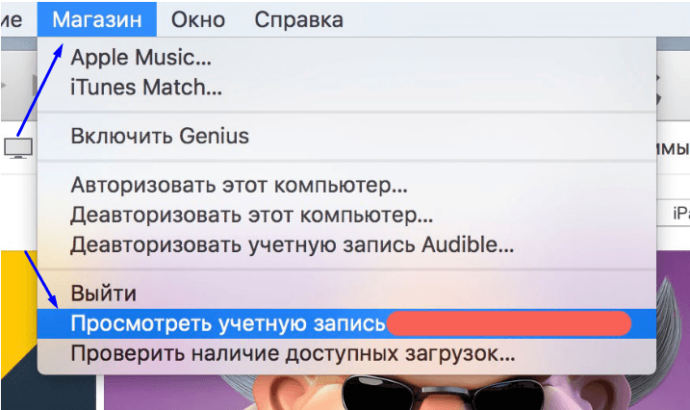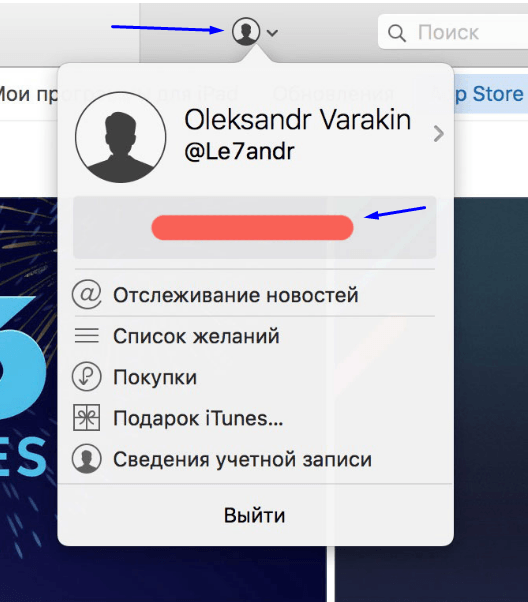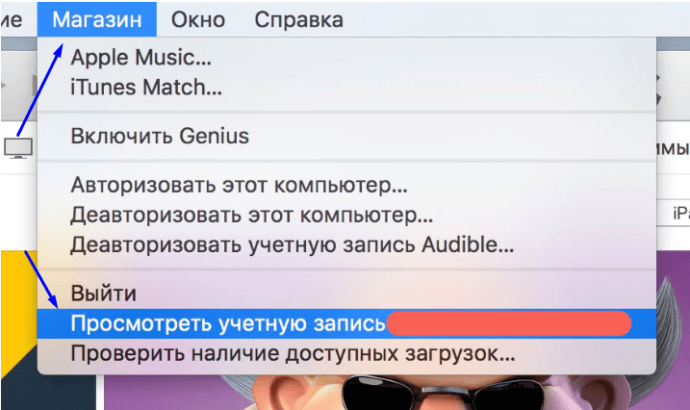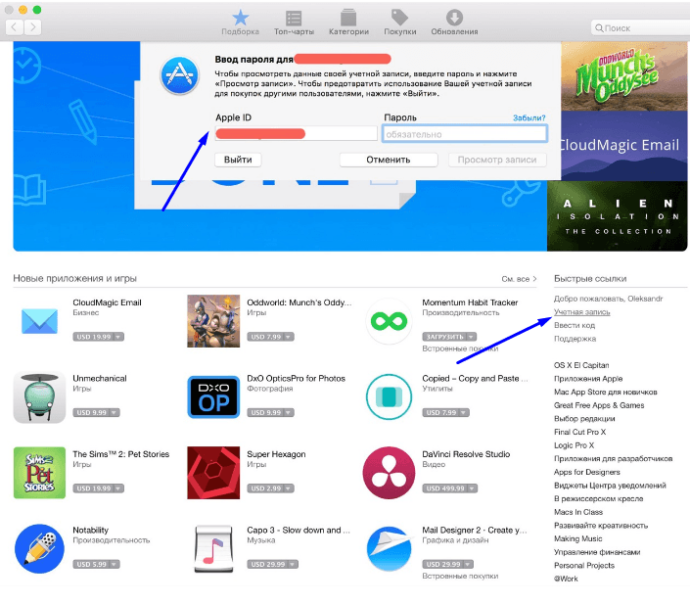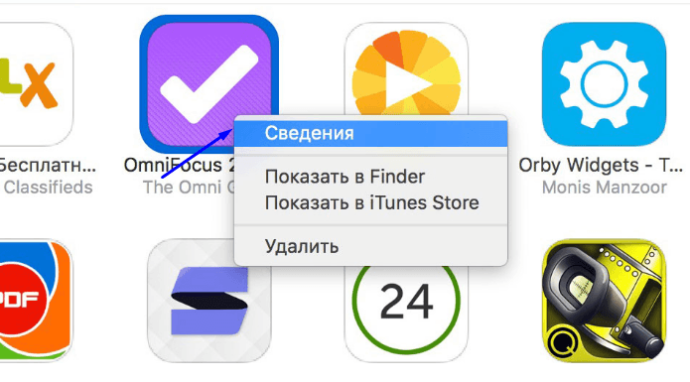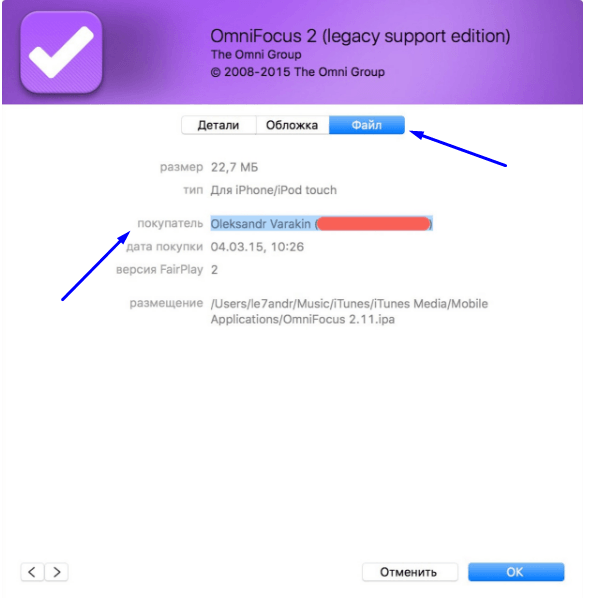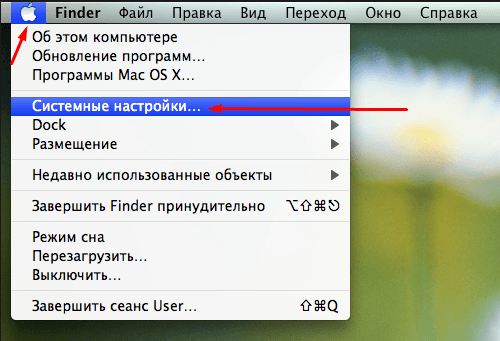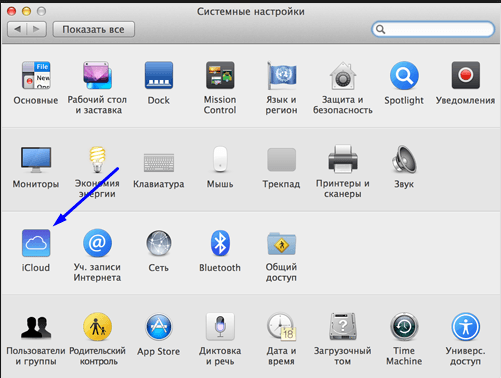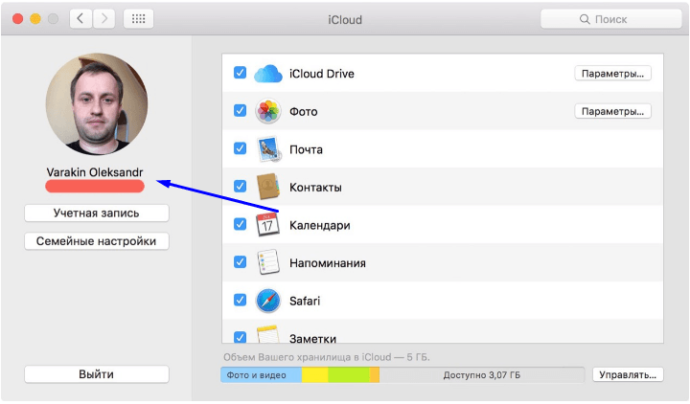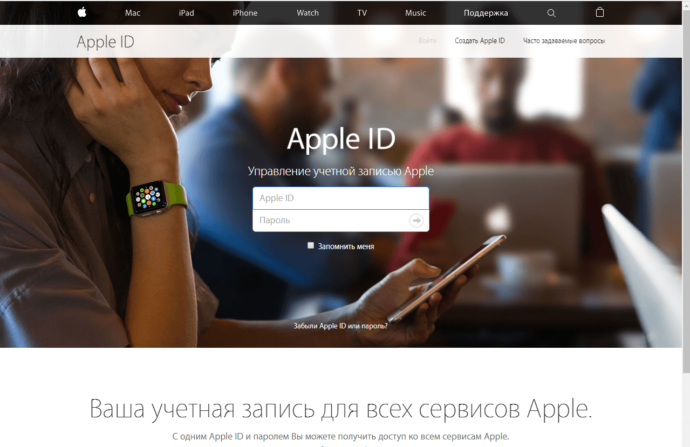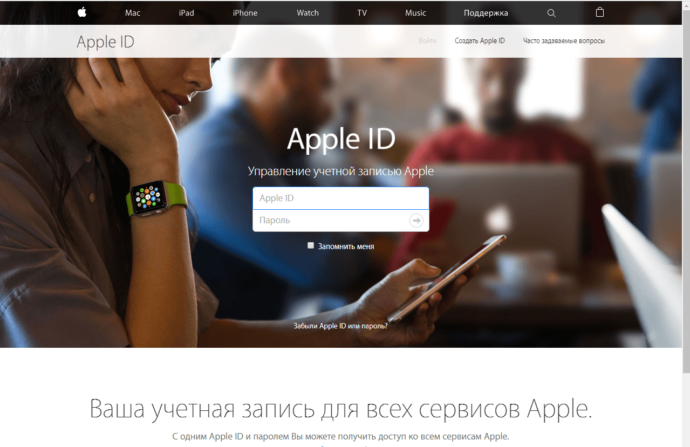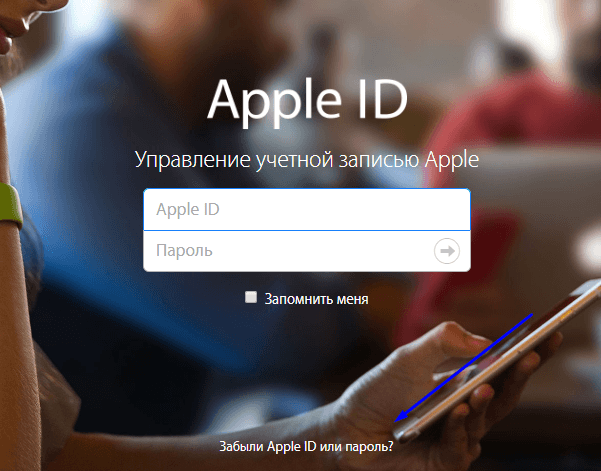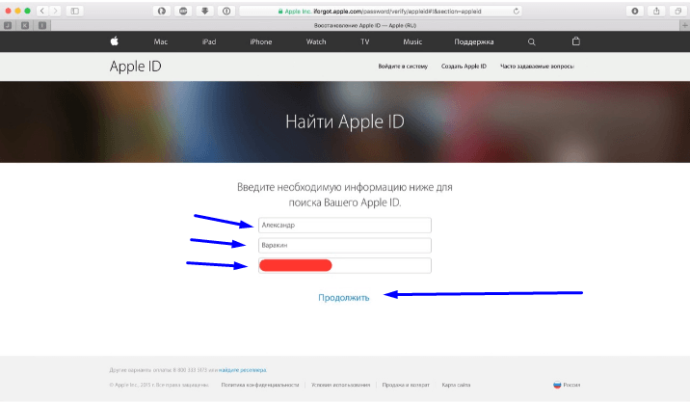У каждого пользователя Apple есть свой Apple ID, который используется на различных устройствах. Вы можете авторизоваться под ним как на одном девайсе, например, Айфоне, так и сразу нескольких, состоящих в общей экосистеме. Только вот зачастую пользователи не понимают, как узнать Apple ID на Айфоне или Айпаде, часах и прочих устройствах от Купертино. Что делать в таком случае? Например, вам нужно авторизоваться на другом устройстве, чтобы скинуть все данные с одного девайса на другой, однако вы и понятия не имеете, какая учетная запись используется на этом телефоне.
Решение есть, и на самом деле предусмотрено много способов, как узнать свой Apple ID на iPhone, iPad и прочих девайсах. Но сначала коротко вам расскажем, что представляет собой этот идентификатор.
Оглавление
- 1 Что такое Apple ID?
- 2 Как узнать свой Apple ID на Айфоне
- 2.1 Настройки телефона
- 2.2 Входящее письмо от Apple
- 2.3 При помощи Apple Store
- 2.4 При помощи iTunes
- 2.5 Через медиатеку iTunes
- 2.6 Узнаем Apple ID через iCloud на Windows, Mac
- 2.7 Через iCloud в браузерной версии
- 2.8 Через iMessage
- 2.9 Смотрим в разделе «Паролей и учетных записей»
- 2.10 Узнаем Apple ID через службу поддержки
Что такое Apple ID?
По факту Apple ID – это название вашей учетной записи, где используется логин с определенной почтой и пароль. Аккаунт привязывается ко всем устройствам Apple и позволяет взаимодействовать с облачными сервисами, опцией «Найти Айфон», беспроводными гаджетами, почтой, iMessage, синхронизацией данных, iTunes. В общем, ваша учетная запись в итоге «завязана» на всех этих сервисах, поэтому знать свой идентификатор в любом случае нужно и необходимо.
Как узнать свой Apple ID на Айфоне
Способов много, и здесь вы уже сами решаете, какой вариант вам лучше подходит. Можно просто посмотреть в настройках гаджета, а можно и через iCloud, iTunes, Apple Store и другие сервисы, если вы там авторизованы. В общем, повторяйте наши пошаговые шаги, и у вас обязательно все получится.
Настройки телефона
Самый простой вариант узнать эпл айди на телефоне – это посмотреть через параметры гаджета, поэтому порядок действий такой:
Внимание! Apple ID может быть как в сервисе iCloud, так и в Gmail, Mail.ru, Yandex.ru и прочих почтовых сайтах, которые позволяют управлять своим E-mail.
Входящее письмо от Apple
Когда вы регистрировали себе новую учетную запись, вам на почту приходило уведомление с подтверждением. Мы рекомендуем вам во всех своих почтовых ящиках поискать входящие от Apple. Это можно сделать как с мобильного телефона, так и с компьютерной версии. Вполне возможно, что один из ваших почтовых ящиков и используется в качестве Apple ID на данном устройстве.
При помощи Apple Store
Сервис App Store позволяет вам загружать приложения (игры и программы) для своего iPhone. Это единственный вариант как вообще скачать какие-то продукты на свой девайс, если сравнивать с тем же Android, где можно обойти ограничение через инсталляцию из неизвестных источников.
В общем, узнать свой Apple ID можно через Apple Store, и вот как это делается:
Информация у вас есть, и можете использовать ее для дальнейших действий.
При помощи iTunes
Нет доступа к телефону на данный момент? Не проблема! Если ранее вы авторизовывались в iTunes, скорее всего, остались данные о вашем Эпл Айди.
- Откройте iTunes на компьютере, где вы авторизовались ранее со своего девайса и учетной записи;
- В главном окне нажмите пункт «Учетная запись»;
- В первой строчке будет ваша конфиденциальная информация, а ниже Apple ID.
Через медиатеку iTunes
Но есть еще один вариант того, как узнать свой Apple ID при помощи iTunes, только вам придется заходить не в настройки программы, а просто посмотреть данные в медиатеке.
- Подключите свой Айфон при помощи USB к компьютеру. Почитайте нашу отдельную статью, если компьютер не видит телефон по USB;
- В главном окне iTunes перейдите в раздел «Медиатека»;
- Далее кликните по вкладке «Магазин»;
- Ниже будет информация во вкладке Apple ID, где и указывается ваш идентификатор в сервисах.
В общем вот таким нехитрым способом можно быстро узнать данные своей учетной записи, как для Айфона, так и любого другого девайса от компании из Купертино. Однако есть еще несколько универсальных способов.
Узнаем Apple ID через iCloud на Windows, Mac
Если вы используете программу iCloud на своем компьютере, чтобы синхронизировать все изображения и прочие данные со смартфона «по воздуху», то можно посмотреть данные учетной записи в этой программе. Мы рассмотрим на примере версии для Windows:
- Откройте программу iCloud на своем компьютере;
- В главном окне в правой части экрана под иконкой «облака» будет указан ваш Apple ID.
На MacOS приложение работает примерно таким же образом, однако там нужно будет перейти в раздел Apple – «Системные настройки», где уже можно будет посмотреть данные по учетной записи.
Через iCloud в браузерной версии
Большинство пользователей, которые предпочитают задействовать все сервисы Apple, авторизуются в облаке iCloud в браузерной версии, где можно управлять фотографиями, заметками, контактами и прочими данными, даже если под рукой нет телефона. И если вы там авторизованы, то можно посмотреть информацию в браузере.
Просто перейдите по адресу www.icloud.com и посмотрите, авторизованы ли вы или нет. Если авторизованы, просто найдите свой Apple ID на главной странице и скопируйте его. Ранее мы рассказывали, как зайти в облако на Айфоне.
Через iMessage
Вспомните, кому вы отправляли сообщения по iMessage (отправка через сервисы Apple посредством интернета, где не взимается плата). Попросите абонента посмотреть, нет ли информации о вашем ID в информации. Зачастую она скрыта, и здесь все зависит от того, указывали ли вы ее в своем профиле, однако все равно стоит проверить.
Смотрим в разделе «Паролей и учетных записей»
В устройствах от Apple есть такой раздел как «Пароли и учетные записи», где можно посмотреть все сохраненные данные, например, при авторизации на сайтах и сервисах. Вполне возможно, что там будет и ваш Apple ID или тот же адрес электронной почты, который ранее мог использоваться для учетной записи Айфона.
В общем то вариантов много, и вы сами решаете, какой именно использовать вам. Но если совсем уж отчаялись и никак не получается узнать свой Apple ID на Айфоне, можно просто написать в службу поддержки или попытаться его восстановить.
Узнаем Apple ID через службу поддержки
Если у вас несколько адресов электронной почты, то придется перебирать все варианты, чтобы точно понять, какой из них используется в сервисах Apple. Ну а в целом здесь нет никаких трудностей, поэтому проблем с поиском своей учетной записи у вас возникнуть не должно.
Поделиться ссылкой:
|
Type of site |
Single sign-on |
|---|---|
| Available in | English |
| Owner | Apple Inc. |
| Founder(s) | Steve Jobs |
| URL | appleid.apple.com |
| Commercial | Indirectly |
| Written in | English |
Apple ID is an authentication method used by Apple for iPhone, iPad, Mac and other Apple devices. Apple IDs contain the user’s personal data and settings. With one account, users can access all Apple products, such as the App Store and iCloud. When an Apple ID is used to log in to an Apple device, the device will automatically use the data and settings associated with the Apple ID.[1]
Operation[edit]
Creation of account[edit]
An Apple ID account can be created free of charge from the My Apple ID web page.[2] An Apple ID is a valid email address, protected by a password set by the user of at least eight characters.[3] Apple will send a verification email to the email address the user provided and the user is required to follow the URL included in the verification email to activate the account. It is possible to create an Apple ID without specifying a credit card.[4]
In March 2013, Apple ID launched an optional two-step verification security feature for authentication. When enabled, a second verification step is required when using the Apple ID under certain conditions, such as web login, or making a Store purchase from a new device. The feature uses the Find My service to send a four-digit pin code to a trusted device associated with the Apple ID when the second verification step is required for authentication.[5]
Modification[edit]
Users can change their passwords or personal information on the My Apple ID page by selecting the «Manage your account» link. Changes that a user makes to an Apple ID account, whilst they are using one Apple product,[6] are also recognized by other applications where the user uses the same Apple ID account (for example, the online Apple Store, iCloud, or iPhoto).[7] Apple will send a verification email to the email address provided and the user is required to follow the URL included in the verification email to confirm the changes. After confirming the changes, users may still be asked to verify their information the next time they use their Apple ID to purchase online, such as using the iTunes Store.
Apple also allows users to change the name of an Apple ID but users must contact Apple customer service to make such a change.[citation needed]
Retrieval[edit]
An Apple ID may be disabled for security reasons if the password is entered incorrectly multiple times. The user will be warned with a message when the account has been disabled.[8] Apple IDs and passwords can be retrieved by answering account security questions on iForgot or by resetting from a trusted device with iCloud enabled and an unlock passcode set.[8][9] For security reasons, if Recovery Key or Two-Step Verification (not Two-Factor Authentication) is turned on, Apple will not reset the password for an Apple ID account.[10] To reset the password when these security features are enabled, both the Recovery Key and at least one trusted device is required.[11]
Disabled accounts[edit]
Another error is «Your Apple ID has been disabled» without specific disclosure of a reason. The cause of this suspension is most likely due to a violation of the Apple Media Services Terms and Conditions (i.e., due to scams and other fraudulent activities) and resetting one’s password does not clear it.[12] It has been reported as occurring on iOS devices as well as on Macs and PCs. One can request a review of an Apple ID by contacting iTunes Store support at www.apple.com/support/itunes. As of August 2021, due to the accuracy of the system, the decisions to disable Apple IDs are rarely overturned, as the likelihood that the system would incorrectly disable any given Apple ID is less than one in one trillion per year (most likely due to CSAM detection, a safety feature that Apple had proposed but was later shelved).[13]
In both of the above cases, the user’s profile will not be visible to anyone on iMessage or FaceTime, and they will not be able to sign in. The issue needs to be resolved within a set period (approximately 14-30 days in most cases). If too much time has passed since the Apple ID has been disabled, it will be permanently disabled and the user can no longer unlock it nor create any new Apple IDs.
Multiple Apple IDs[edit]
Users can use different Apple IDs for their store purchases and their iCloud storage and other uses. This includes many MobileMe users who have always had difficulties as they were forced to use more than one Apple ID, because on signing up to the MobileMe service a new Apple ID was automatically created using the me.com email address being created at the time, meaning users could not change their previous Apple ID email address to be their me.com email address and has always remained so. Apple does not permit different accounts to be merged.[14] However, if one account is disabled (in most cases, due to fraudulent transactions or other abusive activity or for security reasons), any other accounts associated with the primary account will also be disabled, and the user cannot create any new accounts until the affected account has been unlocked.[15]
Apple Online Discussions[edit]
Apple Discussions is a user-to-user support forum where Apple experts and users get together to discuss Apple products.[16] Any user can browse and read the discussion forum without the need of an Apple ID. However, an Apple ID gives the user the ability to participate in Apple Discussion websites such as allowing the user to ask questions about any Apple hardware or software products, and to receive help, tips, and solutions from other Apple users.
iWork publishing[edit]
iWork Publishing allowed an Apple ID user to upload and share iWork projects such as Pages, Numbers, and Keynotes. The published contents could be viewed publicly or by whoever the user invited via iWork.com. The user did not need to know whether his or her colleagues use a Mac or a PC.[17] Since iWork was a web-based service, anyone with a web browser and internet connection can use it.
On July 31, 2012, iWork.com was shut down in favor of iCloud, Apple’s cloud service.[18]
FaceTime and iMessage[edit]
FaceTime is a video calling application for iOS 4 or later and OS X Snow Leopard or later. An Apple ID is not required to use FaceTime if one owns an iPhone (One can make calls with their iPhone number on their Mac, iPod, or iPad).
iMessage is an instant messaging application for iOS 5 or later, watchOS, and OS X Mountain Lion or later. An Apple ID is not required to use iMessage if one owns an iPhone.
Apple Online Store[edit]
An Apple ID is not required to place an order on the Apple Online Store. Apple lets buyers place orders on its online store without an Apple ID by using the Guest Checkout Feature. An Apple ID and the Guest Checkout Feature both allow the customer to access order info such as invoices, check the order status, and track the shipping package. However, Apple IDs allow users to customize their Apple Online Store experiences. Users can save items they are interested in purchasing; save a cart if they are almost ready to place an order; save shipping and billing addresses and payment information to speed up the checkout process; use 1-Click ordering on Apple’s website and check Apple Gift Card balances.[19]
Apple digital stores[edit]
Apple ID gives users access to buying (or downloading for free) and later free re-download of many Apple-based resources, including:
- iTunes Store: music, movies, TV shows, podcasts, audiobooks, mobile phone ringtones.
- iBooks Store: ebooks, interactive books, digital textbooks (usable on iOS devices and Macs running Mavericks).
- App Store: iOS apps.
- Mac App Store: macOS apps.
iTunes Store, App Store (for iOS apps), Mac App Store, iBooks Store, and Newsstand all make use of Apple ID. To purchase digital media such as movies and music on the iTunes Store or the App Store, an Apple ID is required. A user can use an Apple ID and password to sign into the iTunes Store or App Store to buy content or authorize items the user has purchased. The ID is the proof of ownership for the content the user has previously downloaded from Apple digital stores.
The Apple ID allows the user to re-download their purchased content for any of their devices. For iTunes on computers, an Apple ID is authorized to copy purchased content on up to five computers at a time. Apple has not confirmed exactly how many iOS devices can use the purchased content of one ID.
According to Apple support «Your Apple ID can have up to 10 devices and computers (combined) associated with it.»[20]
iCloud[edit]
iCloud allows users to store data such as music and iOS applications on remote computer servers[21] for download to multiple devices such as iOS-based devices running iOS 5 or later,[22] and personal computers running OS X 10.7.2 Lion or later, or Microsoft Windows (Windows Vista service pack 2 or later). iCloud replaced Apple’s MobileMe service,[23] acting as a data syncing center for email, contacts, calendars, bookmarks, notes, reminders (to-do lists), iWork documents, photos and other data. The service also allows users to wirelessly back up their iOS devices to iCloud instead of manually doing so using iTunes.
Every Apple ID comes with 5 GB of free storage. One may purchase additional storage if they wish to.
Sign in with Apple[edit]
On June 9, 2019, Apple unveiled a single sign-on provider built around Apple ID known as «Sign In with Apple». Based on OAuth 2.0 and OpenID Connect, it is designed as a privacy-focused alternative to other social login services, minimizing the amount of personal information sent to a service, and allowing the use of disposable email addresses forwarding to the user’s Apple ID email.[24][25]
See also[edit]
- Apple Developer
References[edit]
- ^ «Apple ID — Official Apple Support». support.apple.com. Retrieved 2022-12-31.
- ^ «My Apple ID». Apple. Archived from the original on 19 May 2019. Retrieved 22 March 2013.
- ^ «Security and your Apple ID». Apple. May 19, 2018. Archived from the original on August 24, 2019. Retrieved August 24, 2019.
- ^ «Create or use an Apple ID without a payment method». Apple. Archived from the original on 2014-10-10. Retrieved 2013-09-14.
- ^ «Apple Strengthens iCloud Security With 2-Step Authentication». The New York Times. 21 March 2013. Archived from the original on 24 March 2013. Retrieved 22 March 2013.
- ^ «Apple plans to launch ‘entirely new phone’«. Archived from the original on 2015-06-15. Retrieved 2015-06-12.
- ^ «Change your Apple ID password». Apple. Archived from the original on 2014-02-28. Retrieved 2013-09-14.
- ^ a b «If your Apple ID is locked or disabled». Apple. Archived from the original on 2014-10-18. Retrieved 2013-09-14.
- ^ «If you forgot your Apple ID password». Archived from the original on 2022-02-16. Retrieved 2022-02-17.
- ^ «Two-step verification for Apple ID». Archived from the original on 2021-12-12. Retrieved 2021-12-04.
- ^ «How to generate a recovery key». Archived from the original on 2020-12-15. Retrieved 2020-12-10.
- ^ «Apple permanently disabled my account for App Store and iTunes…» Apple Inc. Archived from the original on 2021-12-04. Retrieved 2021-12-03.
- ^ «Expanded Protections for Children: Frequently Asked Questions» (PDF). Apple Inc. Archived (PDF) from the original on 2021-08-19. Retrieved 2021-08-21.
- ^ «Apple to let multiple Apple IDs merge, report says». CNET. CBS Interactive. 16 September 2011. Archived from the original on 9 November 2011. Retrieved 22 March 2013.
- ^ «App Store stopped nearly $1.5 billion in fraudulent transactions in 2021». Apple Inc. Archived from the original on 2022-06-01. Retrieved 2022-06-01.
- ^ «Apple Support Communities». Apple Inc. Archived from the original on 2014-05-27. Retrieved 2013-09-14.
- ^ «iWork.com beta». Apple Inc. Archived from the original on 2013-08-13. Retrieved 2013-09-14.
- ^ «Apple tells iWork.com beta users service will be shut down on July 31st, recommends iCloud». Archived from the original on 2018-06-12. Retrieved 2017-04-01.
- ^ «Benefits of an Apple ID». Apple Inc. Archived from the original on 2015-07-06. Retrieved 2013-09-14.
- ^ «iTunes Store: Associating a device or computer to your Apple ID». Apple Inc. Archived from the original on 2014-10-26. Retrieved 2013-06-10.
- ^ «Where can I use my Apple ID?». Apple Inc. Archived from the original on 2017-06-10. Retrieved 2017-01-05.
- ^ «System Requirements for ICloud». Archived from the original on May 30, 2014. Retrieved June 30, 2012.
- ^ «4th Time a Charm for Apple? From iDisk to.Mac to MobileMe to iCloud». Wired. May 31, 2011. Archived from the original on June 11, 2011. Retrieved June 13, 2011.
- ^ «App Makers Are Mixed on ‘Sign In With Apple’«. Wired. ISSN 1059-1028. Archived from the original on 2020-03-04. Retrieved 2020-05-05.
- ^ Perez, Sarah. «Answers to your burning questions about how ‘Sign In with Apple’ works». TechCrunch. Archived from the original on November 27, 2019. Retrieved June 13, 2019.
External links[edit]
- Official website
|
Type of site |
Single sign-on |
|---|---|
| Available in | English |
| Owner | Apple Inc. |
| Founder(s) | Steve Jobs |
| URL | appleid.apple.com |
| Commercial | Indirectly |
| Written in | English |
Apple ID is an authentication method used by Apple for iPhone, iPad, Mac and other Apple devices. Apple IDs contain the user’s personal data and settings. With one account, users can access all Apple products, such as the App Store and iCloud. When an Apple ID is used to log in to an Apple device, the device will automatically use the data and settings associated with the Apple ID.[1]
Operation[edit]
Creation of account[edit]
An Apple ID account can be created free of charge from the My Apple ID web page.[2] An Apple ID is a valid email address, protected by a password set by the user of at least eight characters.[3] Apple will send a verification email to the email address the user provided and the user is required to follow the URL included in the verification email to activate the account. It is possible to create an Apple ID without specifying a credit card.[4]
In March 2013, Apple ID launched an optional two-step verification security feature for authentication. When enabled, a second verification step is required when using the Apple ID under certain conditions, such as web login, or making a Store purchase from a new device. The feature uses the Find My service to send a four-digit pin code to a trusted device associated with the Apple ID when the second verification step is required for authentication.[5]
Modification[edit]
Users can change their passwords or personal information on the My Apple ID page by selecting the «Manage your account» link. Changes that a user makes to an Apple ID account, whilst they are using one Apple product,[6] are also recognized by other applications where the user uses the same Apple ID account (for example, the online Apple Store, iCloud, or iPhoto).[7] Apple will send a verification email to the email address provided and the user is required to follow the URL included in the verification email to confirm the changes. After confirming the changes, users may still be asked to verify their information the next time they use their Apple ID to purchase online, such as using the iTunes Store.
Apple also allows users to change the name of an Apple ID but users must contact Apple customer service to make such a change.[citation needed]
Retrieval[edit]
An Apple ID may be disabled for security reasons if the password is entered incorrectly multiple times. The user will be warned with a message when the account has been disabled.[8] Apple IDs and passwords can be retrieved by answering account security questions on iForgot or by resetting from a trusted device with iCloud enabled and an unlock passcode set.[8][9] For security reasons, if Recovery Key or Two-Step Verification (not Two-Factor Authentication) is turned on, Apple will not reset the password for an Apple ID account.[10] To reset the password when these security features are enabled, both the Recovery Key and at least one trusted device is required.[11]
Disabled accounts[edit]
Another error is «Your Apple ID has been disabled» without specific disclosure of a reason. The cause of this suspension is most likely due to a violation of the Apple Media Services Terms and Conditions (i.e., due to scams and other fraudulent activities) and resetting one’s password does not clear it.[12] It has been reported as occurring on iOS devices as well as on Macs and PCs. One can request a review of an Apple ID by contacting iTunes Store support at www.apple.com/support/itunes. As of August 2021, due to the accuracy of the system, the decisions to disable Apple IDs are rarely overturned, as the likelihood that the system would incorrectly disable any given Apple ID is less than one in one trillion per year (most likely due to CSAM detection, a safety feature that Apple had proposed but was later shelved).[13]
In both of the above cases, the user’s profile will not be visible to anyone on iMessage or FaceTime, and they will not be able to sign in. The issue needs to be resolved within a set period (approximately 14-30 days in most cases). If too much time has passed since the Apple ID has been disabled, it will be permanently disabled and the user can no longer unlock it nor create any new Apple IDs.
Multiple Apple IDs[edit]
Users can use different Apple IDs for their store purchases and their iCloud storage and other uses. This includes many MobileMe users who have always had difficulties as they were forced to use more than one Apple ID, because on signing up to the MobileMe service a new Apple ID was automatically created using the me.com email address being created at the time, meaning users could not change their previous Apple ID email address to be their me.com email address and has always remained so. Apple does not permit different accounts to be merged.[14] However, if one account is disabled (in most cases, due to fraudulent transactions or other abusive activity or for security reasons), any other accounts associated with the primary account will also be disabled, and the user cannot create any new accounts until the affected account has been unlocked.[15]
Apple Online Discussions[edit]
Apple Discussions is a user-to-user support forum where Apple experts and users get together to discuss Apple products.[16] Any user can browse and read the discussion forum without the need of an Apple ID. However, an Apple ID gives the user the ability to participate in Apple Discussion websites such as allowing the user to ask questions about any Apple hardware or software products, and to receive help, tips, and solutions from other Apple users.
iWork publishing[edit]
iWork Publishing allowed an Apple ID user to upload and share iWork projects such as Pages, Numbers, and Keynotes. The published contents could be viewed publicly or by whoever the user invited via iWork.com. The user did not need to know whether his or her colleagues use a Mac or a PC.[17] Since iWork was a web-based service, anyone with a web browser and internet connection can use it.
On July 31, 2012, iWork.com was shut down in favor of iCloud, Apple’s cloud service.[18]
FaceTime and iMessage[edit]
FaceTime is a video calling application for iOS 4 or later and OS X Snow Leopard or later. An Apple ID is not required to use FaceTime if one owns an iPhone (One can make calls with their iPhone number on their Mac, iPod, or iPad).
iMessage is an instant messaging application for iOS 5 or later, watchOS, and OS X Mountain Lion or later. An Apple ID is not required to use iMessage if one owns an iPhone.
Apple Online Store[edit]
An Apple ID is not required to place an order on the Apple Online Store. Apple lets buyers place orders on its online store without an Apple ID by using the Guest Checkout Feature. An Apple ID and the Guest Checkout Feature both allow the customer to access order info such as invoices, check the order status, and track the shipping package. However, Apple IDs allow users to customize their Apple Online Store experiences. Users can save items they are interested in purchasing; save a cart if they are almost ready to place an order; save shipping and billing addresses and payment information to speed up the checkout process; use 1-Click ordering on Apple’s website and check Apple Gift Card balances.[19]
Apple digital stores[edit]
Apple ID gives users access to buying (or downloading for free) and later free re-download of many Apple-based resources, including:
- iTunes Store: music, movies, TV shows, podcasts, audiobooks, mobile phone ringtones.
- iBooks Store: ebooks, interactive books, digital textbooks (usable on iOS devices and Macs running Mavericks).
- App Store: iOS apps.
- Mac App Store: macOS apps.
iTunes Store, App Store (for iOS apps), Mac App Store, iBooks Store, and Newsstand all make use of Apple ID. To purchase digital media such as movies and music on the iTunes Store or the App Store, an Apple ID is required. A user can use an Apple ID and password to sign into the iTunes Store or App Store to buy content or authorize items the user has purchased. The ID is the proof of ownership for the content the user has previously downloaded from Apple digital stores.
The Apple ID allows the user to re-download their purchased content for any of their devices. For iTunes on computers, an Apple ID is authorized to copy purchased content on up to five computers at a time. Apple has not confirmed exactly how many iOS devices can use the purchased content of one ID.
According to Apple support «Your Apple ID can have up to 10 devices and computers (combined) associated with it.»[20]
iCloud[edit]
iCloud allows users to store data such as music and iOS applications on remote computer servers[21] for download to multiple devices such as iOS-based devices running iOS 5 or later,[22] and personal computers running OS X 10.7.2 Lion or later, or Microsoft Windows (Windows Vista service pack 2 or later). iCloud replaced Apple’s MobileMe service,[23] acting as a data syncing center for email, contacts, calendars, bookmarks, notes, reminders (to-do lists), iWork documents, photos and other data. The service also allows users to wirelessly back up their iOS devices to iCloud instead of manually doing so using iTunes.
Every Apple ID comes with 5 GB of free storage. One may purchase additional storage if they wish to.
Sign in with Apple[edit]
On June 9, 2019, Apple unveiled a single sign-on provider built around Apple ID known as «Sign In with Apple». Based on OAuth 2.0 and OpenID Connect, it is designed as a privacy-focused alternative to other social login services, minimizing the amount of personal information sent to a service, and allowing the use of disposable email addresses forwarding to the user’s Apple ID email.[24][25]
See also[edit]
- Apple Developer
References[edit]
- ^ «Apple ID — Official Apple Support». support.apple.com. Retrieved 2022-12-31.
- ^ «My Apple ID». Apple. Archived from the original on 19 May 2019. Retrieved 22 March 2013.
- ^ «Security and your Apple ID». Apple. May 19, 2018. Archived from the original on August 24, 2019. Retrieved August 24, 2019.
- ^ «Create or use an Apple ID without a payment method». Apple. Archived from the original on 2014-10-10. Retrieved 2013-09-14.
- ^ «Apple Strengthens iCloud Security With 2-Step Authentication». The New York Times. 21 March 2013. Archived from the original on 24 March 2013. Retrieved 22 March 2013.
- ^ «Apple plans to launch ‘entirely new phone’«. Archived from the original on 2015-06-15. Retrieved 2015-06-12.
- ^ «Change your Apple ID password». Apple. Archived from the original on 2014-02-28. Retrieved 2013-09-14.
- ^ a b «If your Apple ID is locked or disabled». Apple. Archived from the original on 2014-10-18. Retrieved 2013-09-14.
- ^ «If you forgot your Apple ID password». Archived from the original on 2022-02-16. Retrieved 2022-02-17.
- ^ «Two-step verification for Apple ID». Archived from the original on 2021-12-12. Retrieved 2021-12-04.
- ^ «How to generate a recovery key». Archived from the original on 2020-12-15. Retrieved 2020-12-10.
- ^ «Apple permanently disabled my account for App Store and iTunes…» Apple Inc. Archived from the original on 2021-12-04. Retrieved 2021-12-03.
- ^ «Expanded Protections for Children: Frequently Asked Questions» (PDF). Apple Inc. Archived (PDF) from the original on 2021-08-19. Retrieved 2021-08-21.
- ^ «Apple to let multiple Apple IDs merge, report says». CNET. CBS Interactive. 16 September 2011. Archived from the original on 9 November 2011. Retrieved 22 March 2013.
- ^ «App Store stopped nearly $1.5 billion in fraudulent transactions in 2021». Apple Inc. Archived from the original on 2022-06-01. Retrieved 2022-06-01.
- ^ «Apple Support Communities». Apple Inc. Archived from the original on 2014-05-27. Retrieved 2013-09-14.
- ^ «iWork.com beta». Apple Inc. Archived from the original on 2013-08-13. Retrieved 2013-09-14.
- ^ «Apple tells iWork.com beta users service will be shut down on July 31st, recommends iCloud». Archived from the original on 2018-06-12. Retrieved 2017-04-01.
- ^ «Benefits of an Apple ID». Apple Inc. Archived from the original on 2015-07-06. Retrieved 2013-09-14.
- ^ «iTunes Store: Associating a device or computer to your Apple ID». Apple Inc. Archived from the original on 2014-10-26. Retrieved 2013-06-10.
- ^ «Where can I use my Apple ID?». Apple Inc. Archived from the original on 2017-06-10. Retrieved 2017-01-05.
- ^ «System Requirements for ICloud». Archived from the original on May 30, 2014. Retrieved June 30, 2012.
- ^ «4th Time a Charm for Apple? From iDisk to.Mac to MobileMe to iCloud». Wired. May 31, 2011. Archived from the original on June 11, 2011. Retrieved June 13, 2011.
- ^ «App Makers Are Mixed on ‘Sign In With Apple’«. Wired. ISSN 1059-1028. Archived from the original on 2020-03-04. Retrieved 2020-05-05.
- ^ Perez, Sarah. «Answers to your burning questions about how ‘Sign In with Apple’ works». TechCrunch. Archived from the original on November 27, 2019. Retrieved June 13, 2019.
External links[edit]
- Official website
Содержание
- Узнаем Apple ID на iPhone, iPad или iPod Touch, на котором выполнен вход
- Вариант 1: через App Store
- Вариант 2: через iTunes Store
- Вариант 3: через «Настройки»
- Вариант 4: через приложение «Найти iPhone»
- Узнаем Apple ID на компьютере через iTunes
- Способ 1: через меню программы
- Способ 2: через медиатеку iTunes
- Если ни один способ не помог
- Вопросы и ответы
Apple ID – учетная запись, которая необходима каждому обладателю продукции Apple. С ее помощью становится возможным загрузка медиаконтента на яблочные устройства, подключение услуг, хранение данных в облачном хранилище и многое другое. Безусловно, для того, чтобы войти в систему, вам потребуется знать свой Apple ID. Задача усложняется, если вы его забыли.
В качестве логина для Apple ID используется адрес электронной почты, который пользователь указывает в процессе регистрации. К сожалению, подобная информация легко забывается, и в самый важный момент не получается ее вспомнить. Как быть?
Обращаем ваше внимание на то, что в интернете можно найти сервисы, якобы позволяющие узнать Apple ID устройства по IMEI. Настоятельно не рекомендуем ими пользоваться, поскольку в лучшем случае вы зря потратите некоторую денежную сумму, а в худшем — обманом ваше устройство могут удаленно заблокировать (если у вас была активирована функция «Найти iPhone»).
Узнаем Apple ID на iPhone, iPad или iPod Touch, на котором выполнен вход
Самый простой способ узнать свой Apple ID, который поможет в том случае, если у вас имеется Эппл-устройство, на котором уже выполнен вход в вашу учетную запись.
Вариант 1: через App Store
Приобретать приложения и устанавливать на них обновления можно только при условии выполненного входа в Apple ID. Если данные функции вам доступны, значит, и вход в систему выполнен, и, следовательно, вы сможете увидеть свой адрес электронной почты.
- Выполните запуск приложения App Store.
- Пройдите ко вкладке «Подборка», а затем спуститесь в самый конец страницы. Вы увидите пункт «Apple ID», около которого и будет значиться ваш адрес электронной почты.
Вариант 2: через iTunes Store
iTunes Store – стандартное приложение на вашем устройстве, которое позволяет приобретать музыку, рингтоны и фильмы. По аналогии с App Store посмотреть Эппл АйДи можно и в нем.
- Запустите iTunes Store.
- Во вкладке «Музыка», «Фильмы» или «Звуки» прокрутите в конец страницы, где и должен отображаться ваш Эппл АйДи.
Вариант 3: через «Настройки»
- Откройте на своем устройстве приложение «Настройки».
- Прокрутите вниз примерно к центру страницы, найдя пункт «iCloud». Под ним мелким шрифтом и будет прописан ваш электронный адрес, относящийся к Apple ID.
Вариант 4: через приложение «Найти iPhone»
Если вы в приложении «Найти iPhone» авторизировались хотя бы один раз, впоследствии адрес электронной почты от Apple ID будет автоматически отображаться.
- Выполните запуск приложения «Найти iPhone».
- В графе «Apple ID» вы сможете видеть ваш адрес электронной почты.
Узнаем Apple ID на компьютере через iTunes
Теперь переходим к рассмотрению способов просмотра Apple ID на компьютере.
Способ 1: через меню программы
Данный способ позволит узнать ваш Эппл АйДи на компьютере, но, опять же, при условии, что в программе iTunes выполнен вход в вашу учетную запись.
Запустите iTunes, а затем кликните по вкладке «Учетная запись». В верхней части отобразившегося окна будут видны ваши имя и адрес электронной почты.
Способ 2: через медиатеку iTunes
Если в вашей медиатеке Айтюнс имеется хотя бы один файл, то вы сможете узнать, через какую учетную запись он был приобретен.
- Для этого в программе откройте раздел «Медиатека», а затем выберите вкладку с типом данных, которые необходимо показать. Например, мы хотим отобразить библиотеку хранящихся приложений.
- Щелкните по приложению или иному файлу медиатеки правой кнопкой мыши и в отобразившемся контекстном меню выберите пункт «Сведения».
- Пройдите ко вкладке «Файл». Здесь, около пункта «Покупатель», будет виден ваш адрес электронной почты.
Если ни один способ не помог
В том случае, если ни в iTunes, ни на вашем яблочном устройстве нет возможности просмотреть логин от Эппл АйДи, то его можно попытаться вспомнить на сайте Apple.
- Для этого перейдите по этой ссылке на страницу восстановления доступа, а затем кликните по кнопке «Забыли Apple ID».
- На экране вам потребуется ввести информацию, которая позволит найти ваш аккаунт – это имя, фамилия и предполагаемый адрес электронной почты.
- Возможно, вам придется предпринять несколько попыток поиска Эппл Айди, указывая любую возможную информацию, пока система не отобразит положительный результат поиска.
Собственно, это все способы, позволяющие узнать логин забытого Apple ID. Надеемся, данная информация была для вас полезна.
Мы рады, что смогли помочь Вам в решении проблемы.
Опишите, что у вас не получилось.
Наши специалисты постараются ответить максимально быстро.
Помогла ли вам эта статья?
ДА НЕТ
Еще статьи по данной теме:
Все ваши купленные приложения и медиа, подписки, данные iCloud и др. привязаны к вашему Apple ID. Если вы только недавно купили себе первый iPhone, iPad или Mac, то вам нужно знать, где искать свой Apple ID.
Ниже мы расскажем, что такое Apple ID, и как его найти. Также расскажем, как узнать, если у вас Apple ID или ещё нет.
- Что такое Apple ID?
- Зачем знать свой Apple ID?
- Apple ID и iCloud – одно и то же?
- Как узнать свой Apple ID на iPhone и iPad
- Как узнать свой Apple ID на Mac
- Как узнать, есть ли у вас Apple ID
Apple ID – ваша учётная запись для iPhone, iPad и Mac. Конечно, вы сможете пользоваться смартфоном и без учётной записи, но вы не сможете скачивать приложения, пользоваться сервисами Apple и т.д.
Все свои устройства Apple можно привязать к одному Apple ID для синхронизации и не только.
Создать Apple ID бесплатно можно на любом устройстве Apple или на этом сайте. Для этого нужен только почтовый ящик и номер телефона. По желанию можно привязать к Apple ID денежную карту или альтернативный метод оплаты.
Интересно, что в некоторых странах вместо почтового ящика для Apple ID можно использовать свой номер телефона. Например, в Индии и Китае.
Создать Apple ID можно даже на устройстве с Android или смарт-телевизоре.
Зачем знать свой Apple ID?
Знать свой Apple ID важно по разным причинам:
- Если вы потеряете устройство, то отследить его через чужое устройство получится только с использованием своего Apple ID.
- Если вы захотите использовать один из сервисов Apple на ПК с Windows или в браузере, понадобится ваш Apple ID с паролем.
- Apple ID используется при настройке новых устройств Apple.
Apple ID и iCloud – одно и то же?
Учётная запись iCloud и Apple ID – это одно и то же. Если точнее, iCloud – один из сервисов, которым можно пользоваться с помощью Apple ID. У Google похожая экосистема. Вы создаёте основную учётную запись Google и с её помощью можете пользоваться сервисами Drive, Gmail, YouTube и т.п.
Как узнать свой Apple ID на iPhone и iPad
- Зайдите в настройки своего iPhone и вверху выберите своё имя.
- Под именем и фотографией профиля вы увидите почтовый ящик. Это и есть ваш Apple ID.
Также читайте: Как поменять e-mail аккаунта Apple ID на почту iCloud
Как узнать свой Apple ID на Mac
- В строке меню нажмите значок Apple и выберите пункт «Системные настройки».
- Выберите секцию «Apple ID».
- Под своим именем и фотографией вы увидите адрес своего Apple ID.
Совет: Если в Safari на Mac, iPhone или iPad открыть сайт iCloud.com, вы увидите свой Apple ID на интерфейсе авторизации.
Как узнать, есть ли у вас Apple ID
Вы можете легко и быстро узнать, есть ли у вас Apple ID.
- Откройте этот сайт в любом браузере.
- Введите своё имя и фамилию.
- Введите свой почтовый ящик (Gmail, Yahoo, Hotmail и т.п.) и нажмите кнопку«Продолжить».
- Если у вас есть Apple ID, он отобразится.
Если вы уже забыли пароль от своего Apple ID, поможет эта статья.
Apple ID
Что такое Apple ID на iPhone и для чего он нужен
Apple, iPhone
05.03.2018
Пользователи, впервые начав использовать iPhone или iPad, обязательно сталкиваются с таким термином как Apple ID. Приложения регулярно требуют ввести какой-то Apple ID и в случае отказа практически перестают работать. Такая ситуация раздражает и запутывает неопытных пользователей, которые не понимают, что такое Apple ID, для чего он нужен и как его получить.
Apple ID – это единая учетная запись, которая используется компанией Apple для идентификации пользователей своих продуктов. Данная учетная запись создается один раз, после чего ее можно использовать для входа во все продукты Apple. В частности, Apple ID используется для входа в такие сервисы как магазин приложений App Store, магазин медиа-контента iTunes Store, облачное хранилище iCloud, приложения для связи iMessage/iChat/FaceTime.
Если у вас есть учетные записи на таких сайтах как Google или Yandex, то вы наверняка знакомы с подобной системой. Например, зарегистрировав почту на Google, вы получаете учетную запись, которую можно использовать для входа во все продукты компании Google. Вам не нужно регистрировать отдельный аккаунт для почты Google, отдельный аккаунт для Youtube и так далее. Точно также с Apple ID, регистрируетесь один раз и дальше используете один и тот же аккаунт.
Для чего нужен Apple ID

- Покупать или арендовать медиа-контент в магазине iTunes Store;
- Покупать приложения и игры для iPhone или iPad в магазине приложений App Store;
- Пользоваться видеозвонками с помощью приложения FaceTime;
- Покупать приложения и игры для компьютеров iMac, Mac Pro, Macbook, Mac Mini в магазине приложений Mac App Store;
- Получать тестовые beta-версии операционных систем iOS и OS X;
- Приобретать гаджеты и аксессуары в интернет-магазине Apple Online Store;
- Общаться с друзьями с помощью приложений iChat и iMessage;
- Пользоваться облачными хранилищами iCloud и iTunes Match;
- Слушать онлайн-радио с помощью сервиса iTunes Radio;
- Пользоваться бесплатными учебными материалами на сервисе iTunes U;
- Создавать и управлять собственной коллекцией медиа-контента в Apple TV;
- Пользоваться функцией «Найти iPhone», которая позволяет найти украденный или потерянный гаджет;
- Покупать электронные книги в книжном онлайн-магазине iBooks Store;
- Обращаться за помощью в службу поддержки компании Apple;
- И многое другое;
Как видите список возможностей, которые открывает Apple ID, достаточно широкий. Поэтому если вы приобрели iPhone, iPad или компьютер Mac, то не стоит отказываться от использования Apple ID. Так вы лишь ограничите возможности вашего мобильного устройства.
Как получить Apple ID
Самый простой способ получить Apple ID – это создать его при первом запуске нового Apple устройства. После включения нового iPhone или iPad вам предложат выбрать свою страну, подключиться к Wi-Fi сети, настроить доступ по отпечатку пальца или лицу и т.д. На одном из этапов настройки нового Apple устройства вам предложат войти в систему с использованием Apple ID. Здесь нужно нажать на ссылку «Нет Apple ID» и пройти процедуру регистрации.
Если вы пропустили этот этап или хотите получить другой Apple ID, то вы можете зарегистрировать его, например, с помощью программы iTunes на компьютере. Для этого запустите программу iTunes, откройте меню «Учетная запись» и выберите вариант «Войти».
После чего нажмите на кнопку «Создать новый Apple ID» и пройдите процедуру регистрации новой учетной записи.
Для регистрации учетной записи Apple ID понадобится ввести свое имя, рабочий адрес электронной почты (он будет использоваться в качестве имени пользователя), пароль, дату рождения, резервный адрес электронной почты, а также три контрольных вопроса и ответы на них.
Что еще нужно знать о Apple ID
В заключении приведем несколько важных фактов об Apple ID. Эта информация поможет вам не поддаваться на заблуждения и мифы об Apple ID, которые часто распространяются на разных сайтах в сети.
- Для получения Apple ID не обязательно вводить данные платежной карты. При обычной регистрации Apple ID у вас будут требовать ввести информацию о вашей платежной карте и пропустить этот этап не получится. Но, если вы твердо намерены ничего не покупать, то можно немного схитрить и зарегистрировать Apple ID без карты. Для этого нужно запустить AppStore на вашем устройстве и попытаться установить бесплатное приложение. В этом случае на этапе ввода платежной информации у вас появится возможность не вводить данные вашей карты.
- Доступ к Apple ID можно восстановить. Не стоит паниковать, если вы потеряли пароль и не можете войти в Apple ID. Как и любой другой пароль, пароль к Apple ID можно восстановить. Более подробно о восстановлении пароля можно почитать на сайте Apple.
- Адрес электронной почты, используемой в Apple ID, можно изменить. Для этого нужно зайти на сайт appleid.apple.com, войти в него с помощью Apple ID и перейти в настройки.
Об авторе
Основатель проекта «Смартфонус» и автор более 2000 статей на тему ИТ для разных сайтов.
После покупки нового устройства от компании Apple первым делом стоит авторизоваться в своей учетной записи. После этого вы сможете пользоваться большинством «яблочных» сервисов, а также синхронизировать все свои устройства. Но чтобы войти в свой аккаунт, вам понадобится уникальный логин и пароль — Apple ID. Эти данные вы можете получить при регистрации на официальном сайте https://appleid.apple.com/account#!&page=create. Какие действия нужно выполнить, чтобы узнать Эпл Айди, читайте ниже.
Apple ID — ваш логин для учетной записи, который вы будете использовать для входа во все доступные сервисы, такие как ICloud, ITunes, Apple Music и т. п. Обычно, Apple ID будет совпадать с почтой, которую вы указали при регистрации. То есть, будет выглядеть примерно так: username@gmail.com . Но если случилось так, что вы забыли свой Apple ID, а также имя прикрепленную к нему почту, то на есть несколько способов вспомнить его. Сделайте это сразу, а после запишите логин в надежное место, так как без доступа к учетной записи вы не сможете пользоваться сервисами Apple и восстановить доступ к устройству, при его блокировке.
Как узнать свой Эпл Айди
Сначала надо вспомнить, в каких приложениях вы авторизовались на своем iPhone, iPad или iPod touch, а затем зайти в них, после чего, если с момента последнего входа не происходила операция по сбросу данных, обнаружить свой Apple ID.
Через iPhone, iPad или iPod touch
Если ваше устройство было синхронизировано с одним из сервисом, то можно найти свой Apple ID в настройках устройства:
Через Mac OS или Windows
Если по каким-то причинам вы не можете узнать нужные данные через IPhone, IPad или IPod touch, то воспользуйтесь своим Macbook и компьютером с Windows.
- В том случае, если ранее вы авторизовались в приложении ITunes, то откройте его и разверните вкладку «Магазин». В подразделе «Просмотреть учетную запись» вы увидите свой Apple ID.
Переходим к разделу «Просмотреть учетную запись» - Второй вариант, кликнете по иконке своего аккаунта в правом верхнем углу экрана. В открывшемся окне будет ваш Apple ID.
Кликаем по иконке своего аккаунта - Если вы раньше заходили в свою учетную запись через Mac App Store, то откройте его и разверните раздел «Магазин». В пункте «Просмотреть учетную запись» будет находиться ваш логин.
Открываем раздел «Просмотреть учетную запись» - Или в этом же приложении перейдите в раздел «Подборка», а после в списке «Быстрые списки», который находится справа, нажмите на кнопку «Учетная запись».
Переходим к разделу «Учетная запись» - В том случае, если ранее вы не заходили в вашу учетную запись через ITunes, то откройте его и перейдите в раздел «Программы», а после в подраздел «Мои программы». Откроется список всех программ, которые были когда-либо загружены через ITunes. Кликнете по любому из них правой кнопкой мыши и выберите раздел «Сведения».
Нажимаем кнопку «Сведения» - В открывшемся меню перейдите в раздел «Файл». В пункте «Покупатель» будет отображаться имя человека, который устанавливал это приложение, и его Apple ID.
Переходим в раздел «Файл»
Еще один способ найти свой логин — через настройки:
- Открываем меню Macbook и открываем раздел «Системные настройки».
Открываем системные настройки - Кликаем по иконке ICloud.
Кликаем по иконке ICloud - В открывшемся окне видим свой Apple ID.
Находим свой Apple ID
Видео: как узнать Apple ID
https://youtube.com/watch?v=7_fAGJbuBh0
Если вы хоть раз заходили в свою учетную запись через Safari и в браузере включена функция автозаполнения веб-форм, то перейдите по этой ссылке
https://appleid.apple.com/#!&page=signin и в поле «Логин» вы увидите Apple ID.
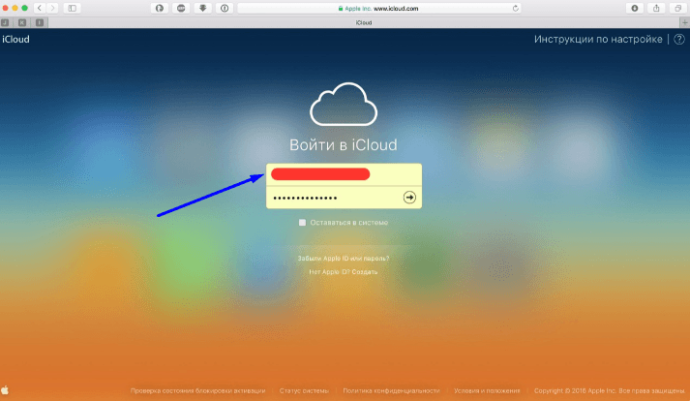
Через восстановление Apple ID
Еще один способ вспомнить логин — воспользоваться функцией восстановления Apple ID на официальном сайте:
- Перейдите по ссылке https://appleid.apple.com/#!&page=signin.
Переходим на сайт - Нажимаем кнопку «Забыли Apple ID или пароль?».
Нажимаем кнопку «Забыли Apple ID или пароль?» - Нажимаем кнопку «Забыли Apple ID?».
Нажимаем кнопку «Забыли Apple ID?» - Вводим данные, которые от нас требуют: имя, фамилию, адрес электронной почты. Нажимаем кнопку «Продолжить». Если первая попытка результатов не даст, то вас попросят ввести запасной адрес электронный почты.
Вводим нужные данные
Через службу поддержки
Если ни один из предыдущих способов не помог, то остается одно — написать о вашей проблеме в официальную службу поддержки
https://support.apple.com/ru-ru/HT201232. Максимально точно и понятно опишите вашу ситуацию и то, какими способами восстановления вы уже пользовались. Скорее всего, через некоторое время вам ответят и попросят подтвердить вашу личность, после чего подскажут ваш Apple ID.
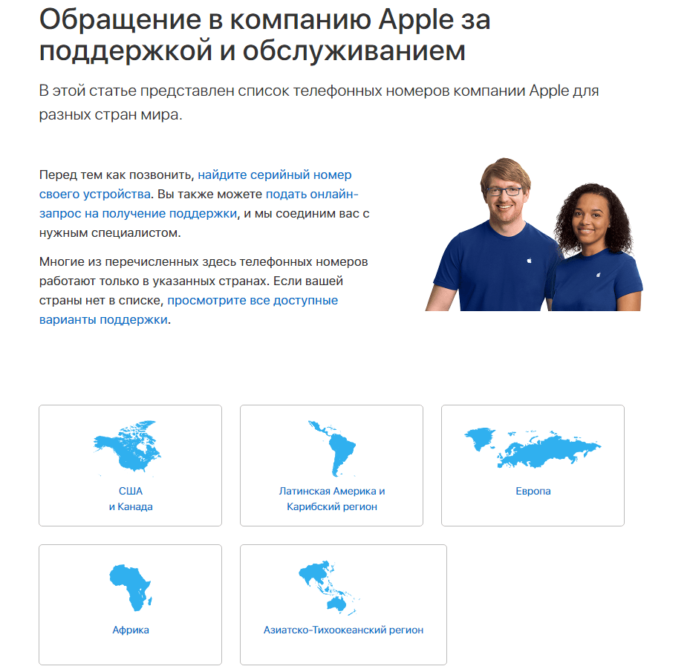
Сразу после регистрации постарайтесь запомнить или записать ваш уникальный Apple ID, иначе, если вы его забудете, могут возникнуть проблемы. После получения данных для входа в сервисы Apple, зайдите в несколько из них, чтобы потом было легче вспомнить ваш логин. Если получилось так, что Apple ID вы забыли, а авторизоваться где-то еще не успели, то пишите в службу поддержки, а ожидайте их ответа и следуйте инструкциям. Не сообщайте никому свои регистрационные данные, кроме агентов поддержки и тех, кому доверяете, это может привести к взлому аккаунта и дальнейшим проблемам.