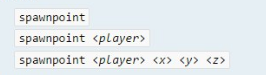2
Как пишется «спавнпоинт» по-английски?
Как правильно прописать команду «спавнпоинт» на английском для Minecraft?
11 ответов:
6
0
Для того, что бы понять как пишется это составное слов — spawnpoint, нужно разделить его на части и проследить, какая у него транскрипция, так как от нее, в правописании английского языка, зависит если не все, но многое.
В данном слове, самые большие вопросы, у нас вызывает слово — spawn — порождать.
В нем есть следующая транскрипция — Spawn —
**
Причем она одинаковая и у Британцев и у Американцев, а правописание в данном слове такое от того, что буквосочетание — -awn-, отвечает за произношение —ɔːn, от чего и зависит такое правописание.
Слово point, в принципе как слышится так и пишется, поэтому тут не вопросов.
Поэтому правильно — spawnpoint.
4
0
Для того, чтобы правильно указать в чате команду «спавнпоинт» на сервере по-английски нужно написать:
/spawnpoint
Соответственно полностью консольная команда обычно принимает такой вид:
/spawnpoint ник X Y Z
Если не написать ник, то команда активируется для самого игрока.
Если не написать координаты (X Y Z), то команда активируется для той же позиции.
Поэтому смотрите, что вам нужно.
В том случае когда требуется, чтобы все новые игроки «Minecraft» автоматически направлялись на определенную точку спауна, то нужно задать команду следующего вида:
/setworldspawn X Y Z
Пример:
/setworldspawn 20 87 65
1
0
Я с этой игрой лично не знакома, но знаю, что она очень популярна в мире, и процесс игры состоит из правильно подобранных команд в том числе. Их необязательно знать наизусть, это не всегда просто, ведь они на английском языке и с массой деталей и дополнений, но можно составить себе шпаргалку.
Одной из довольно распространённых команд является команда «spawnpoint», так она и пишется, но кроме этого слова после стандартного начала команды в строке (слыша) нужно ещё уточнить ник и координаты, куда отправлять игрока. Если каких-то данных не будет, команда сработает по-другому. Пример:
/spawnpoint nik a b c
0
0
Для игры «МАЙНКРАФТ» часто требуется введение различных команд.
Прописываются они на английском.
Спавнпоинт пишется так на английском языке:
- spawnpoint.
Но это только слово.
А для введения команды нужно еще кое-что.
Команда вводится так
/spawnpoint (ваш ник) А В С,
где АВС это цифры.
0
0
Игра под названием «Майнкрафт» подразумевает прописывание команд разного плана буквами английского алфавита. Итак, правильное написание для слова ««павнпоинт» будет таким: spawnpoint. А чтобы далее завершить введение команды после неё нужно ввести обязательно свой ник и координаты. В случае, если координаты не будут введены, то команда будет активна для этой же позиции.
В общем должно выглядеть так: spawnpoint ник V B N. Три последние буквы — это должны быть нужные координаты.
0
0
Для более интересного времяпрепровождения в этой игре, нужно знать не мало команд, многие из них игроки знают только на слух, а так как их нужно прописывать, этого конечно, мало. Итак, верное написание самой команды «spawnpoint». НО в командной строке перед словом должен идти слеш — /, а сразу после него через пробел ник, затем идут координаты нужного места.
Таким образом:
/spawnpoint *ник* *координаты»
0
0
Спавнпоинт по-английски пишется так: Spawnpoint
Однако само по себе слово, даже правильно написанное на английском, вам ничего не даст.
Чтобы команда сработала, необходимо поставить знак /, далее написать Spawnpoint, потом вставить свой ник, и после ника написать свои координаты в трех измерениях X Y Z.
P.S: X Y Z — ваши координаты.
0
0
Если не знать, как писать «спавнпоинт» на английском, вы не сможете в консоли прописать код, связанный со «спавном» игроков в определенной точке на карте.
А пишется оно так: spawnpoint.
А вот возможные команды в консоли:
0
0
Добрый день, данное не обычно слово на слух для русского языка используется в очень популярной игре Маникрафт. Цель введения команды, писать нужно: spawnpoint. Для работы команды нужно перед этим соловом ставить слэш «/», через пробел от этого слова указываете имя персонажа и координаты, т.е. вот структура:
0
0
В первую очередь это слово походит от английского слова, поэтому правильное его правописание такое: Spawnpoint. Что бы прописать его в игре Minecraft, вам нужно написать Spawnpoint игрок и его координаты.
0
0
«Спавнпоинт» — это слово применяется в Майнкрафте и состоит оно из двух английских слов, которые пишутся слитно: первое слово — spawn и второе слово — point. Соответственно, вместе это будет — spawnpoint.
Читайте также
Я в этом абсолютно не специалист, но мой сын-второклассник в этом точно разбирается.
Спросила его, он говорит, что нужно:
Разлить под блок лаву, и сломать блок, блок упадет в лаву и сгорит,и его нельзя будет взять.
Он нужен для того чтобы Стив ( герой Minecraft ) получить разные ефекти ( бег, сила) или не загубить свой дом в игре.
Для удаления региона в «Майнкрафт» воспользуйтесь командой
/region remove <имя_региона>
Если вдруг эта команда не помогает попытайтесь переустановить лаунчер.
Либо посмотрите вот это видео «Как удалить регион в Майнкрафте».
В игре Minecraft голову можно надевать как тыкву, она при этом немного увеличится в размерах.
Головы существуют пяти типов — человека, скелета, крипера, зомби и скелета-иссушителя.
Для того чтобы взять голову игрока в игрушке Minecraft Вы можете посмотреть этот видео ролик.
Исходя из ваших предпочтений,не нужно мощное железо (если вы хотите играть только майнкрафт),так как она не особо требовательна и запустится даже на древнем железе.Покупайте компьютер или ноутбук,а не планшет,поьомучто на планшете не удобно играть.А на ПК гораздо приятнее.Ноутбук портативные и в учёбе потом пригодится.Ну смотря на ваш бюджет,если он позволяет ,то берите подороже!
This Minecraft tutorial explains how to use the /spawnpoint command with screenshots and step-by-step instructions.
You can change the location where a player respawns after dying to any coordinates in the game with the /spawnpoint command in Minecraft. This is a great way to set your spawnpoint to your home. Let’s explore how to use this cheat (game command).
Supported Platforms
The /spawnpoint command is available in the following versions of Minecraft:
| Platform | Supported (Version*) |
|---|---|
| Yes (1.4.2) | |
| Yes (0.16.0) | |
| No | |
| Yes (1.2) | |
| No | |
| Yes (1.14.0) | |
| No | |
| Yes (1.5.0) | |
| Yes (0.16.0) | |
| Yes |
* The version that it was added or removed, if applicable.
NOTE: Pocket Edition (PE), Xbox One, PS4, Nintendo Switch, and Windows 10 Edition are now called Bedrock Edition. We will continue to show them individually for version history.
Requirements
To run game commands in Minecraft, you have to turn cheats on in your world.
Spawnpoint Command
- Java
- PE
- Xbox
- PS
- Nintendo
- Win10
- Edu
Spawnpoint Command in Minecraft Java Edition (PC/Mac)
In Minecraft Java Edition (PC/Mac), the syntax to reset the spawn point for a player to a new location is:
/spawnpoint [targets] [pos]
Definitions
- targets is optional. It is the name of a player (or a target selector) whose spawn point you wish to change. If you don’t specify a player, the spawn point for the player running the command will be changed.
- pos is optional. It is the x y z coordinate to use for the spawnpoint. If you don’t specify a coordinate, the command will use your current position in the game.
Spawnpoint Command in Minecraft Pocket Edition (PE)
In Minecraft Pocket Edition (PE), the syntax to reset the spawn point for a player to a new location is:
/spawnpoint [player] [spawnPos]
Definitions
- player is optional. It is the name of a player (or a target selector) whose spawn point you wish to change. If you don’t specify a player, the spawn point for the player running the command will be changed.
- spawnPos is optional. It is the x y z coordinate to use for the spawnpoint. If you don’t specify a coordinate, the command will use your current position in the game.
Spawnpoint Command in Minecraft Xbox One Edition
In Minecraft Xbox One Edition, the syntax to reset the spawn point for a player to a new location is:
/spawnpoint [player] [spawnPos]
Definitions
- player is optional. It is the name of a player (or a target selector) whose spawn point you wish to change. If you don’t specify a player, the spawn point for the player running the command will be changed.
- spawnPos is optional. It is the x y z coordinate to use for the spawnpoint. If you don’t specify a coordinate, the command will use your current position in the game.
Spawnpoint Command in Minecraft PS4 Edition
In Minecraft PS4 Edition, the syntax to reset the spawn point for a player to a new location is:
/spawnpoint [player] [spawnPos]
Definitions
- player is optional. It is the name of a player (or a target selector) whose spawn point you wish to change. If you don’t specify a player, the spawn point for the player running the command will be changed.
- spawnPos is optional. It is the x y z coordinate to use for the spawnpoint. If you don’t specify a coordinate, the command will use your current position in the game.
Spawnpoint Command in Minecraft Nintendo Switch Edition
In Minecraft Nintendo Switch Edition, the syntax to reset the spawn point for a player to a new location is:
/spawnpoint [player] [spawnPos]
Definitions
- player is optional. It is the name of a player (or a target selector) whose spawn point you wish to change. If you don’t specify a player, the spawn point for the player running the command will be changed.
- spawnPos is optional. It is the x y z coordinate to use for the spawnpoint. If you don’t specify a coordinate, the command will use your current position in the game.
Spawnpoint Command in Minecraft Windows 10 Edition
In Minecraft Windows 10 Edition, the syntax to reset the spawn point for a player to a new location is:
/spawnpoint [player] [spawnPos]
Definitions
- player is optional. It is the name of a player (or a target selector) whose spawn point you wish to change. If you don’t specify a player, the spawn point for the player running the command will be changed.
- spawnPos is optional. It is the x y z coordinate to use for the spawnpoint. If you don’t specify a coordinate, the command will use your current position in the game.
Spawnpoint Command in Minecraft Education Edition
In Minecraft Education Edition, the syntax to reset the spawn point for a player to a new location is:
/spawnpoint [player] [spawnPos]
Definitions
- player is optional. It is the name of a player (or a target selector) whose spawn point you wish to change. If you don’t specify a player, the spawn point for the player running the command will be changed.
- spawnPos is optional. It is the x y z coordinate to use for the spawnpoint. If you don’t specify a coordinate, the command will use your current position in the game.
Examples
- Java
- PE
- Xbox
- PS
- Nintendo
- Win10
- Edu
Example in Java Edition (PC/Mac)
To reset your spawn point to your current location in Minecraft Java Edition (PC/Mac):
/spawnpoint
To reset the spawn point for DigMinecraft to the XYZ coordinates (50, 75, -100):
/spawnpoint DigMinecraft 50 75 -100
To reset the spawn point for the nearest player to a relative position (that is 19 blocks West and 10 blocks North of the current position):
/spawnpoint @p ~-19 ~ ~-10
Example in Pocket Edition (PE)
To reset your spawn point to your current location in Minecraft PE:
/spawnpoint
To reset the spawn point for DigMinecraft to the XYZ coordinates (24, 62, 8):
/spawnpoint DigMinecraft 24 62 8
To reset the spawn point for a random player to a relative position (that is 8 blocks upwards from the current position):
/spawnpoint @r ~ ~8 ~
Example in Xbox One Edition
To reset your spawn point to your current location in Minecraft Xbox One Edition:
/spawnpoint
To reset the spawn point for DigMinecraft to the XYZ coordinates (8, 65, -12):
/spawnpoint DigMinecraft 8 65 -12
To reset the spawn point for all players to a relative position (that is 12 blocks upwards from the current position):
/spawnpoint @r ~ ~12 ~
Example in PS4 Edition
To reset your spawn point to your current location in Minecraft PS4 Edition:
/spawnpoint
To reset the spawn point for DigMinecraft to the XYZ coordinates (8, 67, -3):
/spawnpoint DigMinecraft 8 67 -3
To reset the spawn point for a random player to a relative position (that is 7 blocks upwards from the current position):
/spawnpoint @r ~ ~7 ~
Example in Nintendo Switch Edition
To reset your spawn point to your current location in Minecraft Nintendo Switch Edition:
/spawnpoint
To reset the spawn point for DigMinecraft to the XYZ coordinates (-7, 67, 45):
/spawnpoint DigMinecraft -7 67 45
To reset the spawn point for the nearest player to a relative position (that is 20 blocks East from the current position):
/spawnpoint @p ~20 ~ ~
Example in Windows 10 Edition
To reset your spawn point to your current location in Minecraft Windows 10 Edition:
/spawnpoint
To reset the spawn point for DigMinecraft to the XYZ coordinates (12, 68, 23):
/spawnpoint DigMinecraft 12 68 23
To reset the spawn point for the nearest player to a relative position (that is 3 blocks West and 5 blocks South of the current position):
/spawnpoint @p ~-3 ~ ~5
Example in Education Edition
To reset your spawn point to your current location in Minecraft Education Edition:
/spawnpoint
To reset the spawn point for DigMinecraft to the XYZ coordinates (2, 63, 27):
/spawnpoint DigMinecraft 2 63 27
To reset the spawn point for the nearest player to a relative position (that is 6 blocks West and 3 blocks South of the current position):
/spawnpoint @p ~-6 ~ ~3
How to Enter the Command
1. Open the Chat Window
The easiest way to run a command in Minecraft is within the chat window. The game control to open the chat window depends on the version of Minecraft:
2. Type the Command
We will cover examples of how to use the /spawnpoint command to reset your spawn point to your current location as well as show you how to change the spawn point to a set of coordinates in the Minecraft world.
Reset Spawnpoint to Current Position
The easiest way to use the /spawnpoint command is to reset the spawnpoint to the position where you are currently standing.
In this example, we will reset the spawn point to our current location with the following command:
/spawnpoint
Type the command in the chat window. As you are typing, you will see the command appear in the lower left corner of the game window. Press the Enter key to run the command.
Once the command has been entered, the spawn point will be reset to your current coordinates.
You will see a message appear in the lower left corner of the game window to indicate the new spawn point coordinates for the player. In this example, the player named DigMinecraft has a new spawn point of (96, 70, -230) which is the (x, y, z) coordinates of the current position in the game.
Reset Spawnpoint to Any Coordinates
Next, let’s explore how to reset the spawn point to a set of coordinates in the game.
To reset a spawn point to a specific set of coordinates for a player, type the player name as well as the XYZ coordinates for the new spawn point.
In this example, we will reset the spawn point for DigMinecraft to (50, 75, -100) with the following command:
/spawnpoint DigMinecraft 50 75 -100
Type the command in the chat window and press the Enter key to run the command.
Once the command has been entered, the spawn point will be reset for the player to the coordinates entered.
You will see a message appear in the lower left corner of the game window to indicate the new spawn point coordinates for the player. In this example, we have specified a player name of DigMinecraft and set the (x, y, z) coordinates to (50, 75, -100). This will be the location in the game where DigMinecraft will respawn after dying.
TIP: Wouldn’t it be fun to change your spawnpoint to the coordinates inside an enemy stronghold? Then kill yourself and respawn inside the enemy base!!
Congratulations, you have learned how to use the /spawnpoint command in Minecraft.
Other Game Commands
You can use other commands and cheats in Minecraft such as:
This Minecraft tutorial explains how to set your spawn point (spawnpoint) in the game with screenshots and step-by-step instructions.
What is a Spawn Point?
Let’s start by first explaining what a spawn point is.
When you die in Minecraft, you will respawn again in your world. The place that you respawn after you die is called your spawn point.
Where is your Spawn Point?
Initially your spawn point is where you started when the world was created but you can change your spawn point at any time.
There are 2 ways to change your spawn point:
- Sleep in a bed. When you sleep in a bed at night, you will reset your spawn point. You can sleep in multiple beds but the last bed that you slept in before you die is where you will respawn.
- Use the /spawnpoint command. This command allows you to quickly set your spawnpoint with a game command (ie: cheat).
For the purposes of this tutorial, we will explore how to use a bed to change your spawn point.
Steps to change your Spawn Point
1. Place a Bed
It is most common for you to sleep in your bed at night during your game. If you don’t have a bed in your inventory, you can quickly make one with a crafting recipe for a bed.
Add the bed to your hotbar and make sure that it is the selected item in the hotbar.
Next, position your pointer (the plus sign) on the block where you want to place your bed. You need at least two blocks to place your bed. You should see the block become highlighted in your game window.
The game control to place the bed depends on the version of Minecraft:
- For Java Edition (PC/Mac), right click on the block.
- For Pocket Edition (PE), you tap on the block.
- For Xbox 360 and Xbox One, press the LT button on the Xbox controller.
- For PS3 and PS4, press the L2 button on the PS controller.
- For Wii U, press the ZL button on the gamepad.
- For Nintendo Switch, press the ZL button on the controller.
- For Windows 10 Edition, right click on the block.
- For Education Edition, right click on the block.
You should see your bed appear on the block that you selected. Congratulations, you have somewhere to sleep at night.
2. Sleep in the Bed
Now that you have placed your bed in your Minecraft world, you need to wait for night (or use a cheat to change to night).
Now that it is night, you can sleep in the bed.
TIP: You can not sleep in the bed during the day!
The game control to sleep in the bed depends on the version of Minecraft:
- For Java Edition (PC/Mac), right click on the bed.
- For Pocket Edition (PE), you tap on the bed.
- For Xbox 360 and Xbox One, press the LT button on the Xbox controller.
- For PS3 and PS4, press the L2 button on the PS controller.
- For Wii U, press the ZL button on the gamepad.
- For Nintendo Switch, press the ZL button on the controller.
- For Windows 10 Edition, right click on the bed.
- For Education Edition, right click on the bed.
While you are sleeping, you will see a Leave Bed button appear. If you click this button, it will return you to your world while it is still night.
If you wait, it will turn to morning and you will automatically wake up standing next to your bed.
Now that you have slept in your bed, your spawn point will be reset. If you die in the game, you will respawn in this location. That is a great way to not get lost in your Minecraft world.
Congratulations, you just learned how to set your spawn point in Minecraft.
This Minecraft tutorial explains how to set your spawn point (spawnpoint) in the game with screenshots and step-by-step instructions.
What is a Spawn Point?
Let’s start by first explaining what a spawn point is.
When you die in Minecraft, you will respawn again in your world. The place that you respawn after you die is called your spawn point.
Where is your Spawn Point?
Initially your spawn point is where you started when the world was created but you can change your spawn point at any time.
There are 2 ways to change your spawn point:
- Sleep in a bed. When you sleep in a bed at night, you will reset your spawn point. You can sleep in multiple beds but the last bed that you slept in before you die is where you will respawn.
- Use the /spawnpoint command. This command allows you to quickly set your spawnpoint with a game command (ie: cheat).
For the purposes of this tutorial, we will explore how to use a bed to change your spawn point.
Steps to change your Spawn Point
1. Place a Bed
It is most common for you to sleep in your bed at night during your game. If you don’t have a bed in your inventory, you can quickly make one with a crafting recipe for a bed.
Add the bed to your hotbar and make sure that it is the selected item in the hotbar.
Next, position your pointer (the plus sign) on the block where you want to place your bed. You need at least two blocks to place your bed. You should see the block become highlighted in your game window.
The game control to place the bed depends on the version of Minecraft:
- For Java Edition (PC/Mac), right click on the block.
- For Pocket Edition (PE), you tap on the block.
- For Xbox 360 and Xbox One, press the LT button on the Xbox controller.
- For PS3 and PS4, press the L2 button on the PS controller.
- For Wii U, press the ZL button on the gamepad.
- For Nintendo Switch, press the ZL button on the controller.
- For Windows 10 Edition, right click on the block.
- For Education Edition, right click on the block.
You should see your bed appear on the block that you selected. Congratulations, you have somewhere to sleep at night.
2. Sleep in the Bed
Now that you have placed your bed in your Minecraft world, you need to wait for night (or use a cheat to change to night).
Now that it is night, you can sleep in the bed.
TIP: You can not sleep in the bed during the day!
The game control to sleep in the bed depends on the version of Minecraft:
- For Java Edition (PC/Mac), right click on the bed.
- For Pocket Edition (PE), you tap on the bed.
- For Xbox 360 and Xbox One, press the LT button on the Xbox controller.
- For PS3 and PS4, press the L2 button on the PS controller.
- For Wii U, press the ZL button on the gamepad.
- For Nintendo Switch, press the ZL button on the controller.
- For Windows 10 Edition, right click on the bed.
- For Education Edition, right click on the bed.
While you are sleeping, you will see a Leave Bed button appear. If you click this button, it will return you to your world while it is still night.
If you wait, it will turn to morning and you will automatically wake up standing next to your bed.
Now that you have slept in your bed, your spawn point will be reset. If you die in the game, you will respawn in this location. That is a great way to not get lost in your Minecraft world.
Congratulations, you just learned how to set your spawn point in Minecraft.